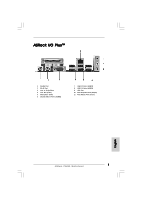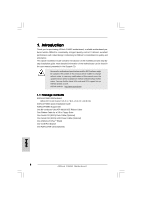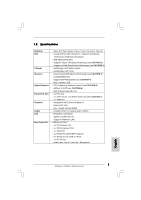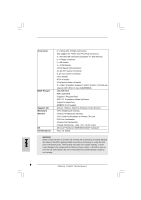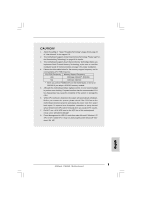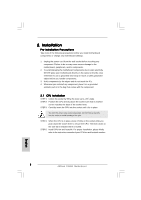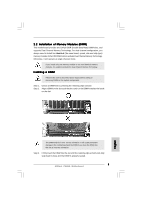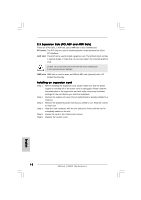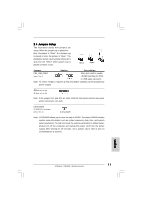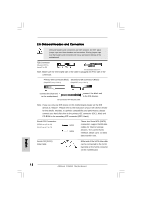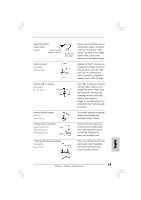ASRock P4i65G Quick Installation Guide - Page 8
Installation - motherboard manual
 |
View all ASRock P4i65G manuals
Add to My Manuals
Save this manual to your list of manuals |
Page 8 highlights
2. Installation Pre-installation Precautions Take note of the following precautions before you install motherboard components or change any motherboard settings. 1. Unplug the power cord from the wall socket before touching any component. Failure to do so may cause severe damage to the motherboard, peripherals, and/or components. 2. To avoid damaging the motherboard components due to static electricity, NEVER place your motherboard directly on the carpet or the like. Also remember to use a grounded wrist strap or touch a safety grounded object before you handle components. 3. Hold components by the edges and do not touch the ICs. 4. Whenever you uninstall any component, place it on a grounded antstatic pad or in the bag that comes with the component. 2.1 CPU Installation o STEP 1: Unlock the socket by lifting the lever up to a 90 angle. STEP 2: Position the CPU directly above the socket such that its marked corner matches the base of the socket lever. STEP 3: Carefully insert the CPU into the socket until it fits in place. The CPU fits only in one correct orientation. DO NOT force the CPU into the socket to avoid bending of the pins. STEP 4: When the CPU is in place, press it firmly on the socket while you push down the socket lever to secure the CPU. The lever clicks on the side tab to indicate that it is locked. STEP 5: Install CPU fan and heatsink. For proper installation, please kindly refer to the instruction manuals of your CPU fan and heatsink vendors. 8 ASRock P4i65G Motherboard English