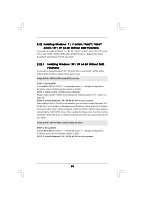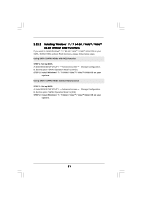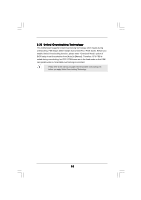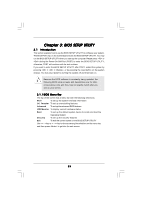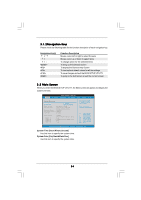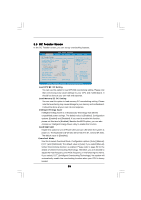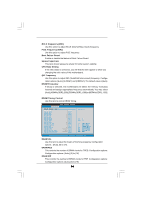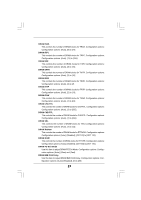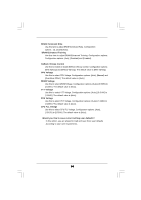ASRock P55 Deluxe3 User Manual - Page 55
OC Tweak, weaker Screen, er Screen
 |
View all ASRock P55 Deluxe3 manuals
Add to My Manuals
Save this manual to your list of manuals |
Page 55 highlights
3.3 OC Tweaker Screen In the OC Tweaker screen, you can set up overclocking features. BIOS SETUP UTILITY Main OC Tweaker Advanced H/W Monitor Boot Security Exit OC Tweaker Settings Load CPU EZ OC Setting Load Memory EZ OC Setting Intelligent Energy Saver Good Night LED Overclock Mode BCLK Frequency (MHz) PCIE Frequency (MHz) Boot Failure Guard Spread Spectrum [Press Enter] [Press Enter] [Disabled] [Disabled] [Auto] [133] [100] [Enabled] [Auto] CPU Ratio Setting QPI Frequency DRAM Frequency 22 [22] 4.800GT [Auto] DDR3_1333 [Auto] DRAM Timing Control ASRock VDroop Control [With VDrop] Overclocking may cause damage to your CPU and motherboard. It should be done at your own risk and expense. Select Screen Select Item Enter Go to Sub Screen F1 General Help F9 Load Defaults F10 Save and Exit ESC Exit v02.54 (C) Copyright 1985-2005, American Megatrends, Inc. Load CPU EZ OC Setting You can use this option to load CPU EZ overclocking setting. Please note that overclocing may cause damage to your CPU and motherboard. It should be done at your own risk and expense. Load Memory EZ OC Setting You can use this option to load memory EZ overclocking setting. Please note that overclocing may cause damage to your memory and motherboard. It should be done at your own risk and expense. Intelligent Energy Saver Intelligent Energy Saver is a revolutionary technology that delivers unparalleled power savings. The default value is [Disabled]. Configuration options: [Enabled] and [Disabled]. If you want to enable this function, please set this item to [Enabled]. Besides the BIOS option, you can also choose our Intelligent Energy Saver utility to enable this function. Good Night LED Enable this option to turn off Power LED and Lan LED when the system is power on. The keyboard LED will also be turned off in S1, S3 and S4 state. The default value is [Disabled]. Overclock Mode Use this to select Overclock Mode. Configuration options: [Auto], [Manual], [I.O.T.] and [Optimized]. The default value is [Auto]. If you select [Manual], Untied Overclocking function is enabled. Please refer to page 52 for the details of Untied Overclocking Technology. Therefore, you are allowed to adjust the Host frequency and PCIE frequency in the following two items. If you select [I.O.T.] (Intelligent Overclocking Technology), the system will automatically enable the overclocking function when your CPU is heavy loaded. 55