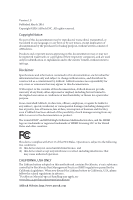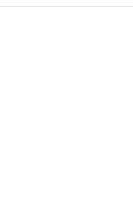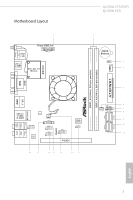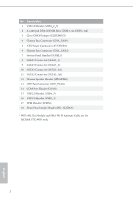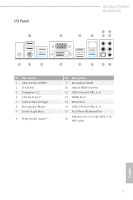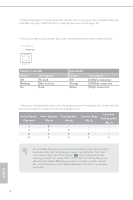ASRock QC5000-ITX/WiFi Quick Installation Guide - Page 6
Activity / Link LED - manual
 |
View all ASRock QC5000-ITX/WiFi manuals
Add to My Manuals
Save this manual to your list of manuals |
Page 6 highlights
* HDMI and DisplayPort 1.2 cannot output at the same time. You can only choose either one of them. Please refer to the BIOS setup option "HDMI/DP Switch" on page 40 of user manual in the support CD. ** There are two LEDs on each LAN port. Please refer to the table below for the LAN port LED indications. ACT/LINK LED SPEED LED LAN Port Activity / Link LED Status Description Off Blinking On No Link Data Activity Link Speed LED Status Off Orange Green Description 10Mbps connection 100Mbps connection 1Gbps connection *** If you use a 2-channel speaker, please connect the speaker's plug into "Front Speaker Jack". See the table below for connection details in accordance with the type of speaker you use. Audio Output Front Speaker Rear Speaker Channels (No. 8) (No. 6) 2 V -- 4 V V 6 V V 8 V V Central / Bass (No. 5) --V V Line In or Side Speaker (No. 7) ---V To enable Multi-Streaming, you need to connect a front panel audio cable to the front panel audio header. After restarting your computer, you will find the "Mixer" tool on your system. Please select "Mixer ToolBox" , click "Enable playback multistreaming", and click "ok". Choose "2CH", "4CH", "6CH", or "8CH" and then you are allowed to select "Realtek HDA Primary output" to use the Rear Speaker, Central/ Bass, and Front Speaker, or select "Realtek HDA Audio 2nd output" to use the front panel audio. English 4