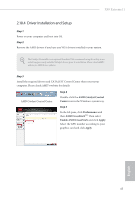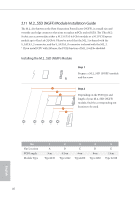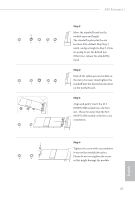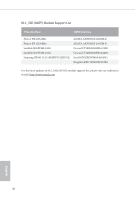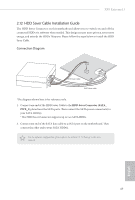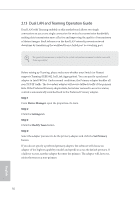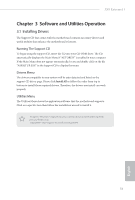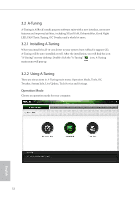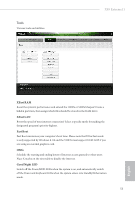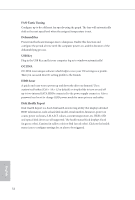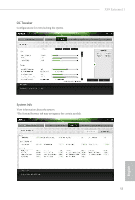ASRock X99 Extreme11 User Manual - Page 50
Dual LAN and Teaming Operation Guide
 |
View all ASRock X99 Extreme11 manuals
Add to My Manuals
Save this manual to your list of manuals |
Page 50 highlights
2.13 Dual LAN and Teaming Operation Guide Dual LAN with Teaming enabled on this motherboard allows two single connections to act as one single connection for twice the transmission bandwidth, making data transmission more efective and improving the quality of transmission of distant images. Fault tolerance on the dual LAN network prevents network downtime by transferring the workload from a failed port to a working port. he speed of transmission is subject to the actual network environment or status even with Teaming enabled. Before setting up Teaming, please make sure whether your Switch (or Router) supports Teaming (IEEE 802.3ad Link Aggregation). You can specify a preferred adapter in Intel PROSet. Under normal conditions, the Primary adapter handles all non-TCP/IP traic. he Secondary adapter will receive fallback traic if the primary fails. If the Preferred Primary adapter fails, but is later restored to an active status, control is automatically switched back to the Preferred Primary adapter. Step 1 From Device Manager, open the properties of a team. Step 2 Click the Settings tab. Step 3 Click the Modify Team button. Step 4 Select the adapter you want to be the primary adapter and click the Set Primary button. If you do not specify a preferred primary adapter, the sotware will choose an adapter of the highest capability (model and speed) to act as the default primary. If a failover occurs, another adapter becomes the primary. he adapter will, however, rejoin the team as a non-primary. 50 English