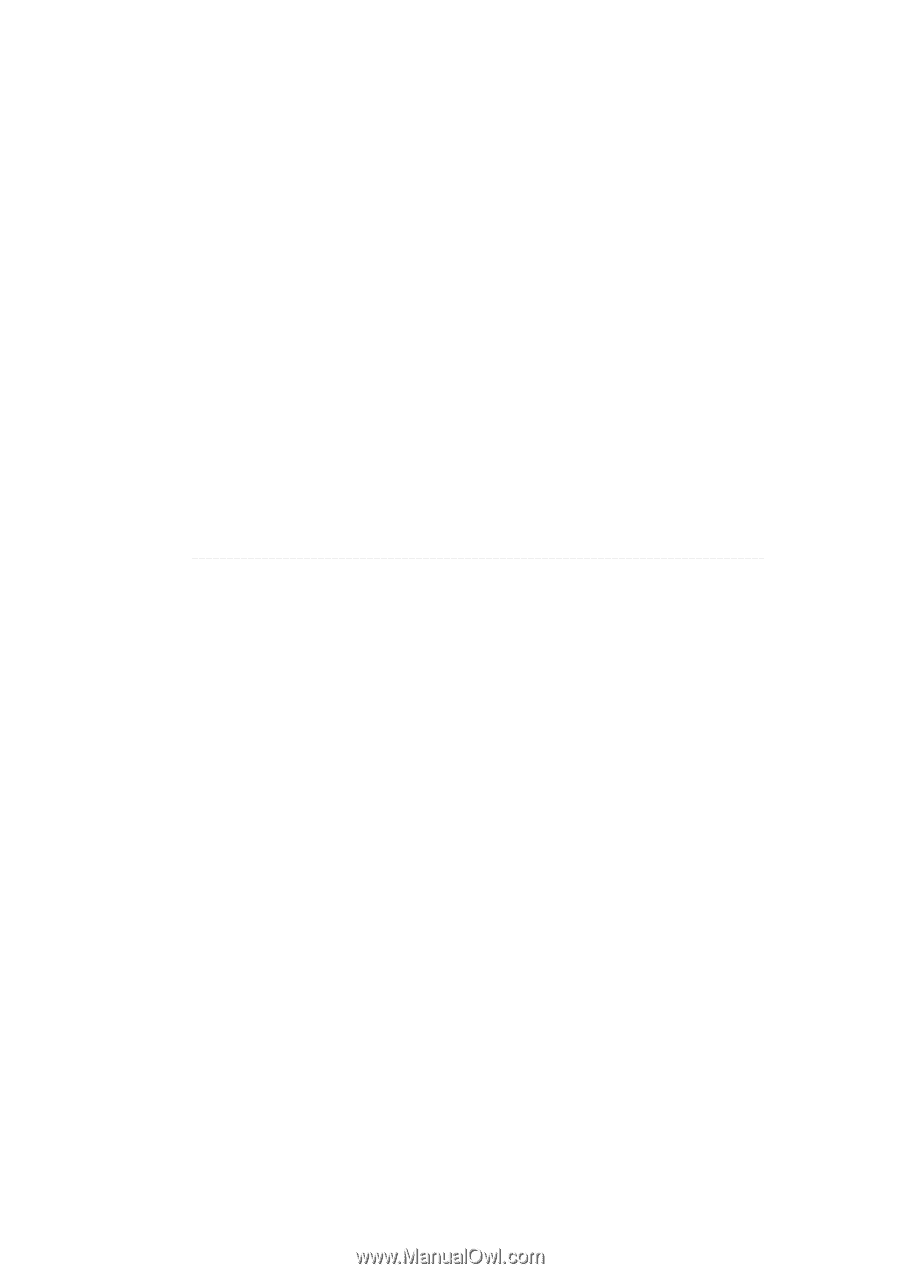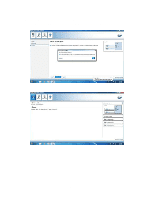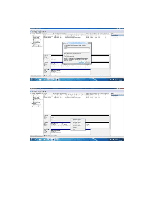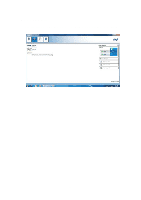ASRock X99 Extreme6 Intel Rapid Storage Guide - Page 13
disk containing the following files: IAAHCI.INF, IAAHCI.CAT, IASTOR.INF
 |
View all ASRock X99 Extreme6 manuals
Add to My Manuals
Save this manual to your list of manuals |
Page 13 highlights
7. Select t he volum e size and press Ent er. 8. Press En t e r t o creat e t he volum e. 9. At the prom pt press Y to confirm volum e creat ion. 10. Select 4 : Exit and press Ent er. 11. Press Y t o confirm your exit . I nstall the RAI D Driver Using the F6 I nstallation Method Perform t he following st eps t o inst all t he I nt el Rapid St orage Technology driver during operating syst em setup: 1. Press F6 when you see a m essage in t he st at us line t hat says, Press F6 if you need t o inst all a t hird part y SCSI or RAI D driver. This m essage appears at the beginning of Windows setup ( during text- m ode phase) . Not hing will happen im m ediat ely aft er pressing F6. Set up will t em porarily cont inue loading drivers. You will t hen be prom pt ed Note with a screen asking you to load support for m ass storage device( s). 2. Press S t o Spe cify Addit iona l D e vice . 3. When you see a prom pt t hat says, Please insert t he disk labeled Manufact urer- supplied hardware support disk int o Drive A: , insert ; a floppy disk cont aining t he following files: I AAHCI .I NF, I AAHCI .CAT, I ASTOR.I NF, I ASTOR.CAT, I ASTOR.SYS, and TXTSETUP.OEM. Use t he Floppy Configurat ion Ut ilit y t o creat e a floppy disk wit h t he Note necessary files. 4. Press En t e r . 5. Select your cont roller from t he list of available SCSI adapt ers. Use t he up and down arrow keys to scroll through the list as all controllers m ay not be v isib le. 6. Press En t e r t o confirm your cont roller and cont inue. At t his point , you have successfully inst alled t he driver and Windows set up should cont inue. Leave 13