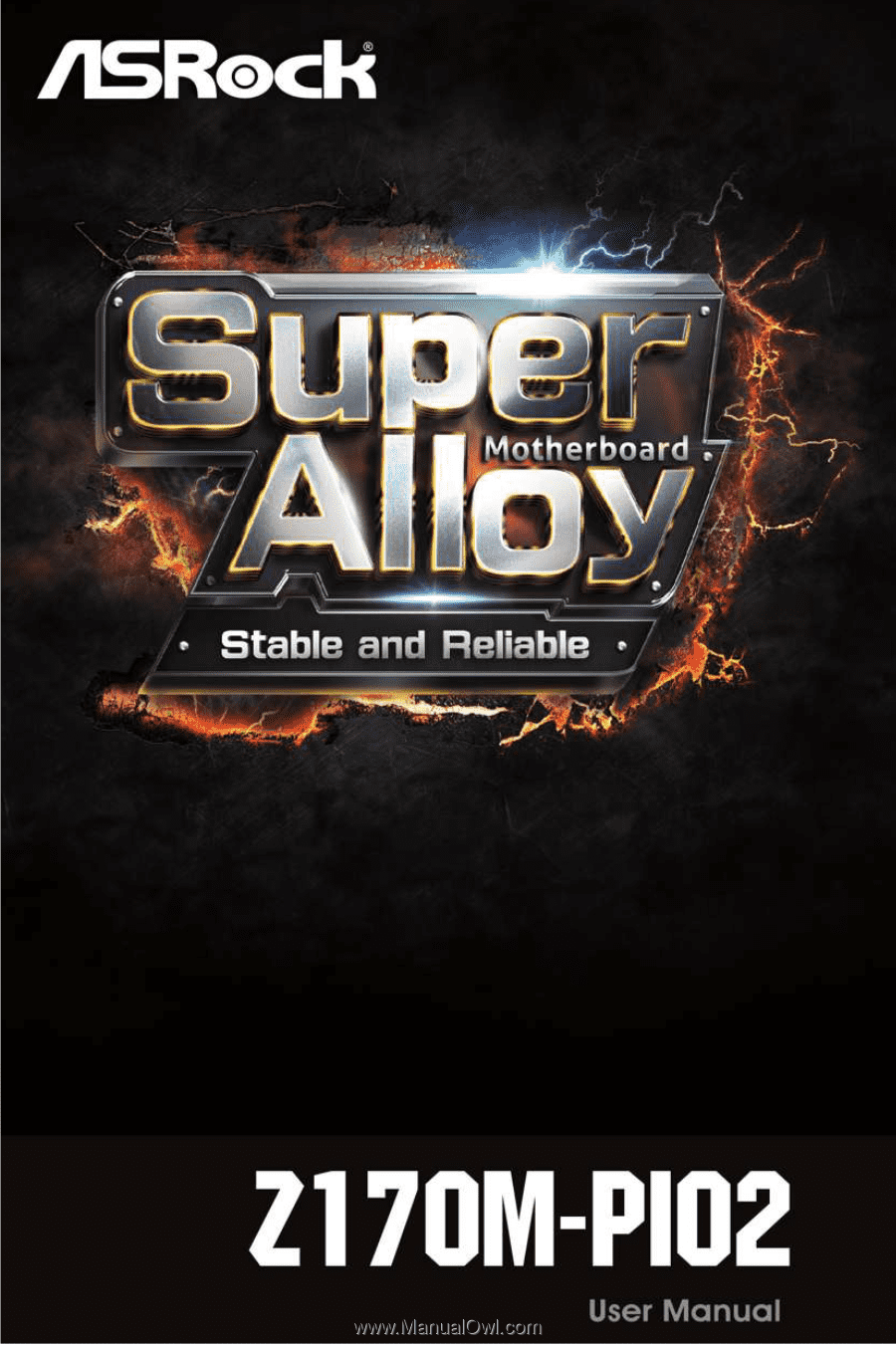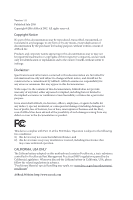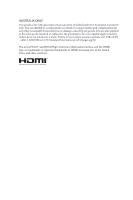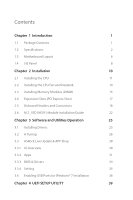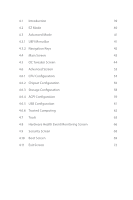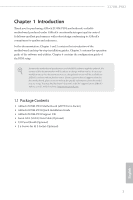ASRock Z170M-PIO2 User Manual
ASRock Z170M-PIO2 Manual
 |
View all ASRock Z170M-PIO2 manuals
Add to My Manuals
Save this manual to your list of manuals |
ASRock Z170M-PIO2 manual content summary:
- ASRock Z170M-PIO2 | User Manual - Page 1
- ASRock Z170M-PIO2 | User Manual - Page 2
documentation are furnished for informational use only and subject to change without notice, and should not be constructed as a commitment by ASRock. ASRock assumes no responsibility for any errors or omissions that may appear in this documentation. With respect to the contents of this documentation - ASRock Z170M-PIO2 | User Manual - Page 3
if the goods fail to be of acceptable quality and the failure does not amount to a major failure. If you require assistance please call ASRock Tel : +886-2-28965588 ext.123 (Standard International call charges apply) The terms HDMI™ and HDMI High-Definition Multimedia Interface, and the HDMI logo - ASRock Z170M-PIO2 | User Manual - Page 4
Slots) 17 2.5 Onboard Headers and Connectors 18 2.6 M.2_SSD (NGFF) Module Installation Guide 22 Chapter 3 Software and Utilities Operation 25 3.1 Installing Drivers 25 3.2 A-Tuning 26 3.3 ASRock Live Update & APP Shop 30 3.3.1 UI Overview 30 3.3.2 Apps 31 3.3.3 BIOS & Drivers - ASRock Z170M-PIO2 | User Manual - Page 5
4.1 Introduction 39 4.2 EZ Mode 40 4.3 Advanced Mode 41 4.3.1 UEFI Menu Bar 41 4.3.2 Navigation Keys 42 4.4 Main Screen 43 4.5 OC Tweaker Screen 44 4.6 Advanced Screen 53 4.6.1 CPU Configuration 54 4.6.2 Chipset Configuration 56 4.6.3 Storage Configuration 58 4.6.4 ACPI - ASRock Z170M-PIO2 | User Manual - Page 6
You may find the latest VGA cards and CPU support list on ASRock's website as well. ASRock website http://www.asrock.com. 1.1 Package Contents • ASRock Z170M-PIO2 Motherboard (uDTX Form Factor) • ASRock Z170M-PIO2 Quick Installation Guide • ASRock Z170M-PIO2 Support CD • Serial ATA (SATA) Data Cable - ASRock Z170M-PIO2 | User Manual - Page 7
a single memory module is installed (Single channel memory). * Please refer to Memory Support List on ASRock's website for more information. (http://www.asrock.com/) • Max. capacity of system memory: 32GB • Supports Intel® Extreme Memory Profile (XMP) 2.0 • 15μ Gold Contact in DIMM Slots Expansion - ASRock Z170M-PIO2 | User Manual - Page 8
Z170M-PIO2 Graphics • Intel® HD Graphics Built-in Visuals and the VGA outputs can be supported only with processors which are GPU integrated. • Supports audio feature through the audio driver. • Supports Surge Protection (ASRock Full Spike Protection) • ELNA Audio Caps LAN • PCIE x1 - ASRock Z170M-PIO2 | User Manual - Page 9
type 2260/2280 M.2 SATA3 6.0 Gb/s module and M.2 PCI Express module up to Gen3 x4 (32 Gb/s)* * Supports NVMe SSD as boot disks * Supports ASRock U.2 Kit Connector • 1 x COM Port Header • 1 x TPM Header • 1 x Chassis Intrusion and Speaker Header • 1 x CPU Fan Connector (4-pin) • 1 x Chassis - ASRock Z170M-PIO2 | User Manual - Page 10
Z170M-PIO2 BIOS Feature • AMI UEFI Legal BIOS with multilingual GUI support • ACPI 5.0 Compliant wake up events • SMBIOS 2.7 Support • 36 for more detailed instructions. * For the updated Windows® 10 driver, please visit ASRock's website for details: http://www.asrock.com Certifications • FCC - ASRock Z170M-PIO2 | User Manual - Page 11
1.3 Motherboard Layout PS2 Mouse PS2 Keyboard ATX12V1 PCIE1 Z170M-PIO2 PCI Express 3.0 CLRMOS1 CMOS Battery CPU_FAN1 CHA_FAN1 DDR4_A1 (64 bit, 288-pin module) DDR4_B1 (64 bit, 288-pin module) VGA1 HDMI1 USB 3.0 T: USB1 B: USB2 USB 2.0 T: - ASRock Z170M-PIO2 | User Manual - Page 12
2.0 Header (USB_4_5) 13 TPM Header (TPMS1) 14 USB 3.0 Header (USB3_3_4) 15 COM Port Header (COM1) 16 USB 2.0 Header (USB_2_3) 17 Front Panel Audio Header (HD_AUDIO1) Z170M-PIO2 English 7 - ASRock Z170M-PIO2 | User Manual - Page 13
1.4 I/O Panel 1 3 2 4 10 9 No. Description 1 PS/2 Mouse Port 2 LAN RJ-45 Port* 3 Line In (Light Blue)** 4 Front Speaker (Lime)** 5 Microphone (Pink)** 8 7 6 5 No. Description 6 USB 2.0 Ports (USB01)*** 7 USB 3.0 Ports (USB3_12) 8 HDMI Port 9 D-Sub Port 10 PS/2 Keyboard Port * There are - ASRock Z170M-PIO2 | User Manual - Page 14
Z170M-PIO2 ** To configure 7.1 CH HD Audio, it is required to use an HD front panel audio module and enable the (Front panel) Function Rear Speaker Out Front Speaker Out Central /Subwoofer Speaker Out Side Speaker Out *** ACPI wake-up function is supported on USB01 ports only. 9 English - ASRock Z170M-PIO2 | User Manual - Page 15
Chapter 2 Installation This is an uDTX form factor motherboard. Before you install the motherboard, study the configuration of your chassis to ensure that the motherboard fits into it. Pre-installation Precautions Take note of the following precautions before you install motherboard components or - ASRock Z170M-PIO2 | User Manual - Page 16
Z170M-PIO2 2.1 Installing the CPU 1. Before you insert the 1151-Pin CPU into the socket, please check if the PnP cap is on the socket, if the - ASRock Z170M-PIO2 | User Manual - Page 17
4 5 12 3 English - ASRock Z170M-PIO2 | User Manual - Page 18
Z170M-PIO2 Please save and replace the cover if the processor is removed. The cover must be placed if you wish to return the motherboard for after service. 13 English - ASRock Z170M-PIO2 | User Manual - Page 19
2.2 Installing the CPU Fan and Heatsink 1 2 CPU_FAN English 14 - ASRock Z170M-PIO2 | User Manual - Page 20
Z170M-PIO2 2.3 Installing Memory Modules (DIMM) This motherboard provides two 288-pin DDR4 (Double Data Rate 4) DIMM slots, and supports Dual Channel Memory Technology. 1. For dual channel configuration, you always need to install identical (the same brand, speed, size and chip-type) DDR4 DIMM pairs - ASRock Z170M-PIO2 | User Manual - Page 21
1 2 3 16 English - ASRock Z170M-PIO2 | User Manual - Page 22
Z170M-PIO2 2.4 Expansion Slots (PCI Express Slots) There is 1 Right Angle PCI Express slot on the motherboard. Before installing an expansion card, please make sure that the - ASRock Z170M-PIO2 | User Manual - Page 23
2.5 Onboard Headers and Connectors Onboard headers and connectors are NOT jumpers. Do NOT place jumper caps over these headers and connectors. Placing jumper caps over the headers and connectors will cause permanent damage to the motherboard. System Panel Header (9-pin PANEL1) (see p.6, No. 10) - ASRock Z170M-PIO2 | User Manual - Page 24
Z170M-PIO2 Chassis Intrusion and Speaker Header (7-pin SPK_CI1) (see p.6, No. 11) Serial ATA3 Connectors (SATA3_1: see p.6, No chassis intrusion and the chassis speaker to this header. These four SATA3 connectors support SATA data cables for internal storage devices with up to 6.0 Gb/s data - ASRock Z170M-PIO2 | User Manual - Page 25
for connecting audio devices to the front audio panel. 1. High Definition Audio supports Jack Sensing, but the panel wire on the chassis must support HDA to function correctly. Please follow the instructions in our manual and chassis manual to install your system. 2. If you use an AC'97 audio panel - ASRock Z170M-PIO2 | User Manual - Page 26
B LAD0 +3V LAD3 PCIRST # FRAM E PCICLK Z170M-PIO2 This motherboard provides a 4-pin ATX 12V power connector. RRXD1 DDTR#1 DDSR#1 CCTS#1 1 RRI#1 RRTS#1 GND TTXD1 DDCD#1 This COM1 header supports a serial port module. GN D This connector supports Trusted Platform Module (TPM) system, 1 which can - ASRock Z170M-PIO2 | User Manual - Page 27
2.6 M.2_SSD (NGFF) Module Installation Guide The M.2, also known as the Next Generation Form Factor (NGFF), is a small size and versatile card edge connector that aims to replace mPCIe and mSATA. The Ultra M.2 Socket (M2_1) supports M.2 PCI Express module up to Gen3 x4 (32 Gb/s). Installing the M. - ASRock Z170M-PIO2 | User Manual - Page 28
B A B A B A B A B A Z170M-PIO2 Step 3 The standoff is placed at the nut location B by default. Skip Step 4 and go straight to Step 5 if your M.2_SSD (NGFF) module is type - ASRock Z170M-PIO2 | User Manual - Page 29
PX-G512M6e SM951 (MZHPV256HDGL) SM951 (MZHPV512HDGL) XP941-512G (MZHPU512HCGL) SD6PP4M-128G SD6PP4M-256G TM8PS4128GMC105 TM8PS4256GMC105 TS512GMTS800 TS512GMTS600 For the latest updates of M.2_SSD (NFGG) module support list, please visit our website for details: http://www.asrock.com English 24 - ASRock Z170M-PIO2 | User Manual - Page 30
Z170M-PIO2 Chapter 3 Software and Utilities Operation 3.1 Installing Drivers The Support CD that comes with the motherboard contains necessary drivers and useful utilities that enhance the motherboard's features. Running The Support CD To begin using the support CD, insert the CD into your CD-ROM - ASRock Z170M-PIO2 | User Manual - Page 31
new features and improved utilities. 3.2.1 Installing A-Tuning A-Tuning can be downloaded from ASRock Live Update & APP Shop. After the installation, you will find the icon Info, FAN-Tastic Tuning, Tech Service and Settings. Operation Mode Choose an operation mode for your computer. 26 English - ASRock Z170M-PIO2 | User Manual - Page 32
OC Tweaker Configurations for overclocking the system. Z170M-PIO2 System Info View information about the system. *The System Browser tab may not appear for certain models. 27 English - ASRock Z170M-PIO2 | User Manual - Page 33
to five different fan speeds using the graph. The fans will automatically shift to the next speed level when the assigned temperature is met. Tech Service Contact Tech Service if you have problems with your computer. Please leave your contact information along with details of the - ASRock Z170M-PIO2 | User Manual - Page 34
Z170M-PIO2 Settings Configure ASRock A-Tuning. Click to select "Auto run at Windows Startup" if you want A-Tuning to be launched when you start up the Windows operating system. 29 English - ASRock Z170M-PIO2 | User Manual - Page 35
Shop is an online store for purchasing and downloading software applications for your ASRock computer. You can quickly and easily install various apps and support utilities, such as USB Key, XFast LAN, XFast RAM and more. With ASRock Live Update & APP Shop, you can optimize your system and keep your - ASRock Z170M-PIO2 | User Manual - Page 36
Z170M-PIO2 3.3.2 Apps When the "Apps" tab is selected, you will see all the available apps on screen for you to download. Installing an App Step 1 Find - ASRock Z170M-PIO2 | User Manual - Page 37
Step 3 If you want to install the app, click on the red icon to start downloading. Step 4 When installation completes, you can find the green "Installed" icon appears on the upper right corner. English To uninstall it, simply click on the trash can icon . *The trash icon may not appear for - ASRock Z170M-PIO2 | User Manual - Page 38
Z170M-PIO2 Upgrading an App You can only upgrade the apps you have already installed. When there is an available new version for your app, you will - ASRock Z170M-PIO2 | User Manual - Page 39
3.3.3 BIOS & Drivers Installing BIOS or Drivers When the "BIOS & Drivers" tab is selected, you will see a list of recommended or critical updates for the BIOS or drivers. Please update them all soon. Step 1 Please check the item information before update. Click on Step 2 to see more details. - ASRock Z170M-PIO2 | User Manual - Page 40
Z170M-PIO2 3.3.4 Setting In the "Setting" page, you can change the language, select the server location, and determine if you want to automatically run the ASRock Live Update & APP Shop on Windows startup. 35 English - ASRock Z170M-PIO2 | User Manual - Page 41
) • A Windows® PC • Win7 USB Patcher (included in the ASRock Support CD or website) Scenarios You have an ODD and PS/2 ports: If there is an optical disc drive, PS/2 ports and PS/2 Keyboard or mouse on your computer, you can skip the instructions below and go ahead to install Windows® 7 OS. You only - ASRock Z170M-PIO2 | User Manual - Page 42
Z170M-PIO2 Instructions Step 1 Insert the Windows® 7 installation disk or USB drive to your system. Step 2 Extract the tool (Win7 Folder" by clicking the red circle as shown as the picture below. If you are using ASRock's Support CD for the USB 3.0 driver, please select your CD-ROM. 37 English - ASRock Z170M-PIO2 | User Manual - Page 43
Step 5 Select where to save the ISO file by pressing the red circle as shown as the picture below. Step 6 If you want to burn the patched image to a CD, please check "Burn Image" and select "Target Device to Burn". If not, the patched ISO image will be exported to the destination selected in Step5. - ASRock Z170M-PIO2 | User Manual - Page 44
Z170M-PIO2 Chapter 4 UEFI SETUP UTILITY 4.1 Introduction This section explains how to use the UEFI SETUP UTILITY to configure your system. You may run the UEFI SETUP - ASRock Z170M-PIO2 | User Manual - Page 45
4.2 EZ Mode The EZ Mode screen appears when you enter the BIOS setup program by default. EZ mode is a dashboard which contains multiple readings of the system's current status. You can check the most crucial information of your system, such as CPU speed, DRAM frequency, SATA information, fan speed, - ASRock Z170M-PIO2 | User Manual - Page 46
Z170M-PIO2 4.3 Advanced Mode The Advanced Mode provides more options to configure the BIOS settings. Refer to the following sections for the detailed configurations. To access the - ASRock Z170M-PIO2 | User Manual - Page 47
4.3.2 Navigation Keys Use < > key or < > key to choose among the selections on the menu bar, and use < > key or < > key to move the cursor up or down to select items, then press to get into the sub screen. You can also use the mouse to click your required item. Please check the following - ASRock Z170M-PIO2 | User Manual - Page 48
Z170M-PIO2 4.4 Main Screen When you enter the UEFI SETUP UTILITY, the Main screen will appear and display the system overview. My Favorite Display your collection of BIOS items. Press F5 to add/remove your favorite items. 43 English - ASRock Z170M-PIO2 | User Manual - Page 49
4.5 OC Tweaker Screen In the OC Tweaker screen, you can set up overclocking features. Because the UEFI software is constantly being updated, the following UEFI setup screens and descriptions are for reference purpose only, and they may not exactly match what you see on your screen. CPU Configuration - ASRock Z170M-PIO2 | User Manual - Page 50
Z170M-PIO2 Long Duration Maintained Configure the period of time until the CPU ratio is lowered when the Long Duration Power Limit is exceeded. Short Duration Power - ASRock Z170M-PIO2 | User Manual - Page 51
Command Rate (CR) The delay between when a memory chip is selected and when the first active command can be issued. Secondary Timing Write Recovery Time (tWR) The amount of delay that must elapse after the completion of a valid write operation, before an active bank can be precharged. Refresh Cycle - ASRock Z170M-PIO2 | User Manual - Page 52
Z170M-PIO2 tREFI Configure refresh cycles at an average periodic interval. tCKE Configure the period of time the DDR4 initiates a minimum of one refresh command internally once - ASRock Z170M-PIO2 | User Manual - Page 53
tWRRD_dd Configure between module write to read delay. tWRWR_sg Configure between module write to write delay. tWRWR_dg Configure between module write to write delay. tWRWR_dr Configure between module write to write delay. tWRWR_dd Configure between module write to write delay. RTL Init Value - ASRock Z170M-PIO2 | User Manual - Page 54
tXP. tXPDLL Configure tXPDLL. tPRPDEN Configure tPRPDEN. tRDPDEN Configure tRDPDEN. twRPDEN Configure twRPDEN. OREF_RI Configure OREF_RI. tREFIx9 Configure tREFIx9. txSDLL Configure txSDLL. txs_offset Configure txs_offset. Z170M-PIO2 49 English - ASRock Z170M-PIO2 | User Manual - Page 55
on die termination resistors' PARK for channel B. ODT NOM (CH A) Use this to change ODT (CH A) Auto/Manual settings. The default is [Auto]. ODT NOM (CH B) Use this to change ODT (CH B) Auto/Manual settings. The default is [Auto]. MRC Fast Boot Enable Memory Fast Boot to skip DRAM memory training for - ASRock Z170M-PIO2 | User Manual - Page 56
Z170M-PIO2 Dll Bandwidth 2 Configure the Dll Bandwidth 2. Dll Bandwidth 3 Configure the Dll Bandwidth 3. Margin Limit Adjust Margin Limit to get better memory margin. Voltage Configuration CPU - ASRock Z170M-PIO2 | User Manual - Page 57
Type a profile name and press enter to save your settings as user default. Load User Default Load previously saved user defaults. 52 English - ASRock Z170M-PIO2 | User Manual - Page 58
Z170M-PIO2 4.6 Advanced Screen In this section, you may set the configurations for Auto] is selected, the resolution will be set to 1920 x 1080 if the monitor supports Full HD resolution. If the monitor does not support Full HD resolution, then the resolution will be set to 1024 x 768. When [Disable - ASRock Z170M-PIO2 | User Manual - Page 59
on threaded software is improved. Active Processor Cores Select the number of cores to enable in each processor package. CPU C States Support Enable CPU C States Support for power saving. It is recommended to keep C3, C6 and C7 all enabled for better power saving. Enhanced Halt State (C1E - ASRock Z170M-PIO2 | User Manual - Page 60
Z170M-PIO2 Package C State Support Enable CPU, PCIe, Memory, Graphics C State Support for power saving. CPU Thermal Throttling Enable CPU internal Guard Extensions (SGX) Intel SGX is a set of new CPU instructions that can be used by applications to set aside private regions of code and data. - ASRock Z170M-PIO2 | User Manual - Page 61
, security, isolation, and I/O performance. PCIE1 Link Speed Select the link speed for PCIE1. PCIE ASPM Support This option enables/disables the ASPM support for all CPU downstream devices. PCH PCIE ASPM Support This option enables/disables the ASPM support for all PCH PCIE devices. 56 English - ASRock Z170M-PIO2 | User Manual - Page 62
Z170M-PIO2 DMI ASPM Support This option enables/disables the control of ASPM on CPU side of the DMI Link. PCH DMI ASPM Support This option enables/disables the ASPM support for all PCH DMI devices. IOAPIC 24-119 Entries I/O APICs contain a redirection table, which is used to route the interrupts it - ASRock Z170M-PIO2 | User Manual - Page 63
Link Power Management allows SATA devices to enter a low power state during periods of inactivity to save power. It is only supported by AHCI mode. Hard Disk S.M.A.R.T. S.M.A.R.T stands for Self-Monitoring, Analysis, and Reporting Technology. It is a monitoring system for computer hard disk - ASRock Z170M-PIO2 | User Manual - Page 64
4.6.4 ACPI Configuration Z170M-PIO2 Suspend to RAM Select disable for ACPI suspend type S1. It is recommended to select auto for ACPI S3 power saving. ACPI HEPT Table Enable - ASRock Z170M-PIO2 | User Manual - Page 65
USB Mouse Power On Allow the system to be waked up by an USB mouse. 60 English - ASRock Z170M-PIO2 | User Manual - Page 66
4.6.5 USB Configuration Z170M-PIO2 Legacy USB Support Enable or disable Legacy OS Support for USB 2.0 devices. If you encounter USB compatibility issues it is recommended to disable legacy USB support. Select UEFI Setup Only to support USB devices under the UEFI setup and Windows/Linux operating - ASRock Z170M-PIO2 | User Manual - Page 67
4.6.6 Trusted Computing Security Device Support Enable or disable BIOS support for security device. 62 English - ASRock Z170M-PIO2 | User Manual - Page 68
4.7 Tools Z170M-PIO2 System Browser ASRock System Browser shows Service Contact ASRock Tech Service if you are having trouble with your PC. Please setup network configuration before using UEFI Tech Service. Easy RAID Installer Easy RAID Installer helps you to copy the RAID driver from the support - ASRock Z170M-PIO2 | User Manual - Page 69
Easy Driver Installer For users that don't have an optical disk drive to install the drivers from our support CD, Easy Driver Installer is a handy tool in the UEFI that installs the LAN driver to your system via an USB storage device, then downloads - ASRock Z170M-PIO2 | User Manual - Page 70
Z170M-PIO2 Internet Flash - DHCP (Auto IP), Auto ASRock Internet Flash downloads and updates the latest UEFI firmware version from our servers for you. Please setup network configuration before using Internet Flash. *For BIOS - ASRock Z170M-PIO2 | User Manual - Page 71
4.8 Hardware Health Event Monitoring Screen This section allows you to monitor the status of the hardware on your system, including the parameters of the CPU temperature, motherboard temperature, fan speed and voltage. Fan-Tastic Tuning Select a fan mode for CPU Fan, or choose Customize to set 5 CPU - ASRock Z170M-PIO2 | User Manual - Page 72
Z170M-PIO2 Case Open Feature Enable or disable Case Open Feature to detect whether the chassis cover has been removed. 67 English - ASRock Z170M-PIO2 | User Manual - Page 73
in the UEFI Setup Utility. Leave it blank and press enter to remove the password. Secure Boot Use this item to enable or disable support for Windows 8.1 Secure Boot. Intel(R) Platform Trust Technology Enable/disable Intel PTT in ME. Disable this option to use discrete TPM Module. 68 English - ASRock Z170M-PIO2 | User Manual - Page 74
Z170M-PIO2 4.10 Boot Screen This section displays the available devices on your system for you to configure the boot settings and the boot priority. Fast Boot Fast Boot minimizes your computer's boot time. In fast mode you may not boot from an USB storage device. Ultra Fast mode is only supported by - ASRock Z170M-PIO2 | User Manual - Page 75
Full Screen Logo Enable to display the boot logo or disable to show normal POST messages. AddOn ROM Display Enable AddOn ROM Display to see the AddOn ROM messages or configure the AddOn ROM if you've enabled Full Screen Logo. Disable for faster boot speed. Boot Failure Guard Message If the computer - ASRock Z170M-PIO2 | User Manual - Page 76
CSM (Compatibility Support Module) Z170M-PIO2 CSM Enable to launch the Compatibility Support Module. Please do not disable unless you're running a WHCK test. If you are using Windows 8.1 64-bit and all of your devices support UEFI, you may also disable CSM for faster boot speed. Launch PXE OpROM - ASRock Z170M-PIO2 | User Manual - Page 77
4.11 Exit Screen Save Changes and Exit When you select this option the following message, "Save configuration changes and exit setup?" will pop out. Select [OK] to save changes and exit the UEFI SETUP UTILITY. Discard Changes and Exit When you select this option the following message, "Discard - ASRock Z170M-PIO2 | User Manual - Page 78
Z170M-PIO2 Contact Information If you need to contact ASRock or want to know more about ASRock, you're welcome to visit ASRock's website at http://www.asrock.com; or you may contact your dealer for further information. For technical questions, please submit a support request form at http://www.