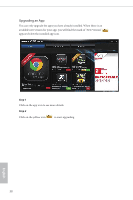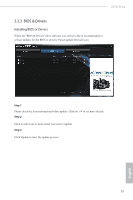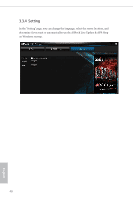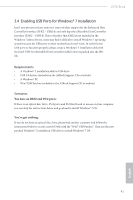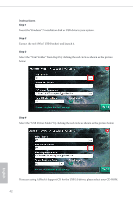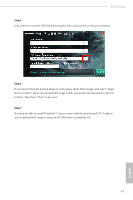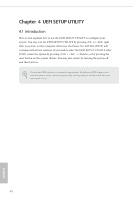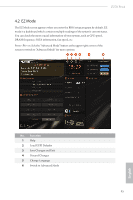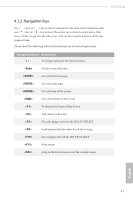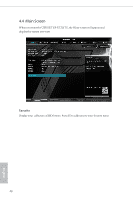ASRock Z270 Pro4 User Manual - Page 49
Step 5, Now you are able to install Windows® 7 on processors with the new burned CD. Or please
 |
View all ASRock Z270 Pro4 manuals
Add to My Manuals
Save this manual to your list of manuals |
Page 49 highlights
Z270 Pro4 Step 5 Select where to save the ISO file by pressing the red circle as shown as the picture below. Step 6 If you want to burn the patched image to a CD, please check "Burn Image" and select "Target Device to Burn". If not, the patched ISO image will be exported to the destination selected in Step5. Then Press "Start" to proceed. Step 7 Now you are able to install Windows® 7 on processors with the new burned CD. Or please use the patched ISO image to make an OS USB drive to install the OS. 43 English

43
English
Z270 Pro4
Step 5
Select where to save the ISO file by pressing the red circle as shown as the picture below.
Step 6
If you want to burn the patched image to a CD, please check “Burn Image” and select “Target
Device to Burn”. If not, the patched ISO image will be exported to the destination selected
in Step5. °en Press “Start” to proceed.
Step 7
Now you are able to install Windows® 7 on processors with the new burned CD. Or please
use the patched ISO image to make an OS USB drive to install the OS.