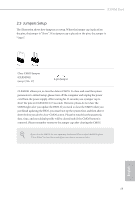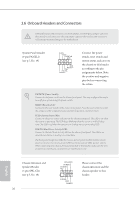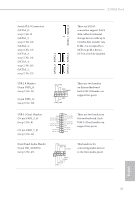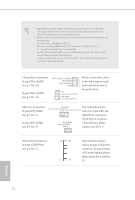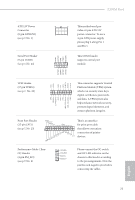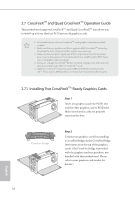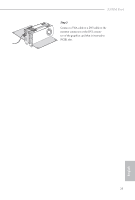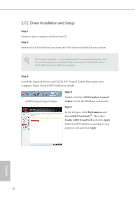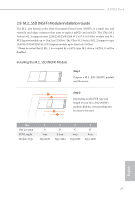ASRock Z370M Pro4 User Manual - Page 27
pin CPU_FAN1 - manual
 |
View all ASRock Z370M Pro4 manuals
Add to My Manuals
Save this manual to your list of manuals |
Page 27 highlights
1. High Definition Audio supports Jack Sensing, but the panel wire on the chassis must support HDA to function correctly. Please follow the instructions in our manual and chassis manual to install your system. 2. If you use an AC'97 audio panel, please install it to the front panel audio header by the steps below: A. Connect Mic_IN (MIC) to MIC2_L. B. Connect Audio_R (RIN) to OUT2_R and Audio_L (LIN) to OUT2_L. C. Connect Ground (GND) to Ground (GND). D. MIC_RET and OUT_RET are for the HD audio panel only. You don't need to connect them for the AC'97 audio panel. E. To activate the front mic, go to the "FrontMic" Tab in the Realtek Control panel and adjust "Recording Volume". Chassis Fan Connectors (4-pin CHA_FAN1) (see p.7, No. 26) (4-pin CHA_FAN2) (see p.7, No. 11) FAN_SPEED_CONTROL 4 FAN_SPEED 3 FAN_VOLTAGE 2 GND 1 GND FAN_VOLTAGE_CONTROL FAN_SPEED FAN_SPEED_CONTROL Please connect fan cables to the fan connector and match the black wire to the ground pin. CPU Fan Connectors (4-pin CPU_FAN1) (see p.7, No. 4) (3-pin CPU_FAN2) (see p.7, No. 5) FAN_SPEED This motherboard pro- FAN_VOLTAGE_CONTROL GND FAN_SPEED_CONTROL vides two 4-Pin CPU fan (Quiet Fan) connectors. If you plan to connect a FAN_SPEED FAN_VOLTAGE GND 3-Pin CPU fan, please connect it to Pin 1-3. ATX Power Connector (24-pin ATXPWR1) (see p.7, No. 7) 12 24 1 13 This motherboard provides a 24-pin ATX power connector. To use a 20-pin ATX power supply, please plug it along Pin 1 and Pin 13. English 22