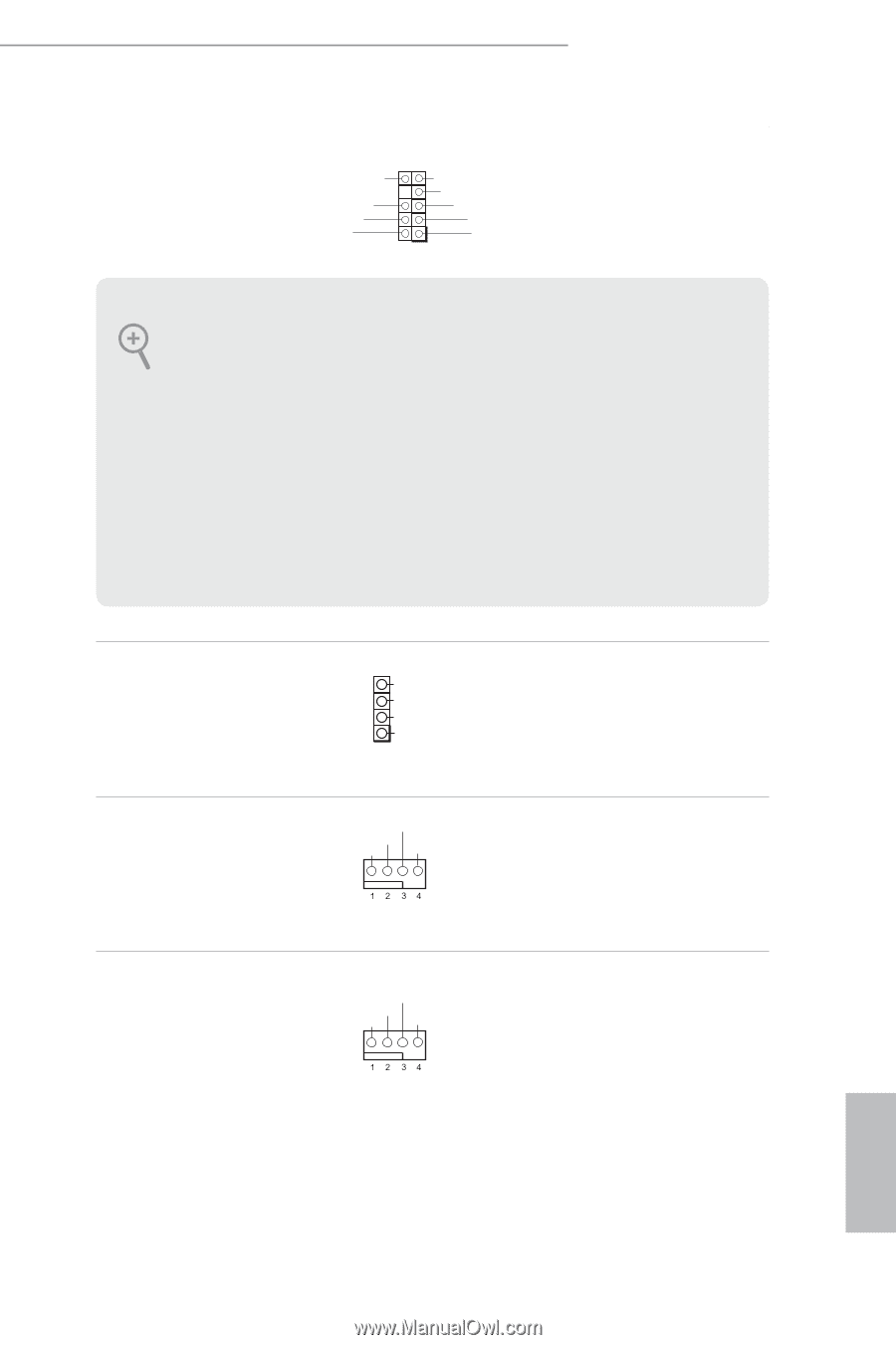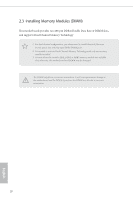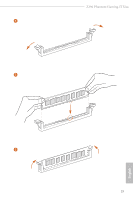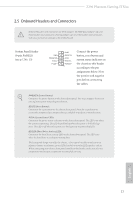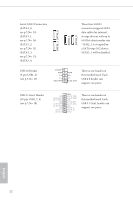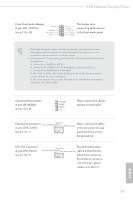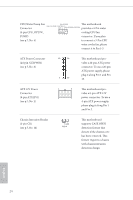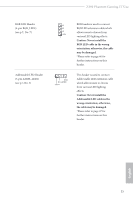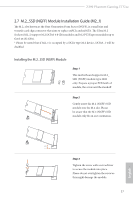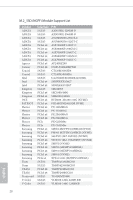ASRock Z390 Phantom Gaming-ITX/ac User Manual - Page 30
Front Panel Audio Header, pin CPU_FAN1 - manual
 |
View all ASRock Z390 Phantom Gaming-ITX/ac manuals
Add to My Manuals
Save this manual to your list of manuals |
Page 30 highlights
Z390 Phantom Gaming-ITX/ac Front Panel Audio Header (9-pin HD_AUDIO1) (see p.7, No. 18) OUT_RET MIC_RET PRESENCE# GN D OUT2_L J_SENSE This header is for connecting audio devices OUT2_R MIC2_R to the front audio panel. MIC2_L 1 1. High Definition Audio supports Jack Sensing, but the panel wire on the chassis must support HDA to function correctly. Please follow the instructions in our manual and chassis manual to install your system. 2. If you use an AC'97 audio panel, please install it to the front panel audio header by the steps below: A. Connect Mic_IN (MIC) to MIC2_L. B. Connect Audio_R (RIN) to OUT2_R and Audio_L (LIN) to OUT2_L. C. Connect Ground (GND) to Ground (GND). D. MIC_RET and OUT_RET are for the HD audio panel only. You don't need to connect them for the AC'97 audio panel. E. To activate the front mic, go to the "FrontMic" Tab in the Realtek Control panel and adjust "Recording Volume". Chassis Speaker Header (4-pin SPEAKER1) (see p.7, No. 9) SPEAKER DUMMY DUMMY +5V 1 Please connect the chassis speaker to this header. Chassis Fan Connector FAN_SPEED FAN_VOLTAGE_CONTROL Please connect fan cables GND FAN_SPEED_CONTROL (4-pin CHA_FAN1) to the fan connector and (see p.7, No. 1) match the black wire to the ground pin. CPU Fan Connector (4-pin CPU_FAN1) (see p.7, No. 3) FAN_SPEED This motherboard pro- vides a 4-Pin CPU fan FAN_VOLTAGE_CONTROL GND FAN_SPEED_CONTROL (Quiet Fan) connector. If you plan to connect a 3-Pin CPU fan, please connect it to Pin 1-3. English 23