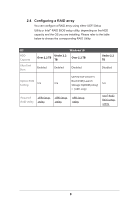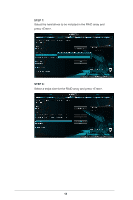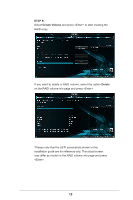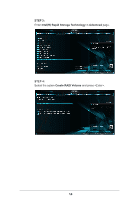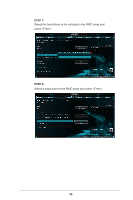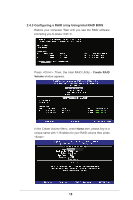ASRock Z490 Phantom Gaming 4SR RAID Installation Guide - Page 13
Configuring a PCIE SSD RAID Array Using UEFI, Setup Utility
 |
View all ASRock Z490 Phantom Gaming 4SR manuals
Add to My Manuals
Save this manual to your list of manuals |
Page 13 highlights
2.4.2 Configuring a PCIE SSD RAID Array Using UEFI Setup Utility Caution: Please use identical PCIE SSDs that are the same type and volume. STEP 1: Enter the UEFI Setup Utility by pressing or right after you power on the computer. STEP 2: Go to Advanced Storage Configuration and set SATA Mode Selection to [RAID] and set Launch Storage OpROM policy to [UEFI only], then adjust the M.2 slots that you've installed PCIE SSDs to [Enabled]. Press to save the configuration changes and exit setup. 13
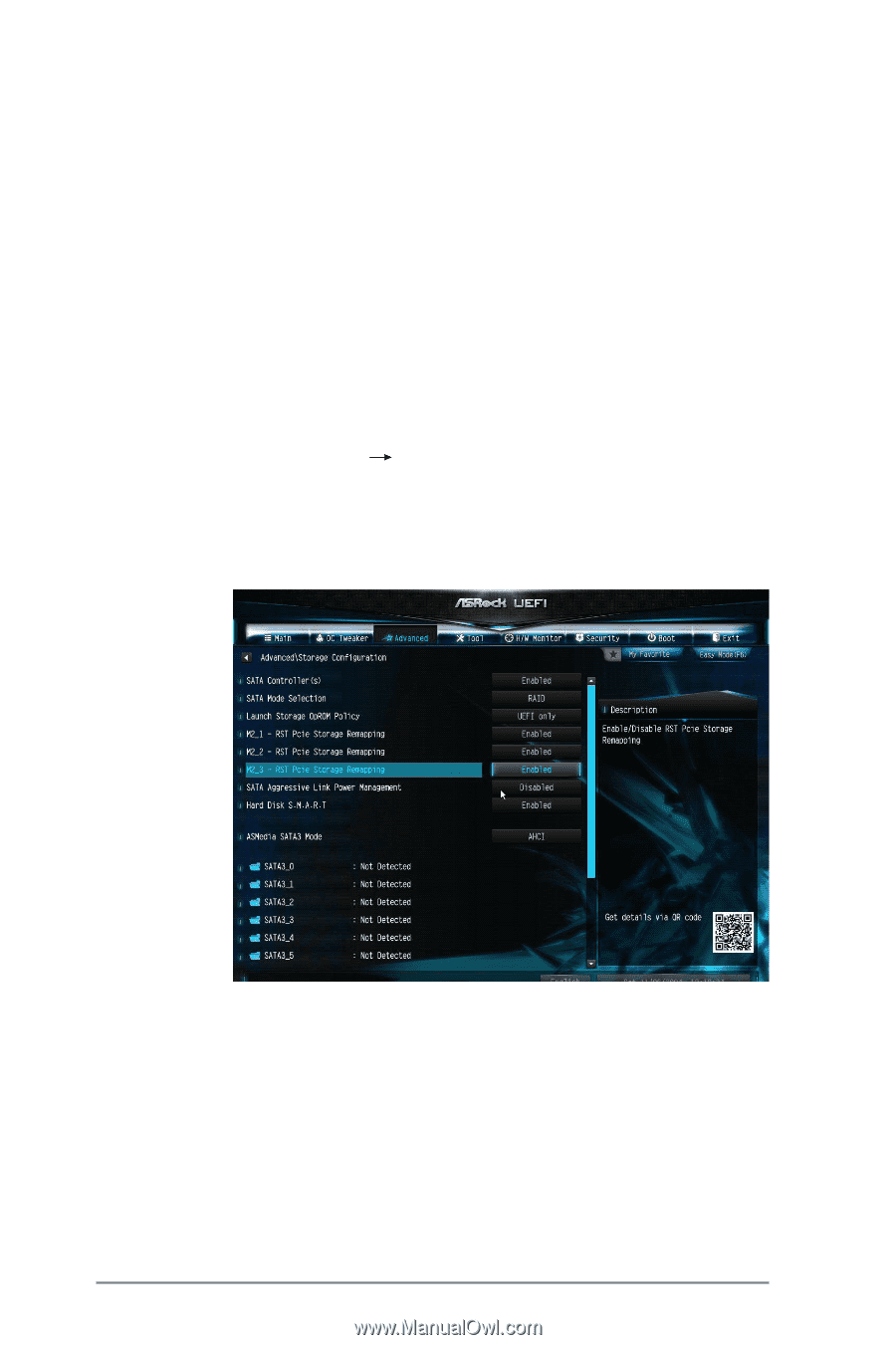
13
2.4.2 Configuring a PCIE SSD RAID Array Using UEFI
Setup Utility
Caution:
Please use identical PCIE SSDs that are the same type and
volume.
STEP 1:
Enter the UEFI Setup Utility by pressing <F2> or <Del> right
after you power on the computer.
STEP 2:
Go to
Advanced
Storage Configuration
and set
SATA
Mode Selection
to [RAID] and set
Launch Storage OpROM
policy
to [UEFI only], then adjust the M.2 slots that you’ve
installed PCIE SSDs to [Enabled]. Press <F10> to save the
configuration changes and exit setup.