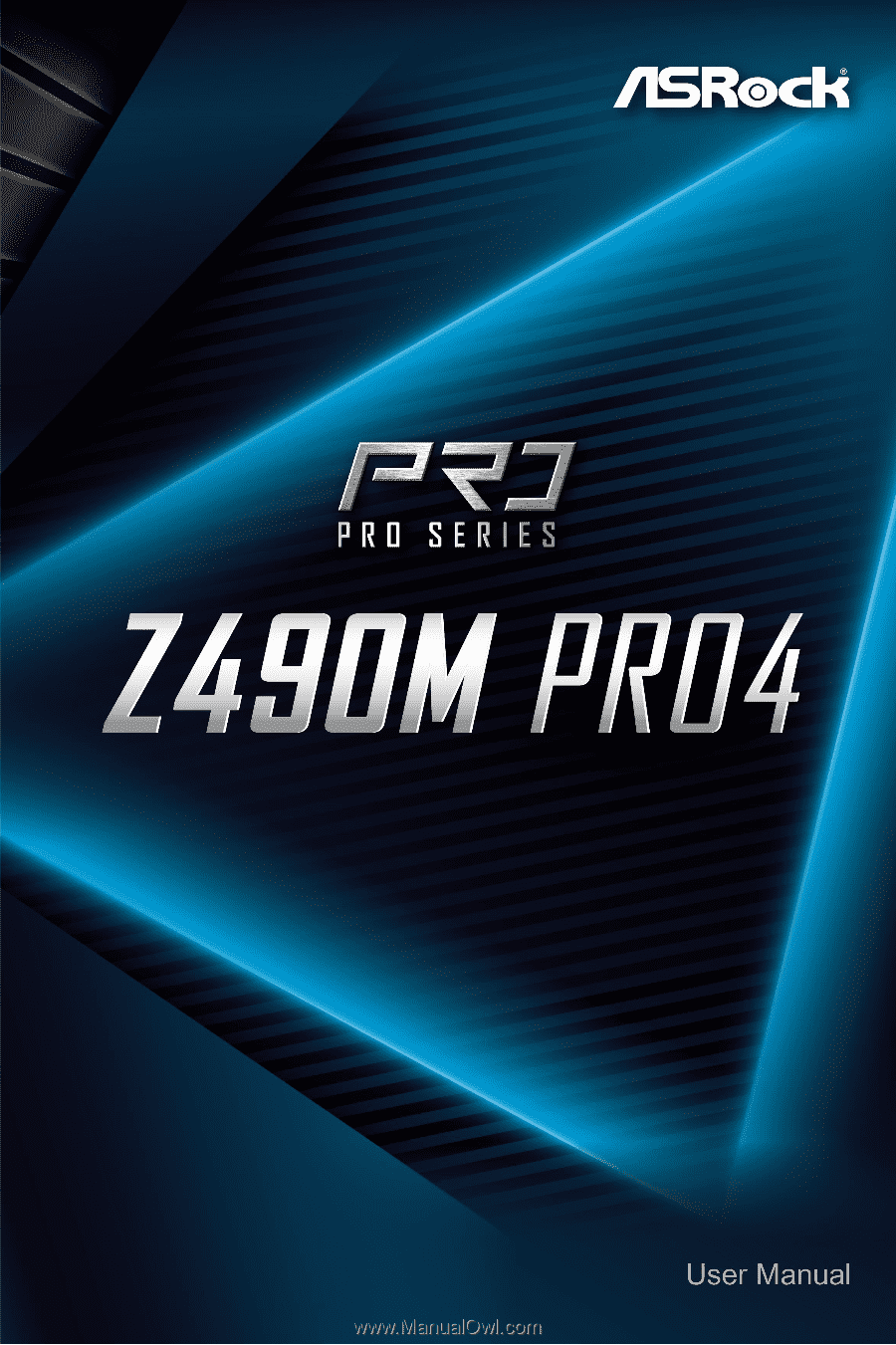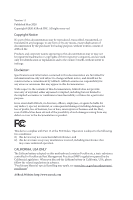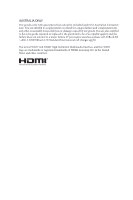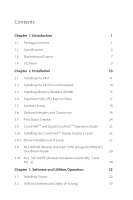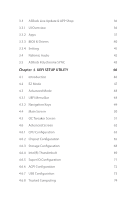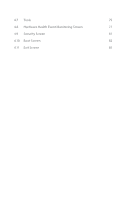ASRock Z490M Pro4 User Manual
ASRock Z490M Pro4 Manual
 |
View all ASRock Z490M Pro4 manuals
Add to My Manuals
Save this manual to your list of manuals |
ASRock Z490M Pro4 manual content summary:
- ASRock Z490M Pro4 | User Manual - Page 1
- ASRock Z490M Pro4 | User Manual - Page 2
change without notice, and should not be constructed as a commitment by ASRock. ASRock assumes no responsibility for any errors or omissions that may appear in CALIFORNIA, USA ONLY The Lithium battery adopted on this motherboard contains Perchlorate, a toxic substance controlled in Perchlorate Best - ASRock Z490M Pro4 | User Manual - Page 3
if the goods fail to be of acceptable quality and the failure does not amount to a major failure. If you require assistance please call ASRock Tel : +886-2-28965588 ext.123 (Standard International call charges apply) The terms HDMI® and HDMI High-Definition Multimedia Interface, and the HDMI logo - ASRock Z490M Pro4 | User Manual - Page 4
and Setup 27 2.9 M.2 WiFi/BT Module and Intel® CNVi (Integrated WiFi/BT) Installation Guide 28 2.10 M.2_SSD (NGFF) Module Installation Guide (M2_1 and M2_2) 30 Chapter 3 Software and Utilities Operation 32 3.1 Installing Drivers 32 3.2 ASRock Motherboard Utility (A-Tuning) 33 - ASRock Z490M Pro4 | User Manual - Page 5
Update & APP Shop 36 3.3.1 UI Overview 36 3.3.2 Apps 37 3.3.3 BIOS & Drivers 40 3.3.4 Setting 41 3.4 Nahimic Audio 42 3.5 ASRock Polychrome SYNC 43 Chapter 4 UEFI SETUP UTILITY 46 4.1 Introduction 46 4.2 EZ Mode 47 4.3 Advanced Mode 48 4.3.1 UEFI Menu Bar 48 4.3.2 Navigation - ASRock Z490M Pro4 | User Manual - Page 6
4.7 Tools 75 4.8 Hardware Health Event Monitoring Screen 77 4.9 Security Screen 81 4.10 Boot Screen 82 4.11 Exit Screen 85 - ASRock Z490M Pro4 | User Manual - Page 7
the latest VGA cards and CPU support list on ASRock's website as well. ASRock website http://www.asrock.com. 1.1 Package Contents • ASRock Z490M Pro4 Motherboard (Micro ATX Form Factor) • ASRock Z490M Pro4 Quick Installation Guide • ASRock Z490M Pro4 Support CD • 2 x Serial ATA (SATA) Data Cables - ASRock Z490M Pro4 | User Manual - Page 8
-ECC, un-buffered memory * Please refer to Memory Support List on ASRock's website for more information. (http://www.asrock.com/) * CoreTM (i9/i7) support DDR4 up to 2933; CoreTM(i5/i3), Pentium® and Celeron® support DDR4 up to 2666. • Supports ECC UDIMM memory modules (operate in nonECC mode) • Max - ASRock Z490M Pro4 | User Manual - Page 9
Z490M Pro4 Graphics Audio * Intel® UHD Graphics Built-in Visuals and the VGA outputs can be supported only with processors which are * VP9 10bit and VC-1 are for decode only. * VP8 and VP9 encode are not supported by Windows OS. • Graphics, Media & Compute: Microsoft DirectX 12, OpenGL 4.5, Intel® - ASRock Z490M Pro4 | User Manual - Page 10
M2_1 is occupied, SATA3_3 will be disabled. • 2 x Ultra M.2 Sockets (M2_1 and M2_2), support M Key type 2280 M.2 SATA3 6.0 Gb/s module and M.2 PCI Express module up to Gen3 x4 (32 Gb/s)** ** Supports Intel® OptaneTM Technology ** Supports NVMe SSD as boot disks ** Supports ASRock U.2 Kit English 4 - ASRock Z490M Pro4 | User Manual - Page 11
Z490M Pro4 Connector • 1 x SPI TPM Header • 1 x Chassis Intrusion and Speaker Header • 2 x RGB LED Headers * Support in total up to 12V/3A, 36W LED Strip • 2 x Addressable LED Headers * Support in total up to 5V/3A, 15W LED Strip • 1 x CPU Fan Connector (4-pin) * The CPU Fan Connector supports the - ASRock Z490M Pro4 | User Manual - Page 12
detailed product information, please visit our website: http://www.asrock.com Please realize that there is a certain risk involved with overclocking, including adjusting the setting in the BIOS, applying Untied Overclocking Technology, or using third-party overclocking - ASRock Z490M Pro4 | User Manual - Page 13
USB 3.2 Gen1 T: USB3_1 B: USB3_2 1.3 Motherboard Layout 1 2 ATX12V1 ATX12V2 Z490M Pro4 3 45 6 CPU_FAN1 CPU_FAN2/WP ADDR_LED1 RGB_LED2 (64 bit, 288-pin module) DDR4_B2 (64 bit, 288-pin module) Z490M Pro4 VGA1 Display1 30 USB 3.2 Gen2 T: USB31_TA_1 B: USB31_TC_1 USB 3.2 Gen1 T: - ASRock Z490M Pro4 | User Manual - Page 14
No. Description 1 ATX 12V Power Connector (ATX12V1) 2 ATX 12V Power Connector (ATX12V2) 3 CPU Fan Connector (CPU_FAN1) 4 2 x 288-pin DDR4 DIMM Slots (DDR4_A1, DDR4_B1) 5 2 x 288-pin DDR4 DIMM Slots (DDR4_A2, DDR4_B2) 6 CPU/Water Pump Fan Connector (CPU_FAN2/WP) 7 RGB LED Header (RGB_LED2) 8 - ASRock Z490M Pro4 | User Manual - Page 15
1.4 I/O Panel 1 2 Z490M Pro4 4 3 5 13 12 11 10 8 9 7 6 No. Description No. Description 1 PS/2 Mouse/Keyboard Port 8 USB 3.2 Gen2 Type-A Port (USB31_TA_1) 2 D-Sub Port 9 USB 3.2 Gen2 Type-C Port (USB31_TC_1) 3 LAN - ASRock Z490M Pro4 | User Manual - Page 16
Pre-installation Precautions Take note of the following precautions before you install motherboard components or change any motherboard settings. • Make sure to unplug the power cord before installing or removing the motherboard components. Failure to do so may cause physical injuries and damages to - ASRock Z490M Pro4 | User Manual - Page 17
Z490M Pro4 2.1 Installing the CPU 1. Before you insert the 1200-Pin CPU into the socket, please check if the PnP cap is on the socket, if the - ASRock Z490M Pro4 | User Manual - Page 18
4 5 12 3 English - ASRock Z490M Pro4 | User Manual - Page 19
Z490M Pro4 Please save and replace the cover if the processor is removed. The cover must be placed if you wish to return the motherboard for after service. 13 English - ASRock Z490M Pro4 | User Manual - Page 20
2.2 Installing the CPU Fan and Heatsink 1 14 2 CPU_FAN English - ASRock Z490M Pro4 | User Manual - Page 21
Z490M Pro4 2.3 Installing Memory Modules (DIMM) This motherboard provides four 288-pin DDR4 (Double Data Rate 4) DIMM slots, and supports Dual Channel Memory Technology. 1. For dual channel configuration, you always need to install identical (the same brand, speed, size and chip-type) DDR4 DIMM - ASRock Z490M Pro4 | User Manual - Page 22
1 2 3 16 English - ASRock Z490M Pro4 | User Manual - Page 23
Z490M Pro4 2.4 Expansion Slots (PCI Express Slots) There are 4 PCI Express slots on the motherboard. Before installing an expansion card x4 For a better thermal environment, please connect a chassis fan to the motherboard's chassis fan connector (CHA_FAN1/WP, CHA_FAN2/WP, CHA_FAN3/WP or CHA_FAN4/WP - ASRock Z490M Pro4 | User Manual - Page 24
the pins on CLRMOS1 for 5 seconds. However, please do not clear the CMOS right after you update the BIOS. If you need to clear the CMOS when you just finish updating the BIOS, you must boot up the system first, and then shut it down before you do the clear-CMOS action - ASRock Z490M Pro4 | User Manual - Page 25
Z490M Pro4 2.6 Onboard Headers and Connectors Onboard headers and connectors are NOT jumpers. Do NOT place jumper caps over these headers and connectors. Placing jumper caps over the headers and connectors will cause permanent damage to the motherboard. System Panel Header (9-pin PANEL1) (see p.7, - ASRock Z490M Pro4 | User Manual - Page 26
+ Vbus IntA_PB_SSRXIntA_PB_SSRX+ GND IntA_PB_SSTXIntA_PB_SSTX+ GND IntA_PB_DIntA_PB_D+ Dummy 1 There are two USB 3.2 Gen1 headers on this motherboard. Each USB 3.2 Gen1 header can support two ports. Front Panel Audio Header (9-pin HD_AUDIO1) (see p.7, No. 29) GND PRESENCE# MIC_RET OUT_RET - ASRock Z490M Pro4 | User Manual - Page 27
Z490M Pro4 1. High Definition Audio supports Jack Sensing, but the panel wire on the chassis must support HDA to function correctly. Please follow the instructions in our manual and chassis manual p.7, No. 6) FAN_SPEED This motherboard FAN_VOLTAGE_CONTROL FAN_SPEED_CONTROL GND provides a 4- - ASRock Z490M Pro4 | User Manual - Page 28
Pin 13. ATX 12V Power Connector (8-pin ATX12V1) (see p.7, No. 1) 8 5 This motherboard pro- vides a 8-pin ATX 12V 4 1 power connector. To use a 4-pin ATX power 1 SPI_TPM_CS# GND RSMRST# SPI_MISO SPI_CS0 SPI_DQ2 This connector supports SPI Trusted Platform Module (TPM) system, which can - ASRock Z490M Pro4 | User Manual - Page 29
Z490M Pro4 RGB LED Headers (4-pin RGB_LED1) (see p.7, No. 27) (4-pin RGB_LED2) (see p.7, No. 7) Addressable LED Header (3-pin ADDR_LED1) , the cable may be damaged. *Please refer to page 43 for for further instructions on this header. 1 GND DO_ADDR VOUT The headers are used to connect Addressable - ASRock Z490M Pro4 | User Manual - Page 30
2.7 Post Status Checker Post Status Checker (PSC) diagnoses the computer when users power on the machine. It emits a red light to indicate whether the CPU, memory, VGA or storage is dysfunctional. The lights go off if the four mentioned above are functioning normally. 24 English - ASRock Z490M Pro4 | User Manual - Page 31
Z490M Pro4 2.8 CrossFireXTM and Quad CrossFireXTM Operation Guide This motherboard supports Make sure that your graphics card driver supports AMD CrossFireXTM technology. Download the drivers from the AMD's website: to AMD graphics card manuals for detailed installation guide. 2.8.1 Installing Two - ASRock Z490M Pro4 | User Manual - Page 32
Step 3 Connect a VGA cable or a DVI cable to the monitor connector or the DVI connector of the graphics card that is inserted to PCIE1 slot. 26 English - ASRock Z490M Pro4 | User Manual - Page 33
Z490M Pro4 2.8.2 Driver Installation and Setup Step 1 Power on your computer and boot into OS. Step 2 Remove the AMD drivers if you have any VGA drivers installed in your system. The Catalyst Uninstaller is an optional download. We recommend using this utility to uninstall any previously installed - ASRock Z490M Pro4 | User Manual - Page 34
Module and Intel® CNVi (Integrated WiFi/BT) Installation Guide The M.2, also known as the Next Generation Form Factor (NGFF), is a small size and versatile card edge connector that aims to replace mPCIe and mSATA. The M.2 Socket (Key E) supports type 2230 WiFi/BT module and Intel® CNVi (Integrated - ASRock Z490M Pro4 | User Manual - Page 35
A A 20o A Z490M Pro4 Step 3 Gently insert the WiFi/BT module or Intel® CNVi (Integrated WiFi/ BT) into the M.2 slot. Please be aware that the module only fits in - ASRock Z490M Pro4 | User Manual - Page 36
2.10 M.2_SSD (NGFF) Module Installation Guide (M2_1 and M2_2) The M.2, also known as the Next Generation Form Factor (NGFF), is a small size and versatile card edge connector that aims to replace mPCIe and mSATA. The Ultra M.2 Sockets (M2_1 and M2_2) support M Key type 2280 M.2 SATA3 6.0 Gb/s module - ASRock Z490M Pro4 | User Manual - Page 37
Z490M Pro4 NUT2 NUT1 Step 3 Tighten the screw with a screwdriver to secure the module into place. Please do not overtighten the screw as this might damage the module. M.2_SSD (NGFF) Module Support (NFGG) module support list, please visit our website for details: http://www.asrock.com English 31 - ASRock Z490M Pro4 | User Manual - Page 38
Chapter 3 Software and Utilities Operation 3.1 Installing Drivers The Support CD that comes with the motherboard contains necessary drivers and useful utilities that enhance the motherboard's features. Running The Support CD To begin using the support CD, insert the CD into your CD-ROM drive. The CD - ASRock Z490M Pro4 | User Manual - Page 39
Z490M Pro4 3.2 ASRock Motherboard Utility (A-Tuning) ASRock Motherboard Utility (A-Tuning) is ASRock's multi purpose software suite with a new interface, more new features and improved utilities. 3.2.1 Installing ASRock Motherboard Utility (A-Tuning) ASRock Motherboard Utility (A-Tuning) can be - ASRock Z490M Pro4 | User Manual - Page 40
OC Tweaker Configurations for overclocking the system. System Info View information about the system. *The System Browser tab may not appear for certain models. 34 English - ASRock Z490M Pro4 | User Manual - Page 41
Z490M Pro4 FAN-Tastic Tuning Configure up to five different fan speeds using the graph. The fans will automatically shift to the next speed level when the assigned temperature is met. Settings Configure ASRock Motherboard Utility (A-Tuning). Click to select "Auto run at Windows Startup" if you want - ASRock Z490M Pro4 | User Manual - Page 42
store for purchasing and downloading software applications for your ASRock computer. You can quickly and easily install various apps and support utilities. With ASRock Live Update & APP Shop, you can optimize your system and keep your motherboard up to date simply with a few clicks. Double-click - ASRock Z490M Pro4 | User Manual - Page 43
Z490M Pro4 3.3.2 Apps When the "Apps" tab is selected, you will see all the available apps on up and down to see more apps listed. You can check the price of the app and whether you have already intalled it or not. - The red icon displays the price or "Free" if the app is free of charge. - The - ASRock Z490M Pro4 | User Manual - Page 44
Step 3 If you want to install the app, click on the red icon to start downloading. Step 4 When installation completes, you can find the green "Installed" icon appears on the upper right corner. English To uninstall it, simply click on the trash can icon . *The trash icon may not appear for - ASRock Z490M Pro4 | User Manual - Page 45
Z490M Pro4 Upgrading an App You can only upgrade the apps you have already installed. When there is an available new version for your app, you will - ASRock Z490M Pro4 | User Manual - Page 46
" tab is selected, you will see a list of recommended or critical updates for the BIOS or drivers. Please update them all soon. Step 1 Please check the item information before update. Click on Step 2 to see more details. Click to select one or - ASRock Z490M Pro4 | User Manual - Page 47
Z490M Pro4 3.3.4 Setting In the "Setting" page, you can change the language, select the server location, and determine if you want to automatically run the ASRock Live Update & APP Shop on Windows startup. 41 English - ASRock Z490M Pro4 | User Manual - Page 48
3.4 Nahimic Audio Nahimic audio software provides an incredible high definition sound technology which boosts the audio and voice performance of your system. Nahimic Audio interface is composed of four tabs: Audio, Microphone, Sound Tracker and Settings. There are four functions in Nahimic audio : - ASRock Z490M Pro4 | User Manual - Page 49
Z490M Pro4 3.5 ASRock Polychrome SYNC ASRock on the motherboard. RGB_LED2 Ultr a M. 2 PCIe Gen3 x4 RoHS 1 RGB_LED1 1 12V G R B VG A B OOT DRAM CP U Z490M Pro4 English 1 motherboard components. 1. Please note that the RGB LED strips do not come with the package. 2. The RGB LED header supports - ASRock Z490M Pro4 | User Manual - Page 50
Z490M Pro4 Connecting the Addressable RGB LED Strip Connect your Addressable RGB LED strips to the Addressable LED Headers (ADDR_LED1 / ADDR_LED2) on the motherboard to motherboard components. 1. Please note that the RGB LED strips do not come with the package. 2. The RGB LED header supports WS2812B - ASRock Z490M Pro4 | User Manual - Page 51
Z490M Pro4 ASRock Polychrome SYNC Utility Now you can adjust the RGB LED color through the ASRock Polychrome SYNC Utility. Download this utility from the ASRock Live Update & APP Shop and start coloring your PC style your way! Drag the tab to customize your preference. Toggle on/off the RGB LED - ASRock Z490M Pro4 | User Manual - Page 52
may run the UEFI SETUP UTILITY by pressing or right after you power on the computer, otherwise, the Power-On-Self-Test (POST) will continue with its test routines. If you wish to enter the UEFI SETUP UTILITY after POST, restart the system by pressing + + , or by - ASRock Z490M Pro4 | User Manual - Page 53
Z490M Pro4 4.2 EZ Mode The EZ Mode screen appears when you enter the BIOS setup program by default. EZ mode is a dashboard which contains multiple readings of the system's current status. You can check the most crucial information of - ASRock Z490M Pro4 | User Manual - Page 54
4.3 Advanced Mode The Advanced Mode provides more options to configure the BIOS settings. Refer to the following sections for the detailed configurations. To access the EZ Mode, press or click the "EZ Mode" button at the - ASRock Z490M Pro4 | User Manual - Page 55
Z490M Pro4 4.3.2 Navigation Keys Use < > key or < > key to choose among the selections on the menu bar, and use < > key or < > key to move the cursor up - ASRock Z490M Pro4 | User Manual - Page 56
the UEFI SETUP UTILITY, the Main screen will appear and display the system overview. The availability and location of BIOS settings can be different for different models and BIOS versions. My Favorite Display your collection of BIOS items. Press F5 to add/remove your favorite items. 50 English - ASRock Z490M Pro4 | User Manual - Page 57
set up overclocking features. Z490M Pro4 Because the UEFI software is system performance. This option appears only when your CPU supports this function. This option appears only when you adopt that overclocking may cause damage to your CPU and motherboard. It should be done at your own risk and - ASRock Z490M Pro4 | User Manual - Page 58
to reduce electromagnetic interference for passing EMI tests. Disable to achieve higher clock speeds overrides. Boot Performance Mode Select the performance state that the BIOS will set before OS handoff. FCLK Frequency Configure the FCLK This service controls Core frequency reduction caused by - ASRock Z490M Pro4 | User Manual - Page 59
Z490M Pro4 tures for processors that implement the Intel Thermal Velocity Boost (TVB) feature. It is required to be disabled for supporting overclocking at frequencies higher than the default max turbo frequency. Intel Thermal Velocity Boost Voltage Optimizations This service controls thermal based - ASRock Z490M Pro4 | User Manual - Page 60
and assign the appropriate frequency automatically. Primary Timing CAS# Latency (tCL) The time between sending a column address to the memory and the beginning of the data in response. RAS# to CAS# Delay and Row Precharge (tRCDtRP) RAS# to CAS# Delay : The number of clock cycles required between the - ASRock Z490M Pro4 | User Manual - Page 61
Z490M Pro4 Write to Read Delay (tWTR_L) The number of clocks between the last valid write operation and the next read command to the same internal bank. - ASRock Z490M Pro4 | User Manual - Page 62
tRDWR_sg Configure between module read to write delay. tRDWR_dg Configure between module read to write delay. tRDWR_dr Configure between module read to write delay. tRDWR_dd Configure between module read to write delay. tWRRD_sg Configure between module write to read delay. tWRRD_dg Configure - ASRock Z490M Pro4 | User Manual - Page 63
) Configure the memory on die termination resistors' WR for channel B1. ODT WR (B2) Configure the memory on die termination resistors' WR for channel B2. Z490M Pro4 57 English - ASRock Z490M Pro4 | User Manual - Page 64
. The default is [Auto]. ODT NOM (B1) Use this to change ODT (CH B1) Auto/Manual settings. The default is [Auto]. ODT NOM (B2) Use this to change ODT (CH B2) Auto/Manual settings. The default is [Auto]. ODT PARK (A1) Configure the memory on die termination resistors' PARK for channel A1 - ASRock Z490M Pro4 | User Manual - Page 65
Z490M Pro4 Command Driving Adjust Command Driving for better signal. Default is 20. Control Driving Adjust Control Driving for better signal. Default is 20. Clock Driving Adjust - ASRock Z490M Pro4 | User Manual - Page 66
. MRS tCCD_L Configure the tCL for Memory MRS MR6. Advanced Setting ASRock Timing Optimization Configure the fast path through the MRC. Realtime Memory Timing timing changes after MRC_DONE. Command Tristate Configure the Command Tristate Support. Exit On Failure Configure the Exit On Failure for MRC - ASRock Z490M Pro4 | User Manual - Page 67
Z490M Pro4 GT Voltage Configure the voltage for the integrated GPU. GT Load-Line Calibration GT Load-Line Calibration helps prevent integrated GPU voltage droop when the - ASRock Z490M Pro4 | User Manual - Page 68
UEFI setup utility. Full HD UEFI When [Auto] is selected, the resolution will be set to 1920 x 1080 if the monitor supports Full HD resolution. If the monitor does not support Full HD resolution, then the resolution will be set to 1024 x 768. When [Disable] is selected, the resolution will be set - ASRock Z490M Pro4 | User Manual - Page 69
Z490M Pro4 Intel Hyper Threading Technology Intel Hyper Threading Technology allows multiple threads to run on each core, so that the overall performance on threaded software is improved. Active Processor Cores Select the number of cores to enable in each processor package. CPU C States Support - ASRock Z490M Pro4 | User Manual - Page 70
sleep state for lower power consumption. Package C State Support Enable CPU, PCIe, Memory, Graphics C State Support for power saving. CFG Lock This item allows Extensions (SGX) Intel SGX is a set of new CPU instructions that can be used by applications to set aside private regions of code and - ASRock Z490M Pro4 | User Manual - Page 71
4.6.2 Chipset Configuration Z490M Pro4 Primary Graphics Adapter Select a primary VGA. Above 4G Decoding Enable or disable 64bit capable Devices to be decoded in Above 4G Address Space (only if the system supports 64 bit PCI decoding). VT-d Intel® Virtualization Technology for Directed I/O helps - ASRock Z490M Pro4 | User Manual - Page 72
This option enables/disables the control of ASPM on CPU side of the DMI Link. PCH DMI ASPM Support This option enables/disables the ASPM support for all PCH DMI devices. Share Memory Configure the size of memory that is allocated to the integrated graphics processor when the system boots up. - ASRock Z490M Pro4 | User Manual - Page 73
Z490M Pro4 Onboard HDMI HD Audio Enable audio for the onboard digital outputs. Onboard WAN Device Use this item to enable or disable the onboard WAN device. - ASRock Z490M Pro4 | User Manual - Page 74
Enable/disable the SATA controllers. SATA Mode Selection AHCI: Supports new features that improve performance. RAID: Combine multiple disk low power state during periods of inactivity to save power. It is only supported by AHCI mode. Hard Disk S.M.A.R.T. S.M.A.R.T stands for Self-Monitoring, Analysis - ASRock Z490M Pro4 | User Manual - Page 75
Z490M Pro4 Discrete Thunderbolt(TM) Support Enable or disable the Discrete Thunderbolt(TM) Support. Thunderbolt Boot Support Enabled to allow booting from Bootable devices which are present behind Thunderbolt. Thunderbolt Usb Support enbled, BIOS generates software SMI to assign resource to TBT devices. - ASRock Z490M Pro4 | User Manual - Page 76
Windows 10 Thunderbolt support Specify Windows 10 Thunderbolt support level. Disabled: No OS native support. Enabled: OS Native support only. no RTD3. 70 English - ASRock Z490M Pro4 | User Manual - Page 77
4.6.5 Super IO Configuration Z490M Pro4 PS2 Y-Cable Enable the PS2 Y-Cable or set this option to Auto. English 71 - ASRock Z490M Pro4 | User Manual - Page 78
to RAM Select disable for ACPI suspend type S1. It is recommended to select auto for ACPI S3 power saving. PS/2 Keyboard S4/S5 Wakeup Support Allow the system to be waked up by a PS/2 Keyboard in S4/S5. PCIE Devices Power On Allow the system to be waked up by - ASRock Z490M Pro4 | User Manual - Page 79
4.6.7 USB Configuration Z490M Pro4 Legacy USB Support Enable or disable Legacy OS Support for USB 2.0 devices. If you encounter USB compatibility issues it is recommended to disable legacy USB support. Select UEFI Setup Only to support USB devices under the UEFI setup and Windows/Linux operating - ASRock Z490M Pro4 | User Manual - Page 80
4.6.8 Trusted Computing Security Device Support Enable or disable BIOS support for security device. 74 English - ASRock Z490M Pro4 | User Manual - Page 81
Tools Z490M Pro4 ASRock Polychrome RGB Select LED lighting color. UEFI Tech Service Contact ASRock Tech Service if you are having trouble with your PC. Please setup network configuration before using UEFI Tech Service. Easy RAID Installer Easy RAID Installer helps you to copy the RAID driver from - ASRock Z490M Pro4 | User Manual - Page 82
Internet Flash - DHCP (Auto IP), Auto ASRock Internet Flash downloads and updates the latest UEFI firmware version from our servers for you. Please setup network configuration before using Internet Flash. *For BIOS backup and recovery purpose, it is recommended to plug in your USB pen drive before - ASRock Z490M Pro4 | User Manual - Page 83
Z490M Pro4 4.8 Hardware Health Event Monitoring Screen This section allows you to monitor the status of the hardware on your system, including the parameters of the CPU temperature, motherboard temperature, fan speed and voltage. Fan Tuning Measure Fan Min Duty Cycle. Fan-Tastic Tuning Select a fan - ASRock Z490M Pro4 | User Manual - Page 84
CPU Fan 2 Control Mode Select DC/PWM mode for CPU Fan 2. CPU Fan 2 Setting Select a fan mode for CPU Fan, or choose Customize to set 5 CPU temperatures and assign a respective fan speed for each temperature. CPU Fan 2 Temp Source Select a fan temperature source for CPU Fan 2. CPU Fan 2 Step Up Set - ASRock Z490M Pro4 | User Manual - Page 85
Z490M Pro4 Chassis Fan 2 Setting Select a fan mode for Chassis Fan 2, or choose Customize to set 5 CPU temperatures and assign a respective fan speed for each temperature. Chassis - ASRock Z490M Pro4 | User Manual - Page 86
Chassis Fan 4 Setting Select a fan mode for Chassis Fan 4, or choose Customize to set 5 CPU temperatures and assign a respective fan speed for each temperature. Chassis Fan 4 Temp Source Select a fan temperature source for Chassis Fan 4. Chassis Fan 4 Step Up Set the value of Chassis Fan 4 Step Up. - ASRock Z490M Pro4 | User Manual - Page 87
Z490M Pro4 4.9 Security Screen In this section you may set or change the supervisor/ blank and press enter to remove the password. Secure Boot Use this item to enable or disable support for Secure Boot. Intel(R) Platform Trust Technology Enable/disable Intel PTT in ME. Disable this option to use - ASRock Z490M Pro4 | User Manual - Page 88
Storage. Fast Boot Fast Boot minimizes your computer's boot time. In fast mode you may not boot from an USB storage device. The VBIOS must support UEFI GOP if you are using an external graphics card. Please notice that Ultra Fast mode will boot so fast that the only way to - ASRock Z490M Pro4 | User Manual - Page 89
Z490M Pro4 Boot Beep Select whether the Boot Beep should be turned on or restores the default settings. CSM (Compatibility Support Module) CSM Enable to launch the Compatibility Support Module. Please do not disable unless you're running a WHCK test. Launch PXE OpROM Policy Select UEFI only - ASRock Z490M Pro4 | User Manual - Page 90
execute both legacy and UEFI option ROM. Launch Storage OpROM Policy Select UEFI only to run those that support UEFI option ROM only. Select Legacy only to run those that support legacy option ROM only. Select Do not launch to not execute both legacy and UEFI option ROM. Other PCI Device ROM - ASRock Z490M Pro4 | User Manual - Page 91
4.11 Exit Screen Z490M Pro4 Save Changes and Exit When you select this option the following message, "Save configuration changes and exit setup?" will pop out. Select [OK] to save - ASRock Z490M Pro4 | User Manual - Page 92
dealer for further information. For technical questions, please submit a support request form at https://event.asrock.com/tsd.asp ASRock Incorporation 2F., No.37, Sec. 2, Jhongyang S. Rd., Beitou District, Taipei City 112, Taiwan (R.O.C.) ASRock EUROPE B.V. Bijsterhuizen 11-11 6546 AR Nijmegen The - ASRock Z490M Pro4 | User Manual - Page 93
Per FCC Part 2 Section 2.1077(a) Responsible Party Name: ASRock Incorporation Address: 13848 Magnolia Ave, Chino, CA91710 Phone/Fax No: +1-909-590-8308/+1-909-590-1026 hereby declares that the product Product Name : Motherboard Model Number : Z490M Pro4 Conforms to the following speci cations: FCC - ASRock Z490M Pro4 | User Manual - Page 94
EU Declaration of Conformity For the following equipment: Motherboard (Product Name) Z490M Pro4 / ASRock (Model Designation / Trade Name) ASRock Incorporation (Manufacturer Name) 2F., No.37, Sec. 2, Jhongyang S. Rd., Beitou District, Taipei City 112, Taiwan (R.O.C.) (Manufacturer Address) ڛ