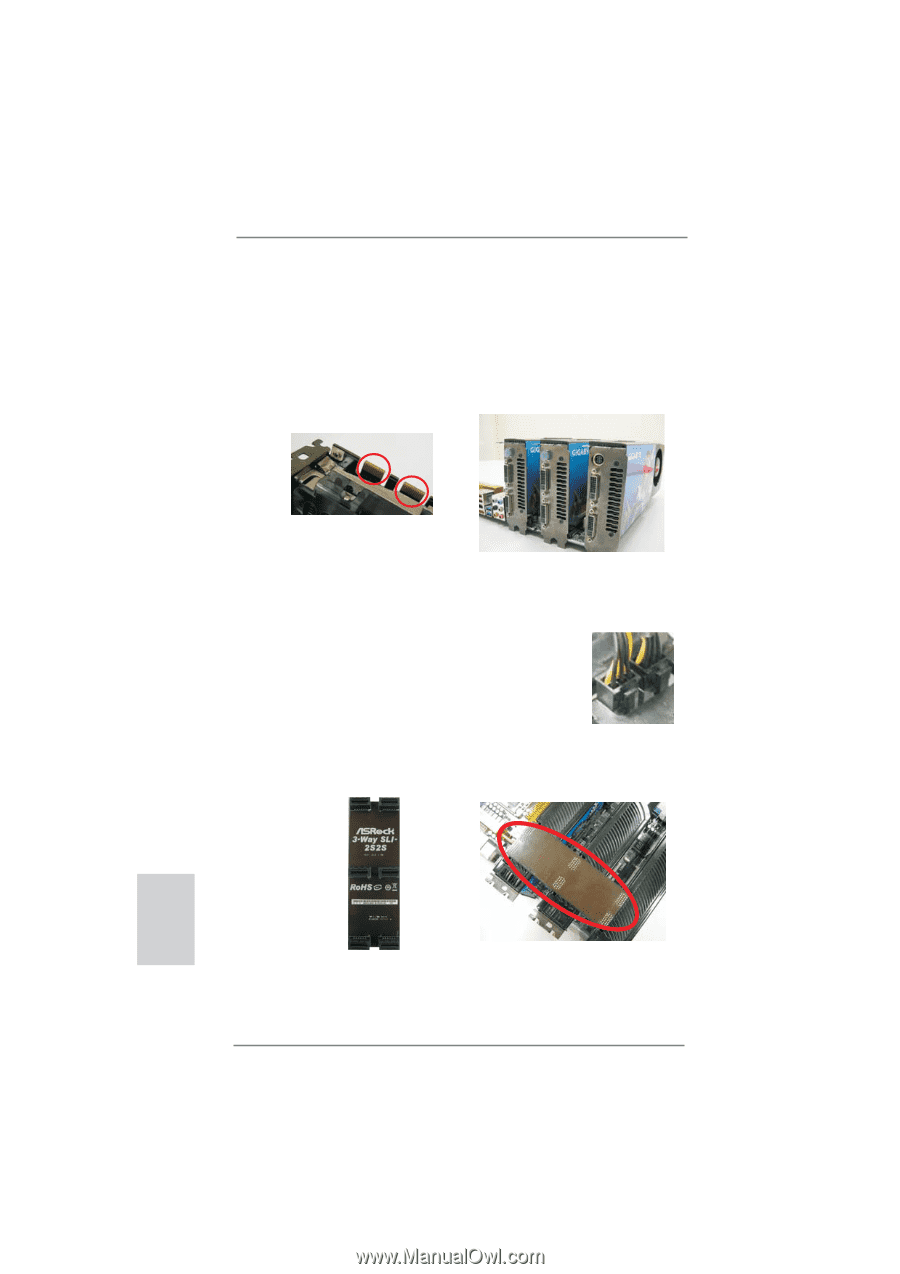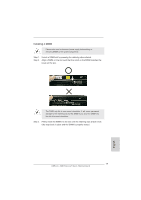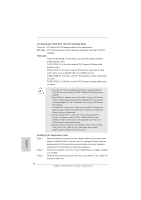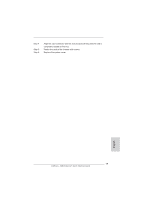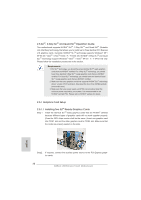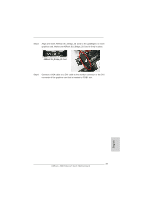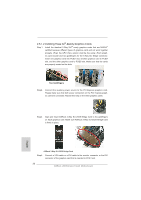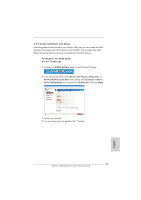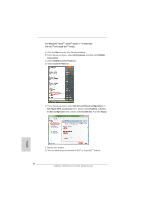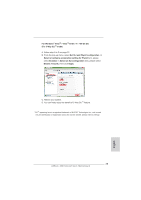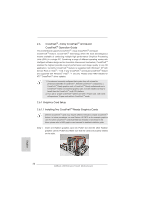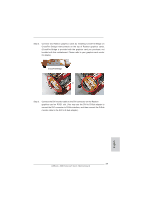ASRock Z68 Extreme7 Gen3 Quick Installation Guide - Page 22
English, 5.1.2 Installing Three SLI, Ready Graphics Cards
 |
View all ASRock Z68 Extreme7 Gen3 manuals
Add to My Manuals
Save this manual to your list of manuals |
Page 22 highlights
2.5.1.2 Installing Three SLITM-Ready Graphics Cards Step 1. Install the identical 3-Way SLITM-ready graphics cards that are NVIDIA® certified because different types of graphics cards will not work together properly. (Even the GPU chips version shall be the same.) Each graphics card should have two goldfingers for the 3-Way SLI Bridge connector. Insert one graphics card into PCIE1 slot, another graphics card to PCIE4 slot, and the other graphics card to PCIE6 slot. Make sure that the cards are properly seated on the slots. Two Goldfingers Step2. Connect the auxiliary power source to the PCI Express graphics card. Please make sure that both power connectors on the PCI Express graphics card are connected. Repeat this step on the three graphics cards. Step3. Align and insert ASRock 3-Way SLI-2S2S Bridge Card to the goldfingers on each graphics card. Make sure ASRock 3-Way SLI-2S2S Bridge Card is firmly in place. English ASRock 3-Way SLI-2S2S Bridge Card Step4. Connect a VGA cable or a DVI cable to the monitor connector or the DVI connector of the graphics card that is inserted to PCIE1 slot. 22 ASRock Z68 Extreme7 Gen3 Motherboard