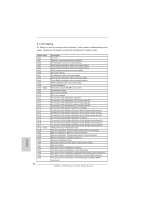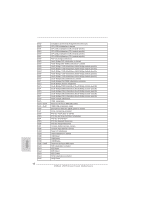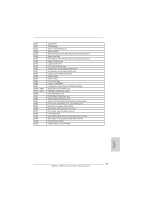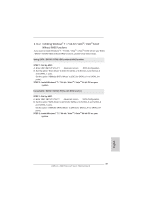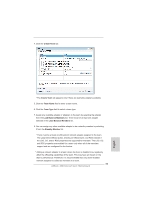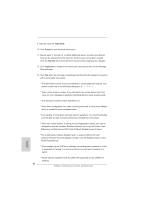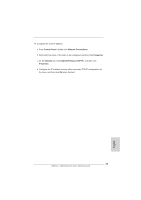ASRock Z68 Extreme7 Gen3 Quick Installation Guide - Page 50
STEP 1: Set Up UEFI., STEP 2: Install Windows, XP / XP 64-bit OS on your system., Using SATA /
 |
View all ASRock Z68 Extreme7 Gen3 manuals
Add to My Manuals
Save this manual to your list of manuals |
Page 50 highlights
2.14 Driver Installation Guide To install the drivers to your system, please insert the support CD to your optical drive first. Then, the drivers compatible to your system can be auto-detected and listed on the support CD driver page. Please follow the order from up to bottom side to install those required drivers. Therefore, the drivers you install can work properly. 2.15 Installing Windows® 7 / 7 64-bit / VistaTM / VistaTM 64-bit With RAID Functions If you want to install Windows® 7 / 7 64-bit / VistaTM / VistaTM 64-bit on your SATA / SATAII / SATA3 HDDs with RAID functions, please refer to the document at the following path in the Support CD for detailed procedures: ..\ RAID Installation Guide RAID mode is not supported under Windows® XP / XP 64-bit OS. 2.16 Installing Windows® 7 / 7 64-bit / VistaTM / VistaTM 64-bit / XP / XP 64-bit Without RAID Functions If you want to install Windows® 7 / 7 64-bit / VistaTM / VistaTM 64-bit / XP / XP 64bit OS on your SATA / SATAII / SATA3 HDDs without RAID functions, please follow below procedures according to the OS you install. 2.16.1 Installing Windows® XP / XP 64-bit Without RAID Functions If you want to install Windows® XP / XP 64-bit OS on your SATA / SATAII / SATA3 HDDs without RAID functions, please follow below steps. AHCI mode is not supported under Windows® XP / XP 64-bit OS. Using SATA / SATAII / SATA3 HDDs without NCQ function STEP 1: Set Up UEFI. A. Enter UEFI SETUP UTILITY Advanced screen SATA Configuration. B. Set the option "SATA Mode" to [IDE] for SATA2_2 to SATA2_5 and SATA3_0 and SATA3_1 ports. Set the option "ASMedia SATA3 Mode" to [IDE] for SATA3_A1 to SATA3_A4 ports.) STEP 2: Install Windows® XP / XP 64-bit OS on your system. 50 ASRock Z68 Extreme7 Gen3 Motherboard English