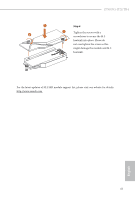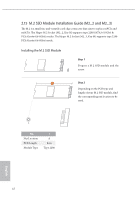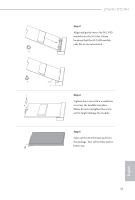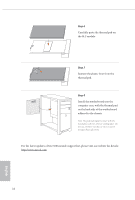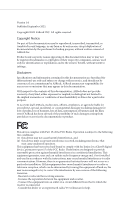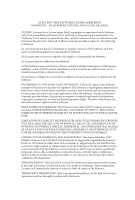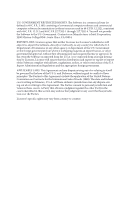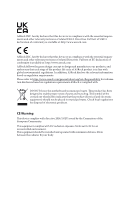ASRock Z790 PG-ITX/TB4 User Manual - Page 48
Step 6, Step 7, Step 8
 |
View all ASRock Z790 PG-ITX/TB4 manuals
Add to My Manuals
Save this manual to your list of manuals |
Page 48 highlights
Step 6 Carefully paste the thermal pad on the M.2 module. NUT2 NUT1 NUT2 NUT1 Step 7 Remove the plastic liner from the thermal pad. Step 8 Install the motherboard into the computer case, with the thermal pad on the back side of the motherboard adhered to the chassis. Note: The pad making full contact with the metal plate achieves a better cooling effect. Do not use a hollow-out chassis since it cannot dissipate heat effectively. For the latest updates of M.2 SSD module support list, please visit our website for details: http://www.asrock.com English 44

English
44
For the latest updates of M.2 SSD module support list, please visit our website for details:
Step 6
Carefully paste the thermal pad on
the M.2 module.
Step 7
Remove the plastic liner from the
thermal pad.
Step 8
Install the motherboard into the
computer case, with the thermal pad
on the back side of the motherboard
adhered to the chassis.
Note: °e pad making full contact with the
metal plate achieves a better cooling effect. Do
not use a hollow-out chassis since it cannot
dissipate heat effectively.
NUT1
NUT2
NUT1
NUT2