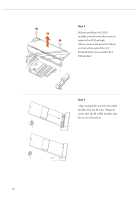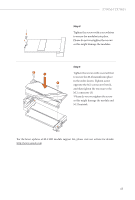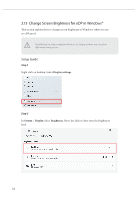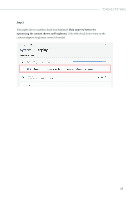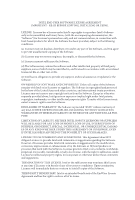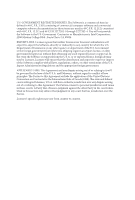ASRock Z790M-ITX WiFi User Manual - Page 47
Step 4, Step 5
 |
View all ASRock Z790M-ITX WiFi manuals
Add to My Manuals
Save this manual to your list of manuals |
Page 47 highlights
NUT2 NUT1 2 1 3 Z790M-ITX WiFi Step 4 Tighten the screws with a screwdriver to secure the modules into place. Please do not overtighten the screws as this might damage the modules. Step 5 Tighten the screws with a screwdriver to secure the M.2 heatsink into place in the order shown. Tighten screw opposite the M.2 connector first (2), and then tighten the one next to the M.2 connector (3). *Please do not overtighten the screw as this might damage the module and M.2 heatsink. For the latest updates of M.2 SSD module support list, please visit our website for details: http://www.asrock.com 43

43
Z790M-ITX WiFi
Step 4
Tighten the screws with a screwdriver
to secure the modules into place.
Please do not overtighten the screws
as this might damage the modules.
Step 5
Tighten the screws with a screwdriver
to secure the M.2 heatsink into place
in the order shown. Tighten screw
opposite the M.2 connector first (2),
and then tighten the one next to the
M.2 connector (3).
*Please do not overtighten the screw
as this might damage the module and
M.2 heatsink.
For the latest updates of M.2 SSD module support list, please visit our website for details:
NUT1
NUT2
2
3
1