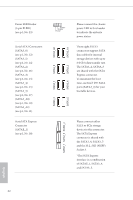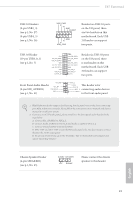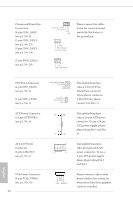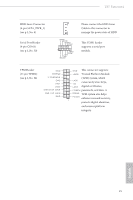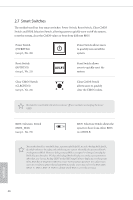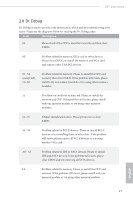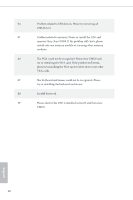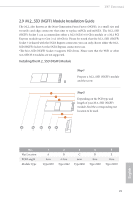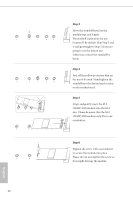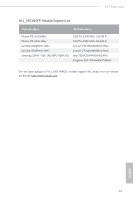ASRock Z97 Extreme4 Quick Installation Guide - Page 28
Smart Switches - motherboard manual
 |
View all ASRock Z97 Extreme4 manuals
Add to My Manuals
Save this manual to your list of manuals |
Page 28 highlights
2.7 Smart Switches The motherboard has four smart switches: Power Switch, Reset Switch, Clear CMOS Switch and BIOS Selection Switch, allowing users to quickly turn on/off the system, reset the system, clear the CMOS values or boot from different BIOS. Power Switch (PWRBTN1) (see p.1, No. 20) Power Switch allows users to quickly turn on/off the system. Reset Switch (RSTBTN1) (see p.1, No. 21) RESET Reset Switch allows users to quickly reset the system. Clear CMOS Switch (CLRCBTN1) (see p.1, No. 22) Clear CMOS Switch allows users to quickly clear the CMOS values. This function is workable only when you power off your computer and unplug the power supply. BIOS Selection Switch (BIOS_SEL1) (see p.1 No. 19) AB BIOS Selection Switch allows the system to boot from either BIOS A or BIOS B. This motherboard has two BIOS chips, a primary BIOS (BIOS_A) and a backup BIOS (BIOS_ B), which enhances the safety and stability of your system. Normally, the system will work on the primary BIOS. However, if the primary BIOS is corrupted or damaged, just flip the BIOS Selection Switch to "B", then the backup BIOS will take over on the next system boot. After that, use "Secure Backup UEFI" in the UEFI Setup Utility to duplicate a working copy of the BIOS files to the primary BIOS to ensure normal system operation. For safety issues, users are not able to update the backup BIOS manually. Users may refer to the BIOS LEDs (BIOS_A_LED or BIOS_B_LED) to identify which BIOS is currently activated. English 26