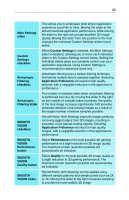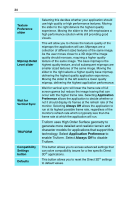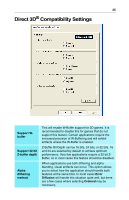ATI 9200 User Guide - Page 24
OpenGL, Compatibility Settings
 |
UPC - 727419410724
View all ATI 9200 manuals
Add to My Manuals
Save this manual to your list of manuals |
Page 24 highlights
20 OpenGL® Compatibility Settings Force Z-buffer depth Alpha dithering method Support KTX buffer region extension Defaults button This allows you to explicitly set the Z-Buffer depth. Most applications will work best when Disabled is selected When applications use both dithering and alpha blending, visual artifacts can occur. This option allows you to select how the application should handle both features at the same time. In most cases Error Diffusion will handle this situation quite well, but there are a few cases where selecting Ordered may be necessary Enabling this feature allows rapid updates of those portions of your screen that have changed. Note that most applications will not be affected by activating this feature This button allows you to reset the OpenGL® Compatibility Settings to default values.