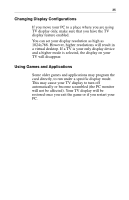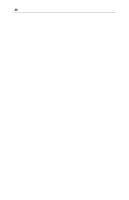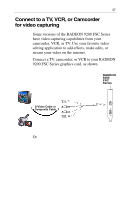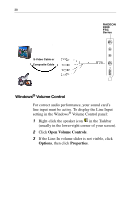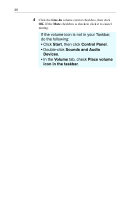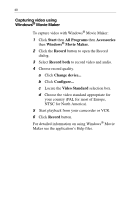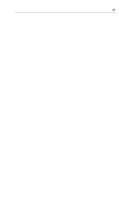ATI 9200 User Guide - Page 44
Capturing video using, Windows, Movie Maker
 |
UPC - 727419410724
View all ATI 9200 manuals
Add to My Manuals
Save this manual to your list of manuals |
Page 44 highlights
40 Capturing video using Windows® Movie Maker To capture video with Windows® Movie Maker: 1 Click Start then All Programs then Accessories then Windows® Movie Maker. 2 Click the Record button to open the Record dialog. 3 Select Record both to record video and audio. 4 Choose record quality. a Click Change device... b Click Configure... c Locate the Video Standard selection box. d Choose the video standard appropriate for your country (PAL for most of Europe, NTSC for North America). 5 Start playback from your camcorder or VCR. 6 Click Record button. For detailed information on using Windows® Movie Maker see the application's Help files.

40
Capturing video using
Windows
®
Movie Maker
To capture video with Windows
®
Movie Maker:
1
Click
Start
then
All Programs
then
Accessories
then
Windows
®
Movie Maker.
2
Click the
Record
button to open the Record
dialog.
3
Select
Record both
to record video and audio.
4
Choose record quality.
a
Click
Change device...
b
Click
Configure...
c
Locate the
Video Standard
selection box.
d
Choose the video standard appropriate for
your country (PAL for most of Europe,
NTSC for North America).
5
Start playback from your camcorder or VCR.
6
Click
Record
button.
For detailed information on using Windows
®
Movie
Maker see the application’s Help files.