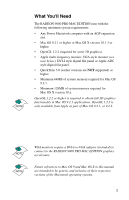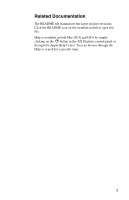ATI 9550 User Guide - Page 10
ATI Displays Control Panel, Hard Disk, Applications, Utilities, ATI Utilities, ATI Displays
 |
UPC - 727419412407
View all ATI 9550 manuals
Add to My Manuals
Save this manual to your list of manuals |
Page 10 highlights
ATI Displays Control Panel The ATI Displays control panel provides access to the advanced features that RADEON 9000 PRO MAC EDITION has to offer. To open the ATI Displays control panel using Mac OS X: 1 Click the Hard Disk icon. 2 Click Applications folder. 3 Click Utilities folder. 4 Click ATI Utilities folder. 5 Double-click ATI Displays. For detailed instructions on how to set up and use these features, please refer to ATI Help, which can be accessed through the ATI Displays control panel. To open the ATI Displays control panel using Mac OS 9: 1 Click Apple Menu. 2 Click Control Panels. 3 Click ATI Displays. or 1 Click ATI Config Menu in the menu bar. 2 Click ATI Displays. ATI Displays for Mac OS 9 7

7
ATI Displays Control Panel
The ATI Displays control panel provides access to the advanced
features that RADEON 9000 PRO MAC EDITION has to offer.
To open the ATI Displays control panel using Mac OS X:
1
Click the
Hard Disk
icon.
2
Click
Applications
folder.
3
Click
Utilities
folder.
4
Click
ATI Utilities
folder.
5
Double-click
ATI Displays
.
For detailed instructions on how to set up and use these features,
please refer to ATI Help, which can be accessed through the ATI
Displays control panel.
To open the ATI Displays control panel using Mac OS 9:
1
Click
Apple Menu
.
2
Click
Control Panels
.
3 Click
ATI Displays
.
or
1
Click
ATI Config Menu
in the menu bar.
2
Click
ATI Displays.
ATI Displays for Mac OS 9