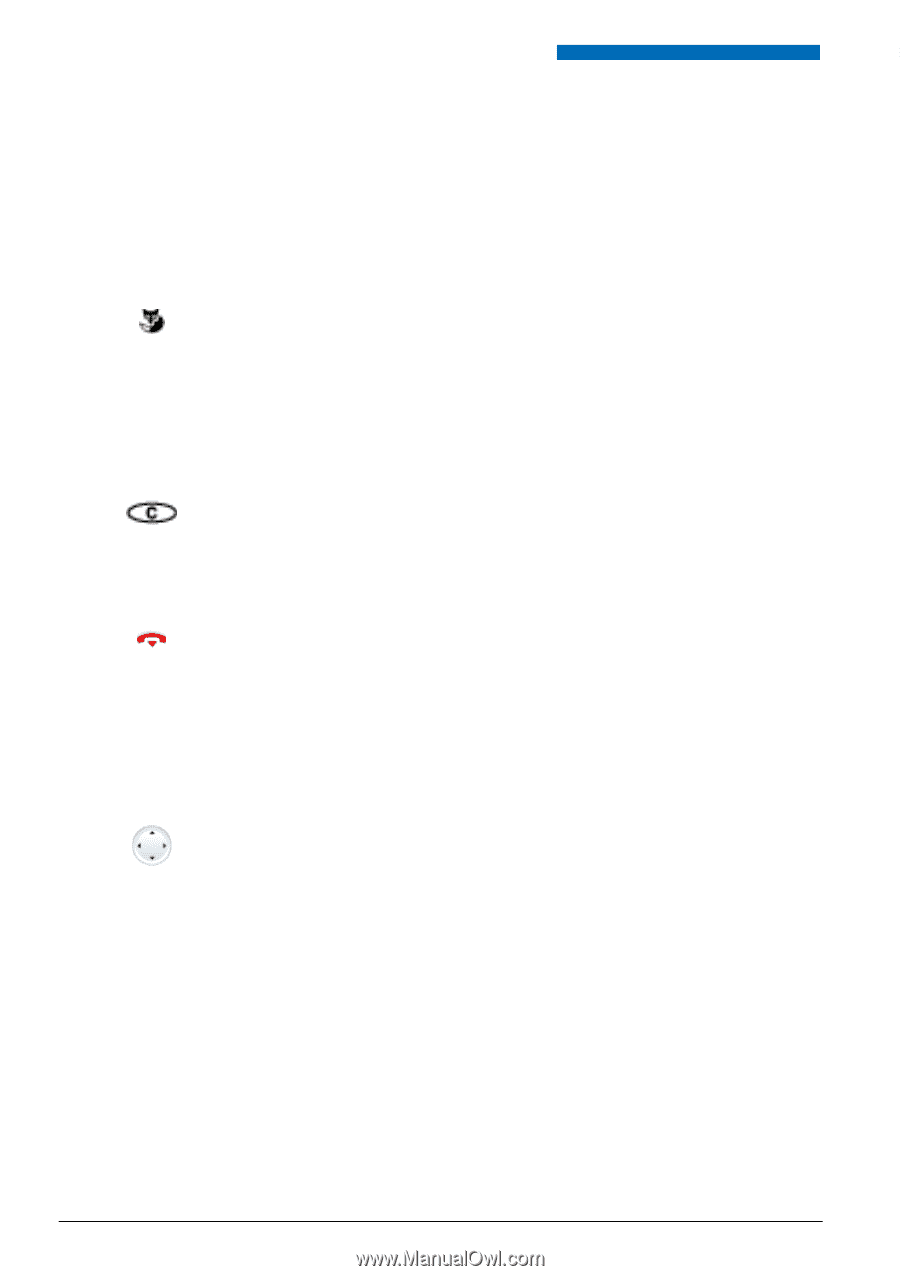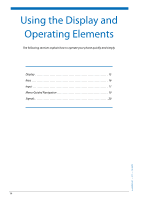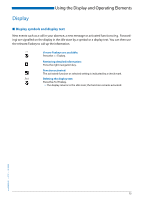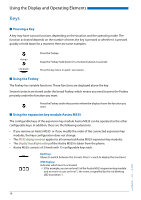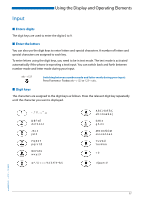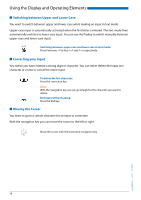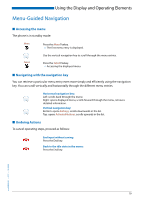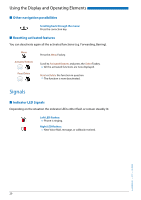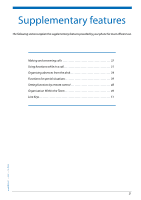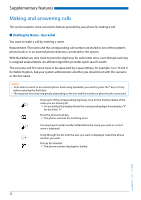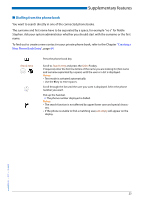Aastra 5370 User Manual Aastra 5370/5370ip (Office 70/Office 70ip) - Page 18
Switching between Upper and Lower Case, Correcting your Input, Moving the Cursor - notice
 |
View all Aastra 5370 manuals
Add to My Manuals
Save this manual to your list of manuals |
Page 18 highlights
Using the Display and Operating Elements ■ Switching between Upper and Lower Case You want to switch between upper and lower case while making an input in text mode. Upper-case input is automatically activated when the first letter is entered. The text mode then automatically switches to lower-case input. You can use the Foxkey to switch manually between upper-case and lower-case input. a>A Switching between upper case and lower case in text mode: Press Foxmenu > Fox key a>A and A>a respectively. ■ Correcting your Input You notice you have entered a wrong digit or character. You can either delete the input one character at a time or cancel the entire input. To delete the last character: Press the correction key. Note: With the navigation key you can go straight to the character you want to delete. End input without saving: Press the End key. ■ Moving the Cursor You want to go to a certain character for an input or correction. With the navigation key you can move the cursor to the left or right. Move the cursor with the horizontal navigation key. eud-0830/2.1 - I7.7 - 10.2008 18