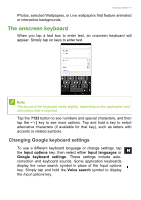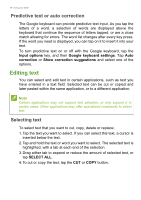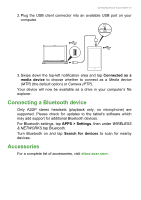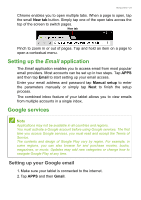Acer A1-840FHD User Guide - Page 22
Going online, Managing Wi-Fi connections, Browsing the internet, Using the browser, ONLINE
 |
View all Acer A1-840FHD manuals
Add to My Manuals
Save this manual to your list of manuals |
Page 22 highlights
22 - Going online GOING ONLINE Managing Wi-Fi connections If you did not connect to a Wi-Fi network when you first started your tablet, or want to connect to a new network, tap APPS > Settings > Wi-Fi to manage your connection settings. If Wi-Fi is not on, tap the Wi-Fi ON switch and wait for your tablet to detect nearby networks. Tap the name of your network and enter a security password, if needed. Alternatively, open Quick Settings by swiping down from the top-right of the screen and tap the Wi-Fi button to toggle on and off the Wi-Fi connection. Browsing the internet In order to browse the internet with your tablet, you must be connected to a network with a connection to the internet. Using the browser To start browsing, tap the Chrome icon on the Home screen, or tap APPS and then Chrome. To enter a website address, tap the address box at the top of the page. Enter the address using the keyboard and tap Go. To navigate forward and backward in your browser's history, tap the forward and backward arrows next to the search bar. To refresh the webpage tap the refresh icon between the search bar and browser history arrows. To view your bookmarks, adjust browser settings, and perform other tasks, tap the Menu icon.