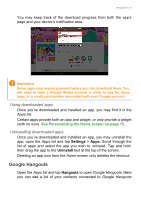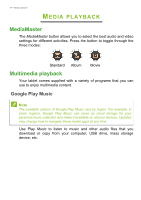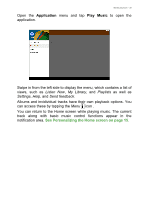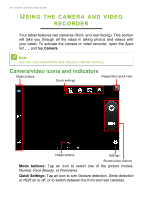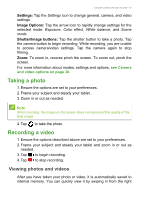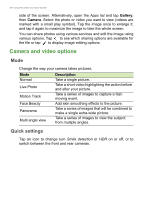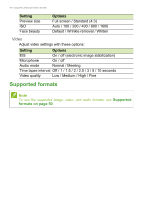Acer A3-A40 User Manual - Page 36
Using the camera and video recorder, Camera/video icons and indicators
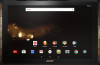 |
View all Acer A3-A40 manuals
Add to My Manuals
Save this manual to your list of manuals |
Page 36 highlights
36 - Using the camera and video recorder USING THE CAMERA AND VIDEO RECORDER Your tablet features two cameras (front- and rear-facing). This section will take you through all the steps in taking photos and videos with your tablet. To activate the camera or video recorder, open the Apps list and tap Camera. Note You can only save photos and videos to internal memory. Camera/video icons and indicators Mode buttons Image/video quick view Quick settings Image options Settings Shutter/video buttons Mode buttons: Tap an icon to select one of the picture modes: Normal, Face Beauty, or Panorama. Quick Settings: Tap an icon to turn Gesture detection, Smile detection or HDR on or off, or to switch between the front and rear cameras.

36 - Using the camera and video recorder
U
SING
THE
CAMERA
AND
VIDEO
RECORDER
Your tablet features two cameras (front- and rear-facing). This section
will take you through all the steps in taking photos and videos with
your tablet. To activate the camera or video recorder, open the
Apps
list
and tap
Camera
.
Camera/video icons and indicators
Image/video quick view
Mode buttons
Shutter/video buttons
Quick settings
Settings
Image options
Mode buttons:
Tap an icon to select one of the picture modes:
Normal
,
Face Beauty
, or
Panorama
.
Quick Settings:
Tap an icon to turn
Gesture detection, Smile detection
or
HDR
on or off, or to switch between the front and rear cameras.
Note
You can only save photos and videos to internal memory.