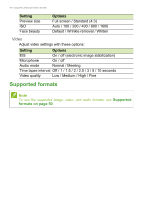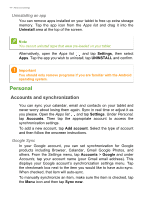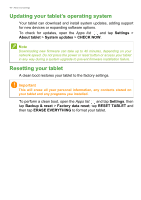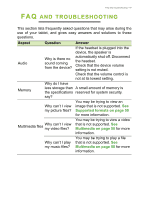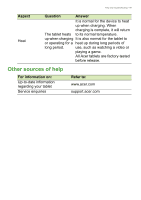Acer A3-A40 User Manual - Page 44
Personal, Accounts and synchronization - android 7
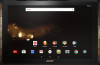 |
View all Acer A3-A40 manuals
Add to My Manuals
Save this manual to your list of manuals |
Page 44 highlights
44 - Advanced settings Uninstalling an app You can remove apps installed on your tablet to free up extra storage memory. Tap the app icon from the Apps list and drag it into the Uninstall area at the top of the screen. Note You cannot uninstall apps that were pre-loaded on your tablet. Alternatively, open the Apps list and tap Settings, then select Apps. Tap the app you wish to uninstall, tap UNINSTALL and confirm. Important You should only remove programs if you are familiar with the Android operating system. Personal Accounts and synchronization You can sync your calandar, email and contacts on your tablet and never worry about losing them again. Sync in real time or adjust it as you please. Open the Apps list and tap Settings. Under Personal, tap Accounts. Then tap the appropriate account to access the synchronication settings. To add a new account, tap Add account. Select the type of account and then follow the onscreen instructions. Google Sync In your Google account, you can set synchronization for Google products including Browser, Calandar, Gmail Google Photos, and others. From the Settings menu, tap Accounts > Google and under Accounts, tap your account name (your Gmail email address). This displays your Google account's synchronization settings menu. Tap the checkmark box next to the item you would like to have auto-sync. When checked, that item will auto-sync. To manually synchronize an item, make sure the item is checked, tap the Menu icon and then tap Sync now.