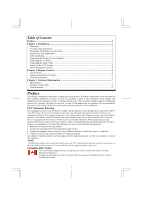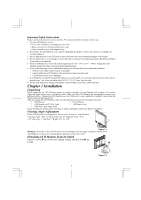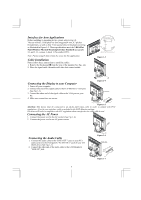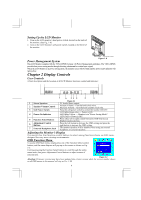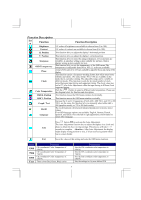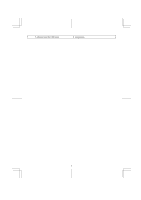Acer AL1911 AL1911 User Guide
Acer AL1911 Manual
 |
View all Acer AL1911 manuals
Add to My Manuals
Save this manual to your list of manuals |
Acer AL1911 manual content summary:
- Acer AL1911 | AL1911 User Guide - Page 1
Monitor's Display...4 Function Description ...5 Chapter 3 Technical Information 7 Specifications ...7 Standard Timing Table...9 Troubleshooting ...9 Preface This manual is designed to assist users in setting up and using the LCD Monitor in accordance with the instruction, may cause harmful - Acer AL1911 | AL1911 User Guide - Page 2
instructions carefully. This manual should be retained for future use. 1. To clean LCD Monitor screen; -- Power off LCD Monitor and unplug the AC Cord. -- Spray a non-solvent cleaning solution onto a rag. -- Gently clean the screen with dampened rag. 2. Do not place the LCD Monitor near a window - Acer AL1911 | AL1911 User Guide - Page 3
2. Place the signal cable, the audio cable into their correct socket. Figure 1-3 Connecting the Display to your Computer 1. Power off your computer. 2. Connect one end of the signal cable to the LCD Monitor's VGA port. (See Fig 1-5) 3. Connect the other end of the signal cable to the VGA port on - Acer AL1911 | AL1911 User Guide - Page 4
the Monitor's Display The monitor has four function control buttons to select among functions shown on OSD menu, designed for easy user-viewing environments. OSD Function Menu To access OSD Main menu, simply press one of the Function Select control buttons, and the menu diagram will pop up - Acer AL1911 | AL1911 User Guide - Page 5
the input timing is different from supported timing. Push the ( ) button to select a different color temperature. Please see the diagram below for function and description. This function moves the OSD menu window horizontally. This function moves the OSD menu window vertically. Because the H and - Acer AL1911 | AL1911 User Guide - Page 6
adjusted from the OSD menu Temperature. 6 - Acer AL1911 | AL1911 User Guide - Page 7
Specifications LCD Panel Size Display Type Resolution Display Dot Display Area (mm) Display Color Brightness Contrast Ratio Response Time Lamp Voltage Lamp Current Fujitsu 19" (48 cm) Active matrix color TFT LCD - 0.7 ± 0.05 Vp Multi-mode Supported Horizontal Frequency: 24 ~ 80 KHz Vertical - Acer AL1911 | AL1911 User Guide - Page 8
Net Weight Gross Weight Pin Assignment 6 1 11 5 15 10 Separate TTL compatible horizontal and vertical synchronization Positive and negative Supports VESA DDC2B functions 1.8M power cord 1.8M with 15-pin D-sub connector 1.8M with Stereo Jack Temperature Relative Humidity Temperature - Acer AL1911 | AL1911 User Guide - Page 9
, 720x400, 832x624, 800x600, and 1024x768 resolution, the text may look not so sharp, and the Graphics may look not so proportional. 2. 640x400 56Hz and 1024x768 66Hz modes cannot be supported when Digital (TMDS) input. Troubleshooting This LCD Monitor has pre-adjusted using factory standard VGA - Acer AL1911 | AL1911 User Guide - Page 10
Input Signal". 10
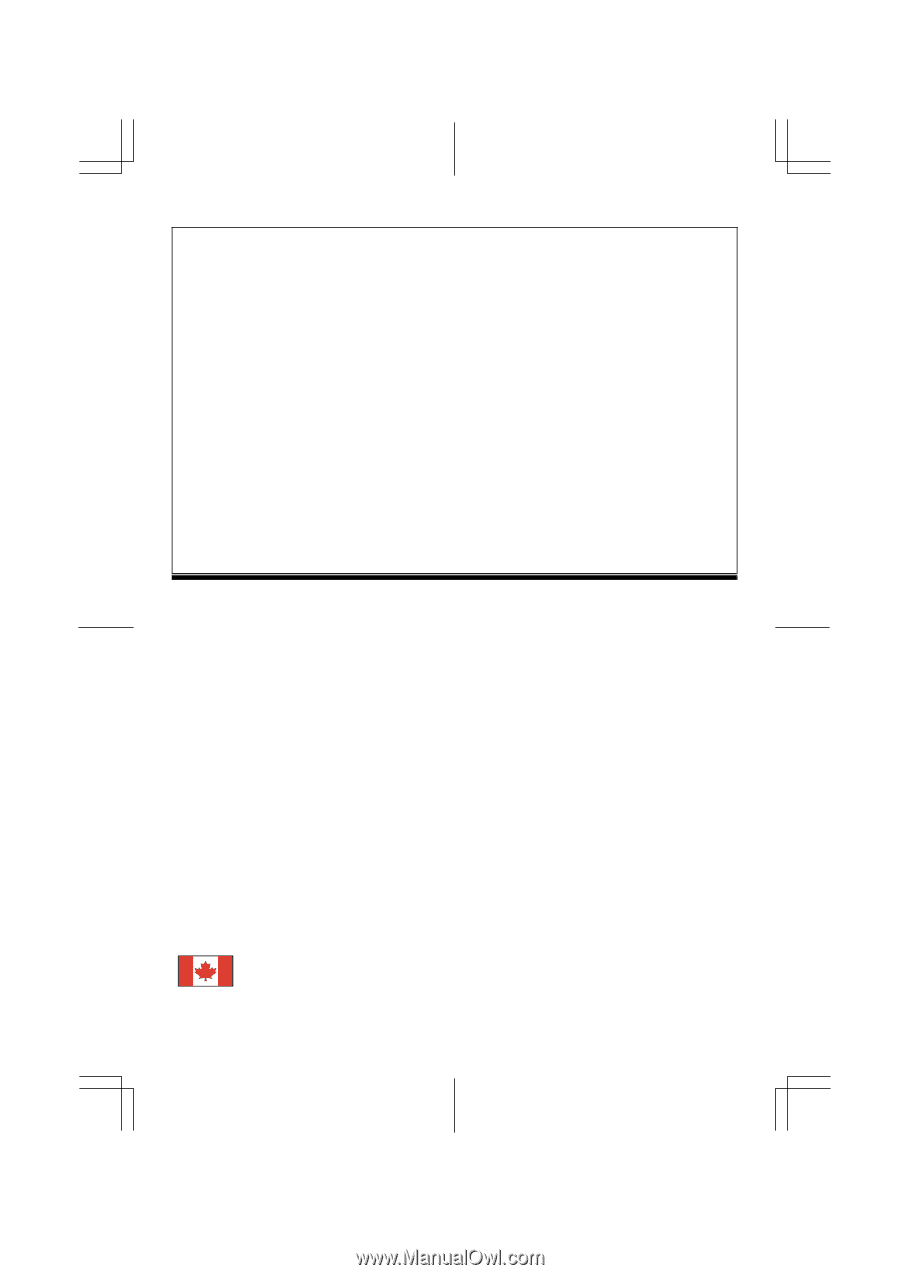
1
Table of Contents
Preface
...............................................................................................................................
1
Chapter 1 Installation
........................................................................................................
2
Unpacking
.............................................................................................................................................
2
Viewing Angle Adjustment
...................................................................................................................
2
Detaching LCD Monitor from Its Stand
................................................................................................
2
Interface for Arm Applications
..............................................................................................................
3
Cable Installation
...................................................................................................................................
3
Connecting the Display to your Computer
............................................................................................
3
Connecting the AC Power
.....................................................................................................................
3
Connecting the Audio Cable
.................................................................................................................
3
Setting Up the LCD Monitor
.................................................................................................................
4
Power Management System
..................................................................................................................
4
Chapter 2 Display Controls
...............................................................................................
4
User Controls
........................................................................................................................................
4
Adjusting the Monitor's Display
............................................................................................................
4
Function Description
.............................................................................................................................
5
Chapter 3 Technical Information
.....................................................................................
7
Specifications
........................................................................................................................................
7
Standard Timing Table
..........................................................................................................................
9
Troubleshooting
....................................................................................................................................
9
Preface
This manual is designed to assist users in setting up and using the LCD Monitor. Information in this document has
been carefully checked for accuracy; however, no guarantee is given to the correctness of the contents. The
information in this document is subject to change without notice. This document contains proprietary information
protected by copyright. All rights are reserved. No part of this manual may be reproduced by any mechanical,
electronic or other means, in any form, without prior written permission of the manufacturer.
FCC Statement Warning
This equipment has been tested and found to comply with the limits for a Class B digital device, pursuant to Part 15
of the FCC Rules. These limits are designed to provide reasonable protection against harmful interference in a
residential installation. This equipment generates, uses, and can radiate radio frequency energy, and if not installed
and used in accordance with the instruction, may cause harmful interference to radio communications. However,
there is no guarantee that interference will not occur in a particular installation. If this equipment does cause
harmful interference to radio or television reception, which can be determined by turning the equipment off and on,
the user is encouraged to try to correct the interference by one or more of the following measures:
•
Reorient or relocate the receiving antenna.
•
Increase the separation between the equipment and the receiver.
•
Connect the equipment into an outlet on a circuit different from that to which the receiver is connected.
•
Consult the dealer or an experienced radio/TV technician for help.
Any changes or modifications not expressly approved by the manufacturers may void the user's authority to operate
this equipment.
NOTE
A shielded-type signal cord is required in order to meet the FCC emission limits and also to prevent interference to
the radio and television reception. It is essential that only the supplied signal cord be used.
Canadian DOC Notice
This Class B digital apparatus meets all requirements of the Canadian Interference-Causing
Equipment Regulations.
Cet appareil numérique de la classe B repecte toutes les exigences du Règlement sur le matériel
brouilleur du Canada.