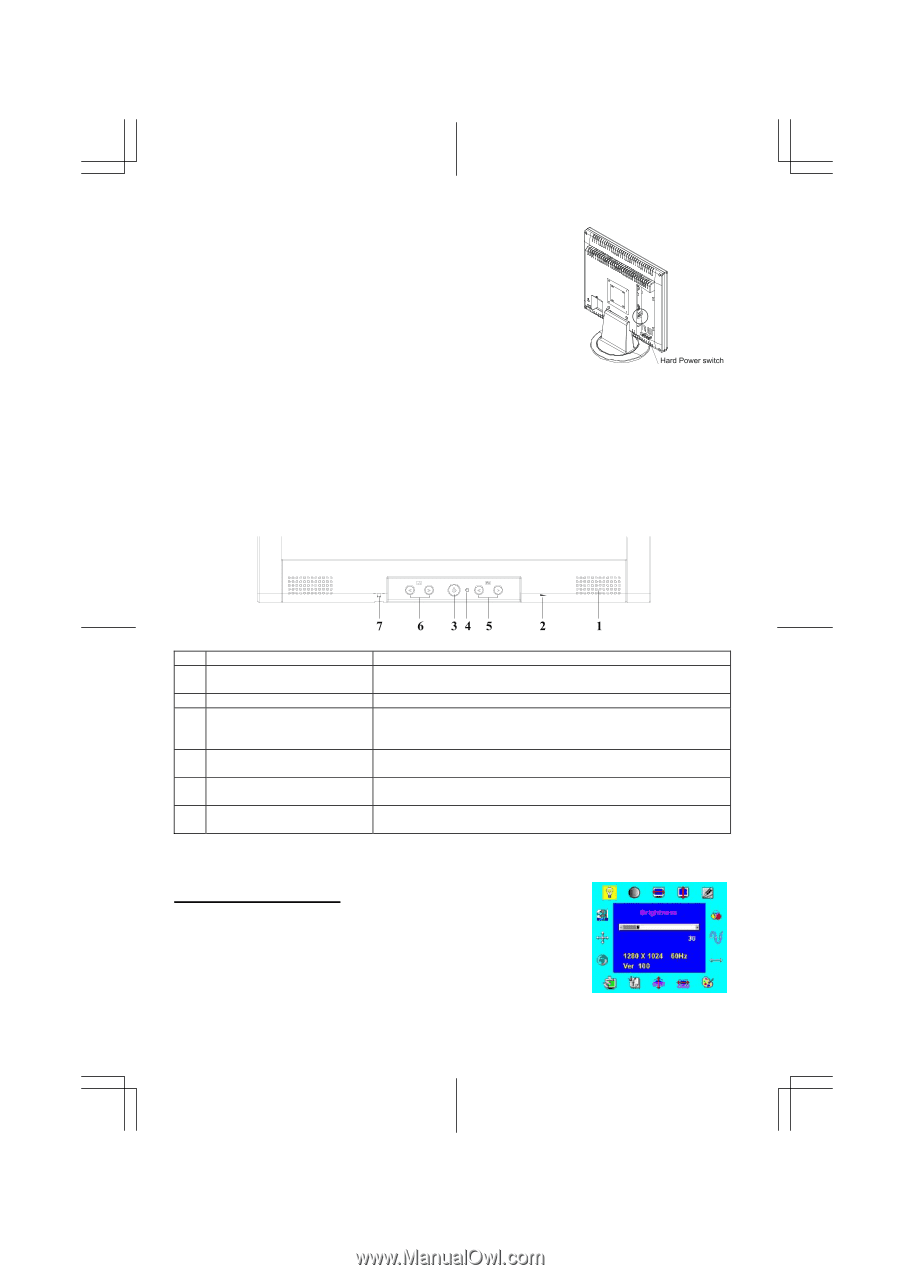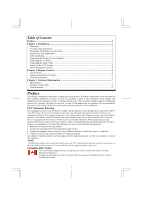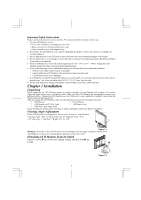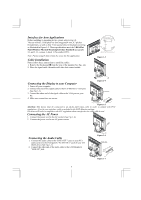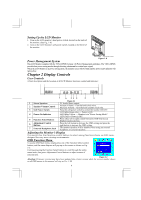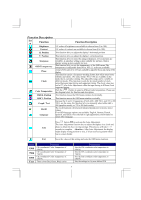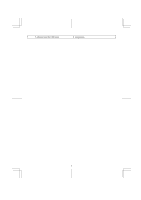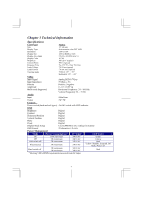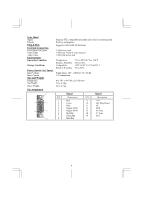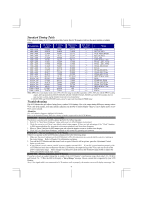Acer AL1911 AL1911 User Guide - Page 4
Display Controls - monitor manual
 |
View all Acer AL1911 manuals
Add to My Manuals
Save this manual to your list of manuals |
Page 4 highlights
Setting Up the LCD Monitor 1. Turn on the LCD monitor's hard power switch, located on the back of the monitor. (See Fig. 1-8) 2. Turn on the LCD Monitor's soft power switch, located on the bezel of the monitor. Figure 1-8 Power Management System This LCD Monitor complies with the VESA DPMS (version 1.0) Power Management guidelines. The VESA DPMS provides four power saving modes through detecting a horizontal or vertical sync. signal. When the LCD Monitor is in power saving mode, the monitor screen will be blank and the power LED indicator will light yellow. Chapter 2 Display Controls User Controls A brief description and the location of all LCD Monitor functions control and indicator: 1 Stereo Speakers Figure 2-1 PC Audio Stereo output. 2 Speaker Volume Control 3 Soft Power Switch Increase Volume - Turn the knob clock wise. Decrease Volume - Turn the knob counter clock wise. Press the soft power switch to switch the monitor ON/OFF. 4 Power-On Indicator LED lights Green color --- Power is ON. LED lights Yellow --- Monitor is in "Power Saving Mode". LED is off --- Power is OFF. 5 Function Select Buttons Press either left or right control button for OSD (On Screen Display) menu selection. 6 Adjustment Control Buttons Press the left button to decrease the OSD setting and press the right button to increase the OSD setting. 7 External Headphone Jack The monitor speakers will be disabled when using an external headphone or external speakers. Adjusting the Monitor's Display The monitor has four function control buttons to select among functions shown on OSD menu, designed for easy user-viewing environments. OSD Function Menu To access OSD Main menu, simply press one of the Function Select control buttons, and the menu diagram will pop up on the screen as shown on Fig. 2-2: Continue pressing the Function Select buttons to scroll through the entire menu items, then press Adjustment Control buttons to adjust content of selected item. Figure 2-2 Attention: Firmware revision may have been updated into a latest version while the version number shown on all OSD menus in this manual will stay as Ver. 1.00. 4