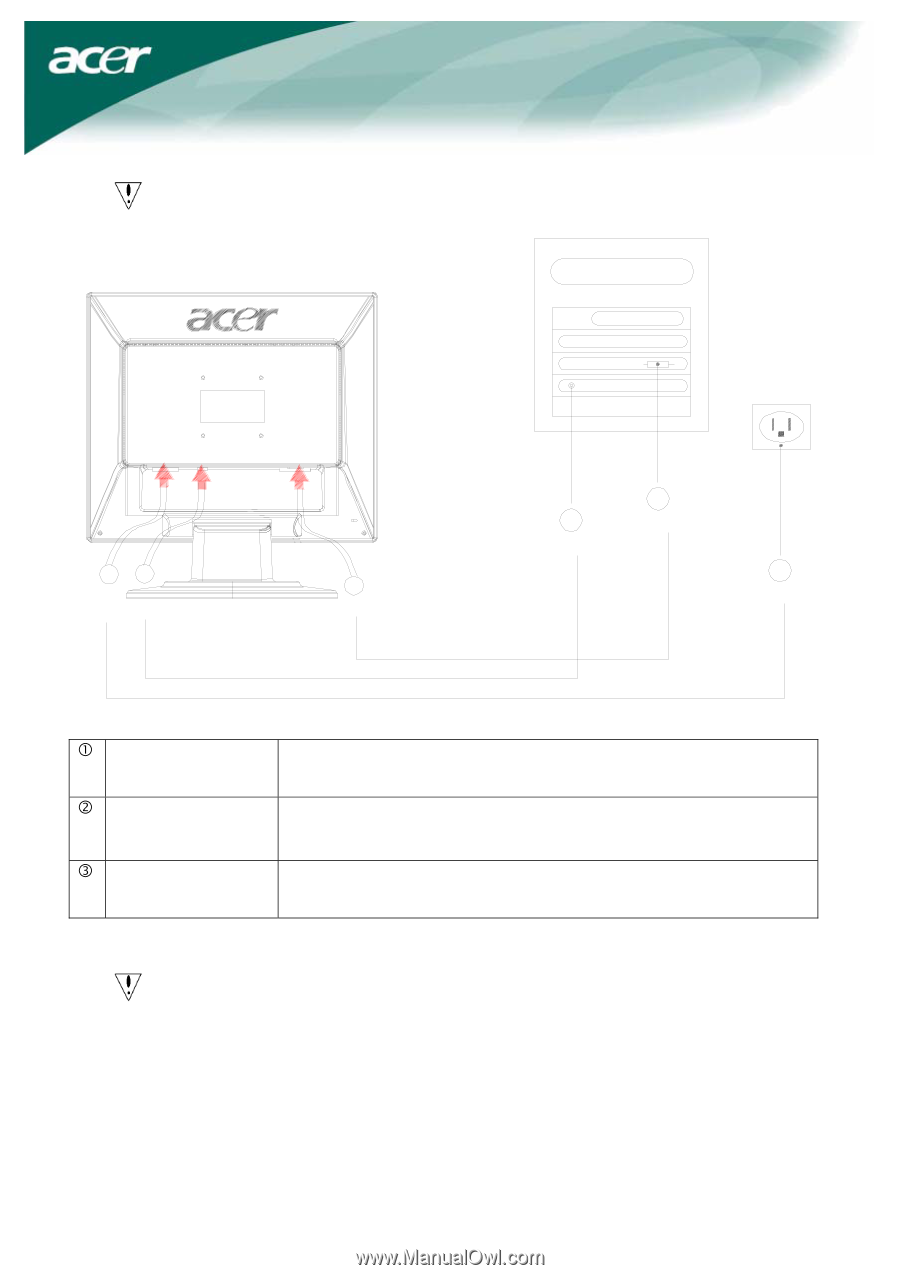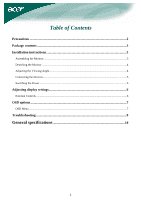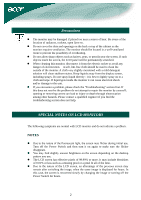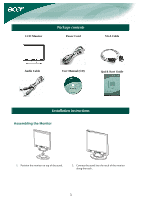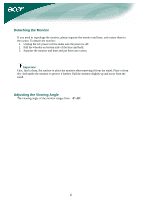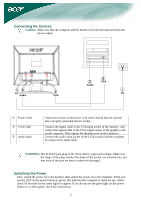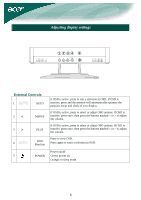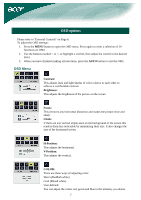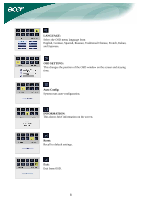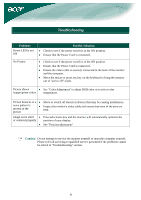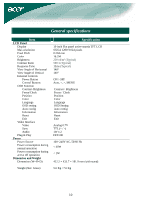Acer AL1914 AL1914 LCD Monitor User's Guide - Page 5
Connecting the Devices, Switching the Power - power supply
 |
View all Acer AL1914 manuals
Add to My Manuals
Save this manual to your list of manuals |
Page 5 highlights
Connecting the Devices Caution: Make sure that the computer and the monitor are both disconnected from the power supply. AC IN AUDIOIN D-SUB IN 13 AC Audio 2 VGA 3 Audio 2 VGA 1 AC c Power Code d VGA Cable e Audio cable Attach the monitor to the power cord which should then be inserted into a properly grounded electric socket. Connect the signal cable to the VGA input socket of the monitor , and connect the signal cable to the VGA output socket of the graphics card on the computer. Then tighten the thumbscrews on the connector. Connect the audio input socket of the LCD monitor and the computer by means of the audio cable. WARNING: The D-Sub 15 pin plug of the VGA cable is trapezoid in shape. Make sure the shape of the plug matches the shape of the socket it is inserted into, and that none of the pins are bent or otherwise damaged. Switching the Power First, switch the power on to the monitor, then switch the power on to the computer. When you see the LED on the power button go green, this indicates the computer is ready for use. Allow about 10 seconds for the video signal to appear. If you do not see the green light on the power button or a video signal, check the connections. 5