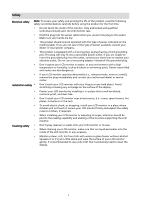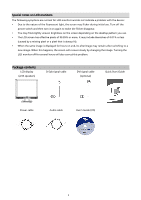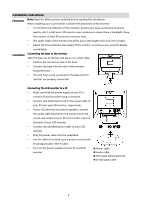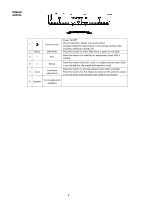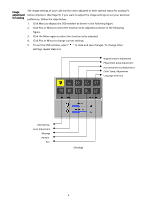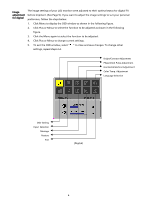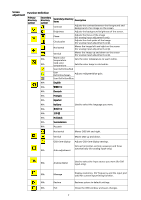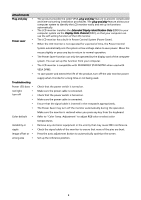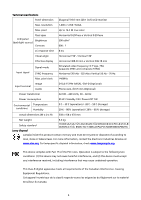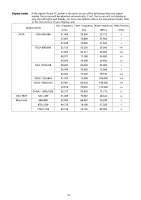Acer AL2017 AL2017 User's Guide - Page 7
To exit the OSD window, select
 |
View all Acer AL2017 manuals
Add to My Manuals
Save this manual to your list of manuals |
Page 7 highlights
Image adjustment for digital The image settings of your LCD monitor were adjusted to their optimal status for digital TV before shipment. (See Page 9). If you want to adjust the image settings to suit your personal preference, follow the steps below: 1. Click Menu to display the OSD window as shown in the following figure. 2. Click Plus or Minus to select the function to be adjusted as shown in the following figure. 3. Click the Menu again to select the function to be adjusted. 4. Click Plus or Minus to change current settings. 5. To exit the OSD window, select " " to close and save changes. To change other settings, repeat steps 2-4. Bright/Contrast Adjustment Phase/Clock Pulse Adjustment Horizontal/Vertical Adjustment Color Temp. Adjustment Language Selection OSD Setting Input Selection Message Restore Exit (Digital) 6