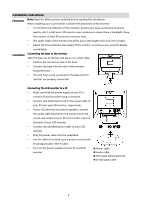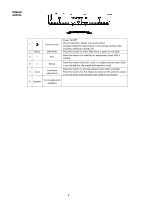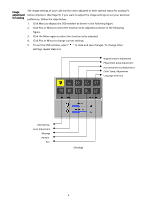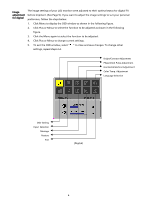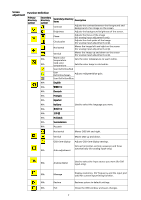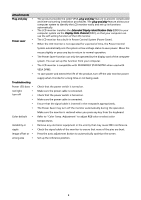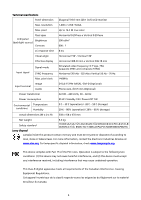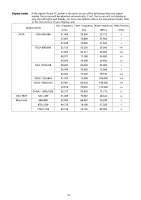Acer AL2017 AL2017 User's Guide - Page 9
Attachments - troubleshooting
 |
View all Acer AL2017 manuals
Add to My Manuals
Save this manual to your list of manuals |
Page 9 highlights
Attachments Plug and play Power saver Troubleshooting Power LED does not light Icon off Color default Instability or ripple Image offset or wrong size The product provides the latest VESA plug and play feature to prevent complicated and time-consuming installation procedures. The plug and play feature allows your computer system to identify the LCD monitor easily and set up its functions automatically. The LCD monitor transfers the Extended Display Identification Data (EDID) to your computer system via the Display Data Channel (DDC), so that your computer can use the self-setting function of the LCD monitor. The LCD monitor has a built-in Power Control System (Power Saver). When the LCD monitor is not operated for a period of time, the Power Control System automatically sets the system at low voltage status to save power. Move the mouse slightly or press any key to return to normal operation. The Power Saver function can only be operated by the display card of the computer system. You can set up this function from your computer. The LCD monitor is compatible with EPAENERGY STAR NÜTEK when used with VESA DPMS. To save power and extend the life of the product, turn off the LCD monitor power supply when it is idle for a long time or not being used. Check that the power switch is turned on. Make sure the power cable is connected. Check that the power switch is turned on. Make sure the power cable is connected. Ensure that the signal cable is inserted in the receptacle appropriately. The Power Saver may turn off the monitor automatically during the operation. Make sure the monitor is restored when you press any key from the keyboard. Refer to "Color Temp. Adjustment" to adjust RGB color or select color temperatures. Remove any electronic equipment in the vicinity that may cause EMI interference. Check the signal cable of the monitor to ensure that none of the pins are bent. Press the auto adjustment button to automatically optimize the screen. Set up the reference position. 8