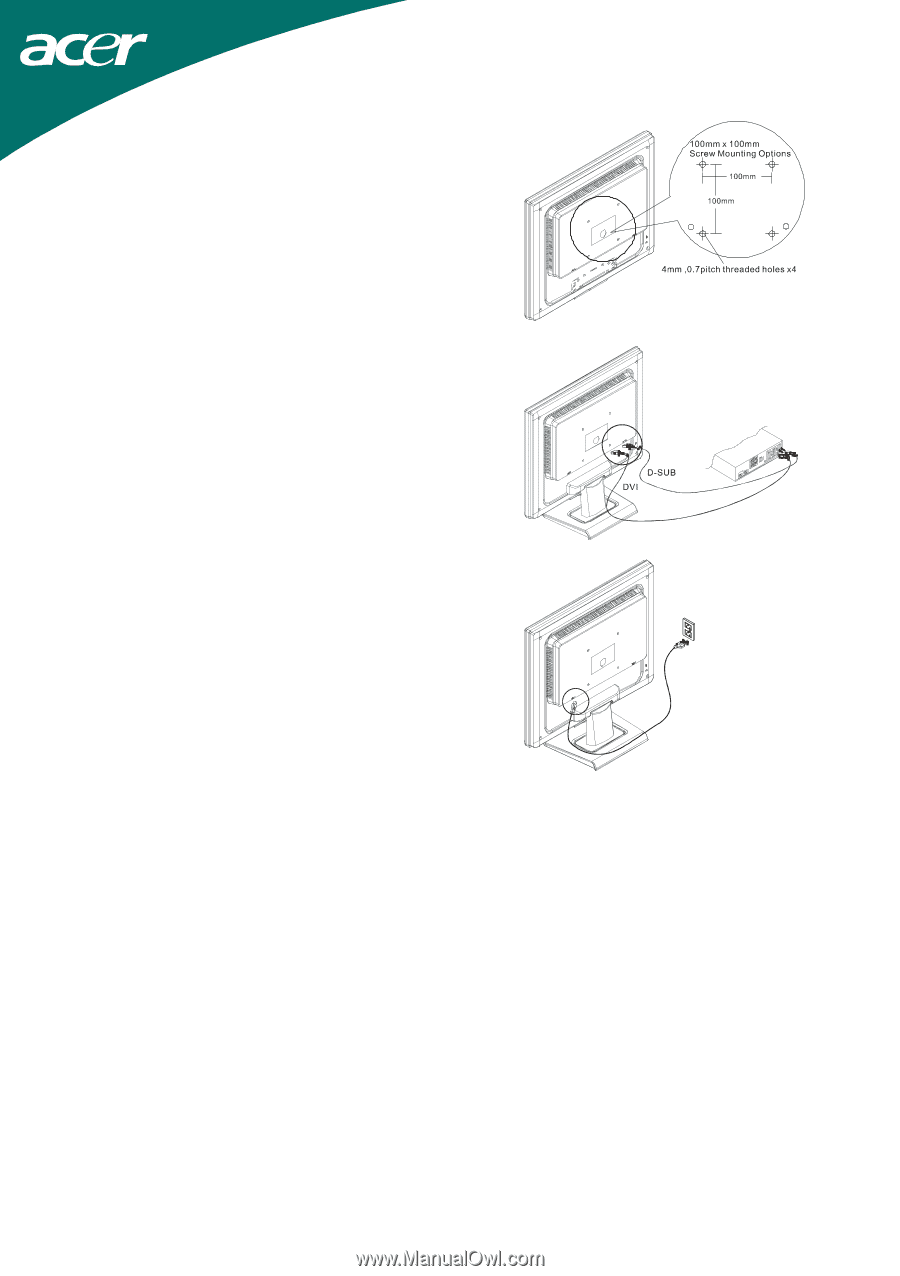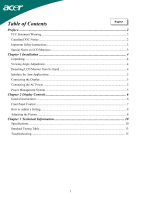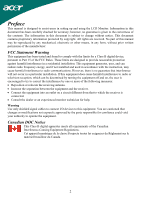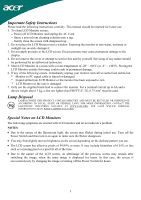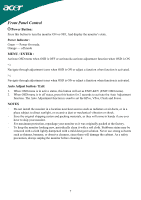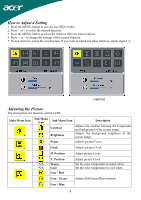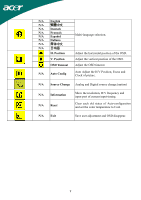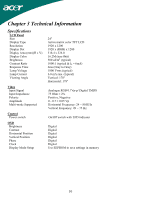Acer AL2416W User Manual - Page 5
Interface for Arm Applications, Connecting the Display, Connecting the AC Power, Power Management - no signal
 |
View all Acer AL2416W manuals
Add to My Manuals
Save this manual to your list of manuals |
Page 5 highlights
Interface for Arm Applications Before installing to mounting device, please refer to Fig.1-2. The rear of this LCD display has four integrated 4 mm, 0.7 pitches threaded nuts, as well as four 5 mm access holes in the plastic covering as illustrated in Figure 1-3. These specifications meet the VESA Flat Panel Monitor Physical Mounting Interface Standard (paragraphs 2.1 and 2.1.3, version 1, dated 13 November 1997). Connecting the Display 1. Power off your computer. 2. Connect one end of the signal cable to the LCD Monitor's D-SUB or DVI (option) port.(See Fig 1-4) 3. Connect the other end of the signal cable to the D-SUB or DVI (option) port on your PC. 4. Make sure connections are secure. Connecting the AC Power 1. Connect the power cord to the LCD Monitor. (See Fig. 1-5) 2. Connect the power cord to an AC power source. Figure 1-3 Figure 1-4 Figure 1-5 Power Management System This LCD Monitor complies with the VESA DPMS (version 1.0) Power Management guidelines. The VESA DPMS provides four power saving modes through detecting a horizontal or vertical sync. signal. When the LCD Monitor is in power saving mode, the monitor screen will be blank and the power LED indicator will light yellow. 5