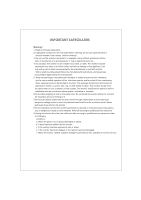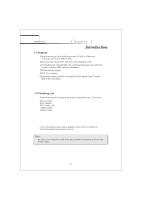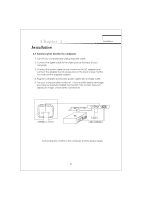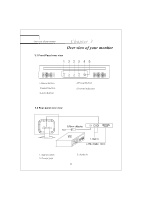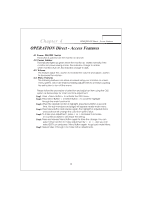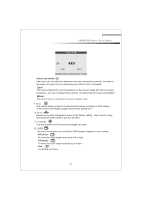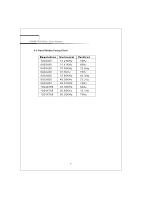Acer AL532 AL532 User Guide - Page 7
Acer AL532 Manual
 |
View all Acer AL532 manuals
Add to My Manuals
Save this manual to your list of manuals |
Page 7 highlights
Chapter 4 OPERATION Direct - Access Features OPERATION Direct - Access Features This button is used to turn the monitor on and off. This indicator lights up green when the monitor op erates normally. if the monitor is in power saving mode ,this indicator change to amber when monitor is turn off ,this indicator change to dark. This feature adjust the button to increase the volume and adjust button to decrease the volume . The following features can all be accessed using your monitors on screen menu system. Once are finished. Making adjustments to a feature, pushing the exit button to turn off the menu Please follow the procedure of selection and adjust an item using the OSD system as below steps for main functions adjustment. Press to activate the OSD menu. Press Select Button < or Select Button > to scroll the highlight through the main function list. When the desired function is highlight, press Menu Button a second time, the sub-menu(second page) will appear nearby main menu. Press Menu Button and release again, the highlight of adjusted items and scroll bar will change the color from pink to blue. To make your adjustment , press < or > clockwise to increase or counterclockwise to decrease the setting. Press and release Menu Button again to store the change. You can select other function to make adjustment by < or > . Also you can select EXIT icon and press Menu Button again to go back main Menu. Repeat step 2 through 6 to make further adjustments. 4