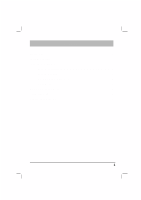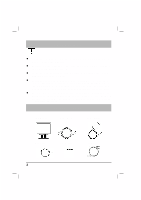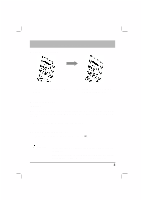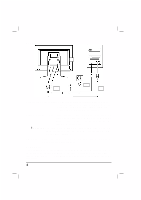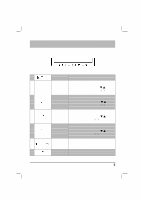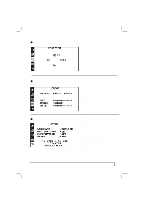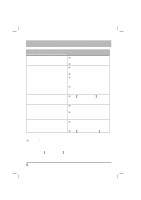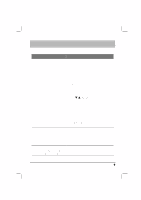Acer AL708 AL708 User Guide - Page 6
OSD Options
 |
View all Acer AL708 manuals
Add to My Manuals
Save this manual to your list of manuals |
Page 6 highlights
OSD Options: á Please refer to " External Controls" on Page 5. To adjust the OSD settings: 1. Press the OSD Menu button, the OSD menu open. 2. Use the ð,ç buttons to highlight a control, then press the SELECT/AUTO to enter 3. Use the buttons to adjust the control to the desired level. 4. When you have finished making all selections, press the OSD button to exit the OSD. ( or the adjustment can be auto saved after 45 seconds.) OSD MENU: z Brightness & Contrast Adjustment Brightness: Adjust the brightness of the display. Contrast: Adjust the difference between the light and dark areas. z Tracking Adjustment CLOCK: Adjust to minimize any vertical bars or stripes visible on the screen background. The horizontal screen size will also change. PHASE: Adjust to remove any horizontal distortion, and clear or sharpen the image of characters. 6