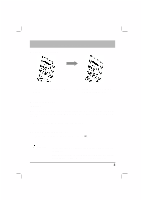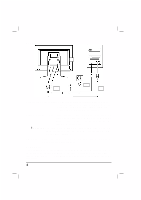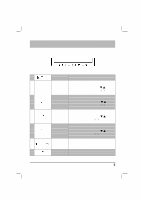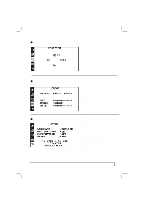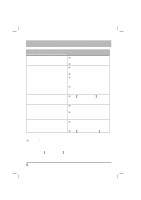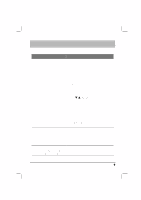Acer AL708 AL708 User Guide - Page 8
Problem & Question, Possible Solutions, Caution
 |
View all Acer AL708 manuals
Add to My Manuals
Save this manual to your list of manuals |
Page 8 highlights
Troubleshooting Problem & Question Possible Solutions àCheck if the power switch is in the Power LED is not ON ON position àPower Cord should be connected. àCheck if the power switch is in the ON position àPower Cord should be connected. àMake sure the video cable is securely No Picture connected to the back of the monitor and the computer. àMove the mouse or press any key on the keyboard to bring the monitor out of active off mode. àSee ¼color adjustment½to adjust Picture has color defects RGB color or select color temperature. à Move electrical devices that may Picture bounces or a wave pattern is present in the picture cause electrical interference. à Inspect the monitor's video cable and make sure that none of the pins are bent. àPress select/auto key to Image is not sized or centered properly automatically optimize your display's position. àSee ¼Position adjustment½ áCautionš Do not attempt to service the monitor yourself or open the computer yourself. Please refer all servicing to qualified service personnel if the problems cannot be solved by ¼Troubleshooting½ 8