Acer AT350 F2 Acer AT350 F2 Server Service Guide - Page 154
Connecting to the Remote Server
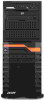 |
View all Acer AT350 F2 manuals
Add to My Manuals
Save this manual to your list of manuals |
Page 154 highlights
140 Appendix C Acer Smart Console Connecting to the Remote Server Using the Browser to Connect to the Remote Server 1 Connect a LAN cable to the onboard LAN1 port or the BMC Management port. 2 Choose a computer that is connected to the same network and open the browser. 3 Enter the IP address of each server that you want to connect to in the address bar of your browser. 4 Once the connection is made, the Login screen as shown on the next page will display. Note: The default network setting is "Dedicate", which will allow the Acer Smart Console to connect to the network through the BMC Management Port. If the Acer Smart Console must be connected through a specific port, please change the LAN configuration setting under the Network Settings. Note: For Acer Smart Console to work properly, please enable all onboard USB ports and the COM port designated for SOL on the motherboard. All USB ports and the COM port for IPMI are enabled in the system BIOS by default. The COM port for IPMI is marked with "*" in the BIOS. It is usually listed as COM2 or COM3 in the BIOS.
