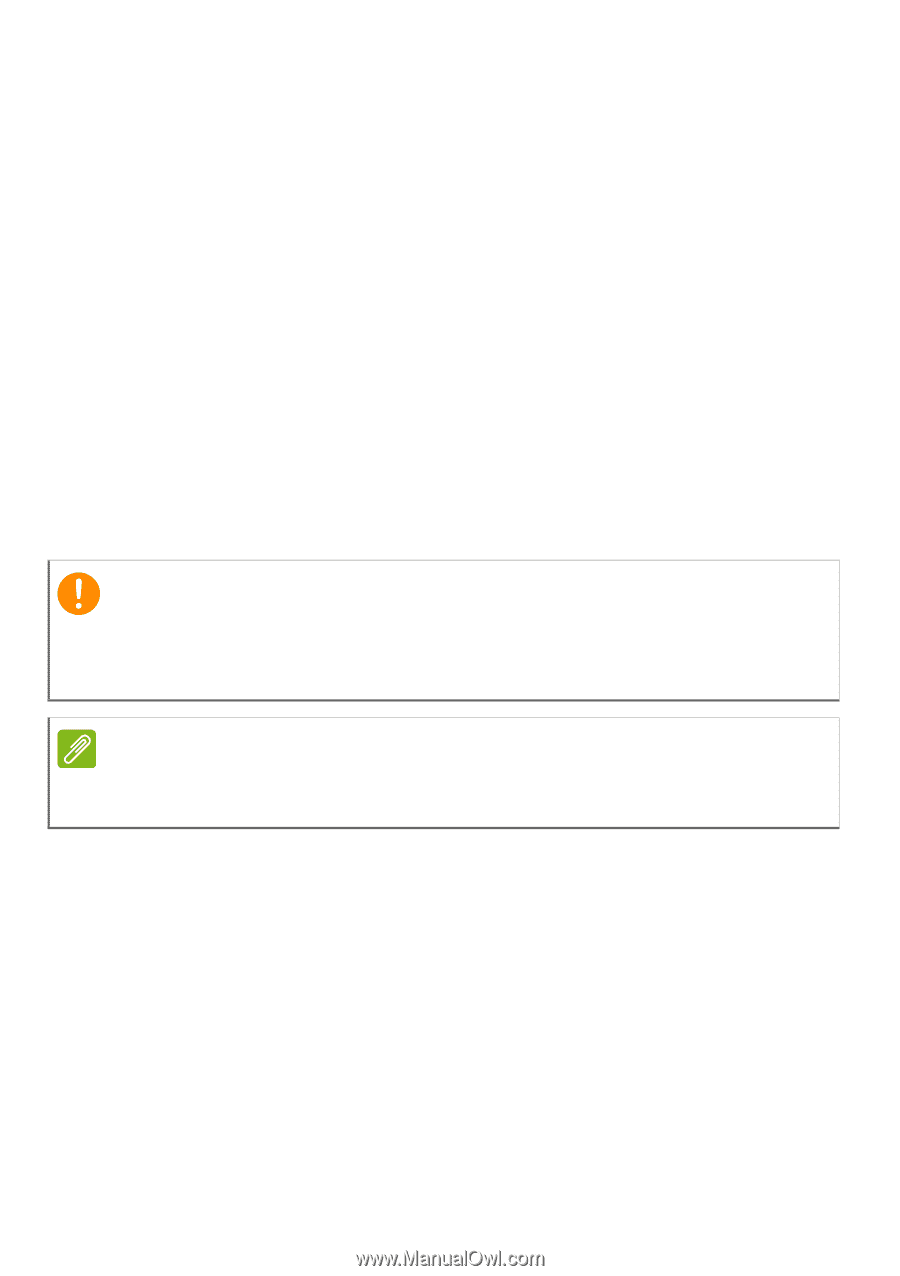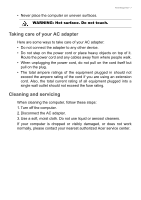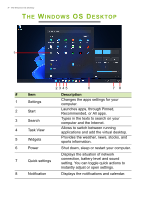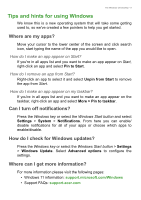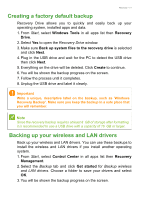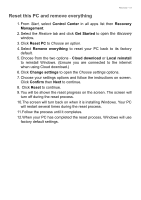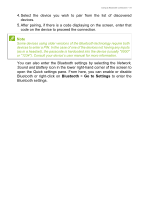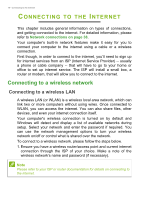Acer Altos P10 F8 User Manual - Page 11
Creating a factory default backup, Backing up your wireless and LAN drivers
 |
View all Acer Altos P10 F8 manuals
Add to My Manuals
Save this manual to your list of manuals |
Page 11 highlights
Recovery - 11 Creating a factory default backup Recovery Drive allows you to quickly and easily back up your operating system, installed apps and data. 1. From Start, select Windows Tools in all apps list then Recovery Drive. 2. Select Yes to open the Recovery Drive window. 3. Make sure Back up system files to the recovery drive is selected and click Next. 4. Plug in the USB drive and wait for the PC to detect the USB drive then click Next. 5. Everything on the drive will be deleted. Click Create to continue. 6. You will be shown the backup progress on the screen. 7. Follow the process until it completes. 8. Unplug the USB drive and label it clearly. Important Write a unique, descriptive label on the backup, such as 'Windows Recovery Backup'. Make sure you keep the backup in a safe place that you will remember. Note Since the recovery backup requires at least 8 GB of storage after formatting, it is recommended to use a USB drive with a capacity of 16 GB or larger. Backing up your wireless and LAN drivers Back up your wireless and LAN drivers. You can use these backups to install the wireless and LAN drivers if you install another operating system. 1. From Start, select Control Center in all apps list then Recovery Management. 2. Select the Backup tab and click Get started for Backup wireless and LAN drivers. Choose a folder to save your drivers and select OK. 3. You will be shown the backup progress on the screen.