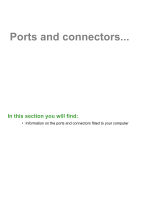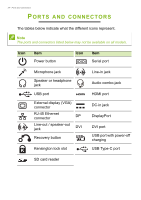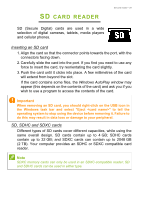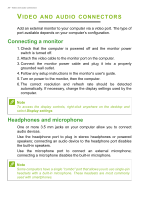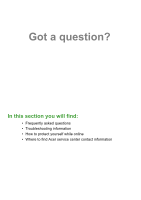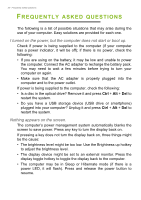Acer Altos P10 F8 User Manual - Page 27
USB T
 |
View all Acer Altos P10 F8 manuals
Add to My Manuals
Save this manual to your list of manuals |
Page 27 highlights
USB TYPE-C PORT USB Type-C port - 27 A USB Type-C port is a connector that allows you to easily connect USB Type-C peripherals, such as additional storage (e.g. an external drive), or any other compatible device. The Type-C port is reversable; connectors may be inserted with either side up. Note On Acer computers USB Type-C ports support up to USB 3.2 (SuperSpeed USB, 10 Gbps). Other USB devices with a USB Type-C connector are supported, but transfer speed may be reduced and certain functions will be disabled (such as Thunderbolt video support). Important When removing a USB storage device, you should right-click on the USB icon in the Windows task bar and select "Eject " to tell the operating system to stop using the device before removing it. Failure to do this may result in data loss or damage to your peripheral.