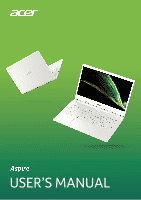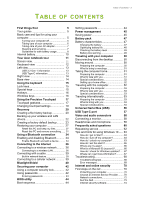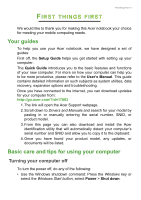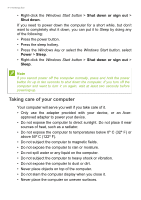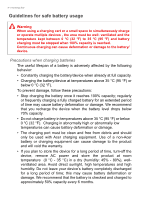Acer Aspire 1 User Manual - Page 3
Contents, - factory reset
 |
View all Acer Aspire 1 manuals
Add to My Manuals
Save this manual to your list of manuals |
Page 3 highlights
TABLE OF CONTENTS Table of contents - 3 First things first 5 Your guides 5 Basic care and tips for using your computer 5 Turning your computer off 5 Taking care of your computer 6 Taking care of your AC adapter 7 Cleaning and servicing 7 Guidelines for safe battery usage 8 Internal battery 10 Your Acer notebook tour 11 Screen view 11 Keyboard view 12 Left view 13 USB 3.2 Gen 1 information 13 USB Type-C information 13 Right view 14 Base view 14 Using the keyboard 15 Lock keys 15 Special keys 15 Hotkeys 16 Windows keys 16 Using the Precision Touchpad 17 Touchpad gestures 17 Changing touchpad settings 19 Recovery 20 Creating a file history backup 20 Backing up your wireless and LAN drivers 22 Creating a factory default backup.......... 23 Restoring your computer 27 Reset this PC and keep my files 27 Reset this PC and remove everything ...... 31 Using a Bluetooth connection 34 Enabling and disabling Bluetooth .......... 34 Enable Bluetooth and add a device .......... 34 Connecting to the Internet 36 Connecting to a wireless network.......... 36 Connecting to a wireless LAN 36 Connecting with a cable 39 Built-in network feature 39 Connecting to a cellular network 39 Bluelight Shield 40 Securing your computer 42 Using a computer security lock 42 Using passwords 42 Entering passwords 43 BIOS utility 44 Boot sequence 44 Setting passwords 44 Power management 45 Saving power 45 Battery pack 47 Battery characteristics 47 Charging the battery 47 Optimizing battery life 48 Checking the battery level 49 Battery-low warning 49 Traveling with your computer 50 Disconnecting from the desktop 50 Moving around 50 Preparing the computer 50 What to bring to meetings 51 Taking the computer home 51 Preparing the computer 51 What to take with you 51 Special considerations 52 Setting up a home office 52 Traveling with the computer 52 Preparing the computer 53 What to take with you 53 Special considerations 53 Traveling internationally 53 Preparing the computer 53 What to bring with you 53 Special considerations 54 Universal Serial Bus (USB) 56 USB Type-C port 57 Video and audio connectors 58 Connecting a monitor 58 Headphones and microphone 58 Frequently asked questions 60 Requesting service 62 Tips and hints for using Windows 10 ..... 63 How do I get to Start 63 How do I turn off my computer 63 How do I unlock my computer 63 How do I set the alarm 65 Where are my apps 66 What is a Microsoft ID (account 66 How do I check for Windows updates?..... 67 Where can I get more information 67 Troubleshooting 68 Troubleshooting tips 68 Error messages 68 Internet and online security 70 First steps on the net 70 Protecting your computer 70 Choose an Internet Service Provider ........ 70 Network connections 72 Surf the Net 73 Internet security software 74