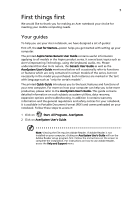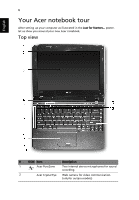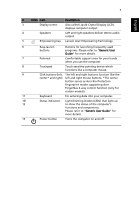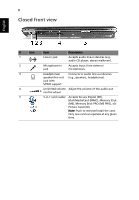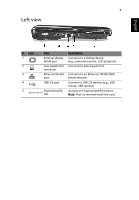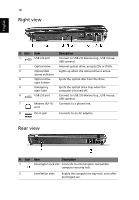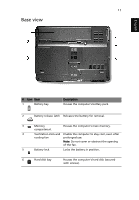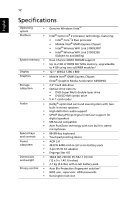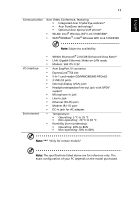Acer Aspire 2930 Aspire 2430/2930 Series User's Guide - EN - Page 10
Right view, Rear view - dc jack
 |
View all Acer Aspire 2930 manuals
Add to My Manuals
Save this manual to your list of manuals |
Page 10 highlights
10 Right view English # Icon 1 2 3 4 5 6 7 8 Item USB 2.0 port Optical drive Optical disk access indicator Optical drive eject button Emergency eject hole USB 2.0 port Modem (RJ-11) port DC-in jack Description Connect to USB 2.0 devices (e.g., USB mouse, USB camera). Internal optical drive; accepts CDs or DVDs. Lights up when the optical drive is active. Ejects the optical disk from the drive. Ejects the optical drive tray when the computer is turned off. Connect to USB 2.0 devices (e.g., USB mouse, USB camera). Connects to a phone line. Connects to an AC adapter. Rear view # Icon Item Description 1 Kensington lock slot Connects to a Kensington-compatible computer security lock. 2 Ventilation slots Enable the computer to stay cool, even after prolonged use.