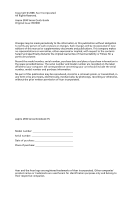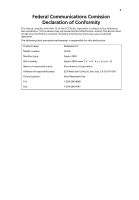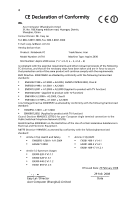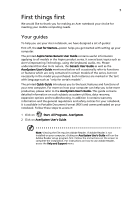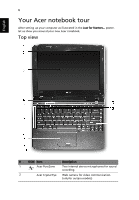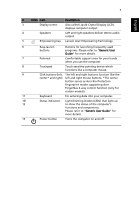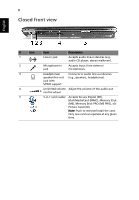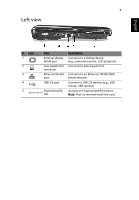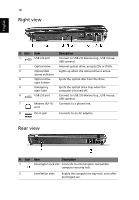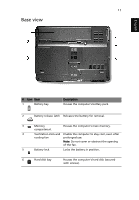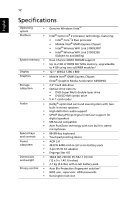Acer Aspire 2930 Aspire 2430/2930 Series User's Guide - EN - Page 7
English, Also called Liquid-Crystal Display LCD - keyboard
 |
View all Acer Aspire 2930 manuals
Add to My Manuals
Save this manual to your list of manuals |
Page 7 highlights
7 English # ICON Item Description 3 Display screen Also called Liquid-Crystal Display (LCD), displays computer output. 4 Speakers Left and right speakers deliver stereo audio output. 5 Empowering key Lanuch Acer Empowering Technology 6 Easy-launch Buttons for launching frequently used buttons programs. Please refer to "Generic User Guide" for more details. 7 Palmrest Comfortable support area for your hands when you use the computer. 8 Touchpad Touch-sensitive pointing device which functions like a computer mouse. 9 Click buttons (left, The left and right buttons function like the center* and right) left and right mouse buttons. *The center button serves as Acer Bio-Protection fingerprint reader supporting Acer FingerNav 4-way control function (only for certain models). 11 Keyboard For entering data into your computer. 10/ Status indicators Light-Emitting Diodes (LEDs) that light up 12 to show the status of the computer's functions and components. Please refer to "Generic User Guide" for more details. 13 Power button Turns the computer on and off.