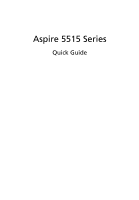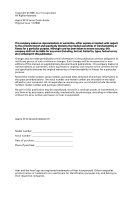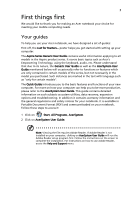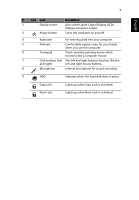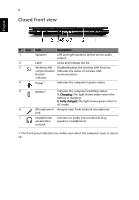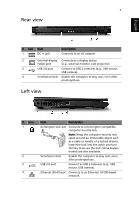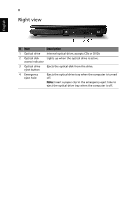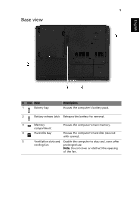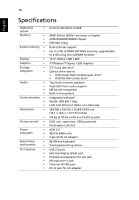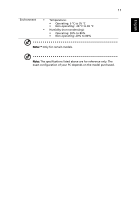Acer Aspire 5515 Aspire 5515 Quick Guide - EN - Page 6
Closed front view - battery
 |
View all Acer Aspire 5515 manuals
Add to My Manuals
Save this manual to your list of manuals |
Page 6 highlights
6 Closed front view English # Icon Item Description 1 Speakers Left and right speakers deliver stereo audio output. 2 Latch Locks and releases the lid. 3 Wireless LAN Enables/disables the wireless LAN function. communication Indicates the status of wireless LAN button/ communication. indicator 4 Power1 Indicates the computer's power status. 5 Battery1 Indicates the computer's batttery status. 1. Charging: The light shows amber when the battery is charging. 2. Fully charged: The light shows green when in AC mode. 6 Microphone-in Accepts input from external microphones. jack 7 Headphones/ Connects to audio line-out devices (e.g., speaker/line- speakers, headphones). out jack 1. The front panel indicators are visible even when the computer cover is closed up.