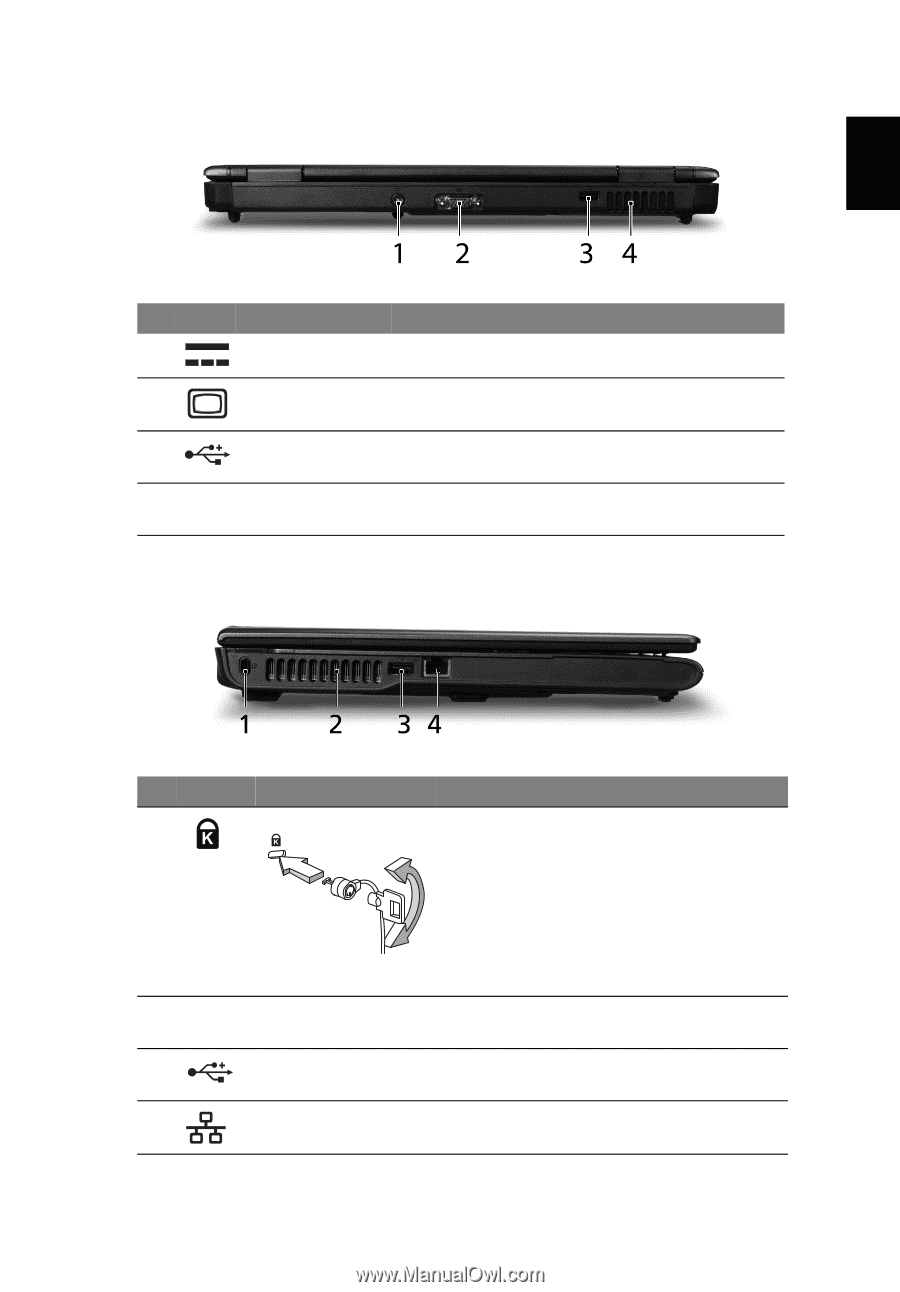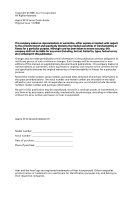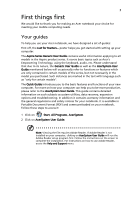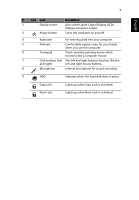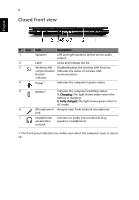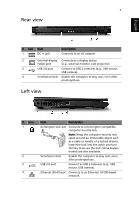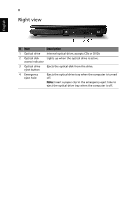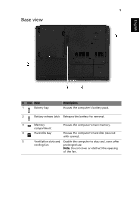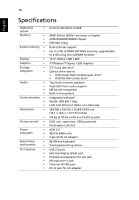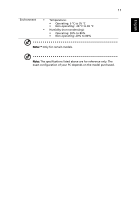Acer Aspire 5515 Aspire 5515 Quick Guide - EN - Page 7
Rear view, Left view - lcd
 |
View all Acer Aspire 5515 manuals
Add to My Manuals
Save this manual to your list of manuals |
Page 7 highlights
English 7 Rear view # Icon Item 1 DC-in jack Description Connects to an AC adapter. 2 External display Connects to a display device (VGA) port (e.g., external monitor, LCD projector). 3 USB 2.0 port Connect to USB 2.0 devices (e.g., USB mouse, USB camera). 4 Ventilation slots Enable the computer to stay cool, even after prolonged use. Left view # Icon 1 2 3 4 Item Description Kensington lock slot Connects to a Kensington-compatible computer security lock. Note: Wrap the computer security lock cable around an immovable object such as a table or handle of a locked drawer. Insert the lock into the notch and turn the key to secure the lock. Some keyless models are also available. Ventilation slots Enable the computer to stay cool, even after prolonged use. USB 2.0 port Connect to USB 2.0 devices (e.g., USB mouse, USB camera). Ethernet (RJ-45) port Connects to an Ethernet 10/100-based network.