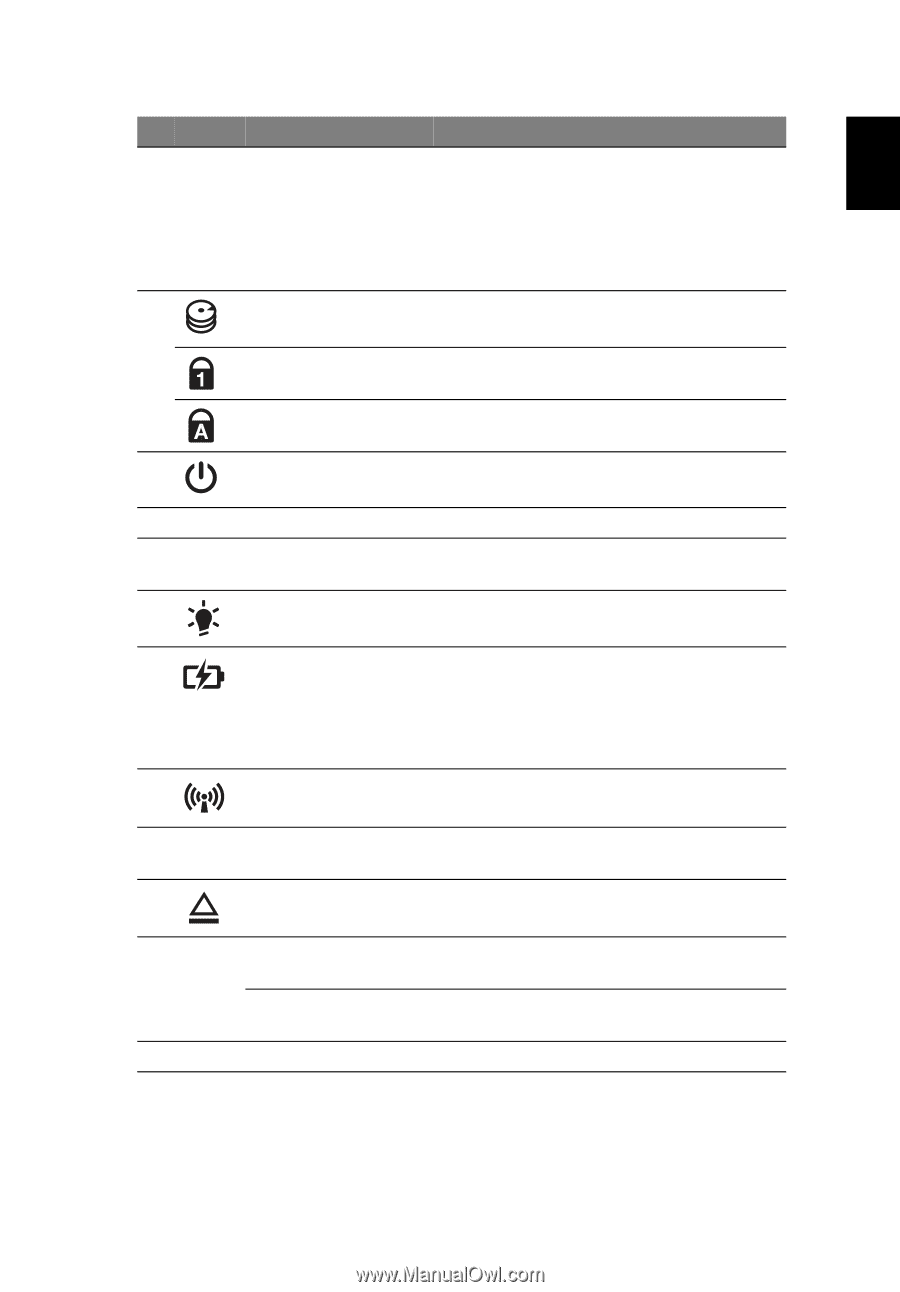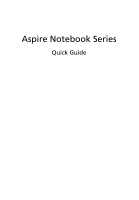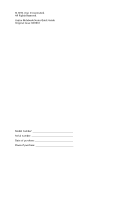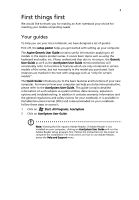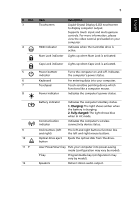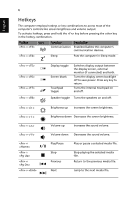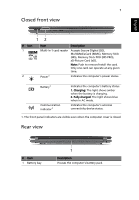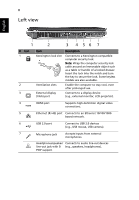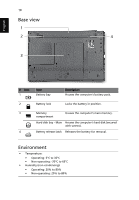Acer Aspire 5745P Quick Start Guide - Page 7
English, Charging, Fully charged, Description - touch
 |
View all Acer Aspire 5745P manuals
Add to My Manuals
Save this manual to your list of manuals |
Page 7 highlights
5 English # Icon 3 4 Item Touchscreen HDD indicator Num Lock indicator Description Liquid-Crystal Display (LCD) touchscreen to display computer output. Supports touch input and multi-gesture controls. For more information, please view the video tutorial preloaded on your computer. Indicates when the hard disk drive is active. Lights up when Num Lock is activated. Caps Lock indicator Lights up when Caps Lock is activated. 5 Power button/ Turns the computer on and off. Indicates indicator the computer's power status. 6 Keyboard For entering data into your computer. 7 Touchpad Touch-sensitive pointing device which functions like a computer mouse. 8 Power indicator Indicates the computer's power status. 9 10 11 P 12 Battery indicator Communication indicator Indicates the computer's battery status. 1. Charging: The light shows amber when the battery is charging. 2. Fully charged: The light shows blue when in AC mode. Indicates the computer's wireless connectivity device status. Click buttons (left and right) Optical drive eject button The left and right buttons function like the left and right mouse buttons. Ejects the optical disk from the drive. Acer PowerSmart key Puts your computer into power-saving mode (configuration may vary by model). P key Programmable key (configuration may vary by model). Speakers Deliver stereo audio output.