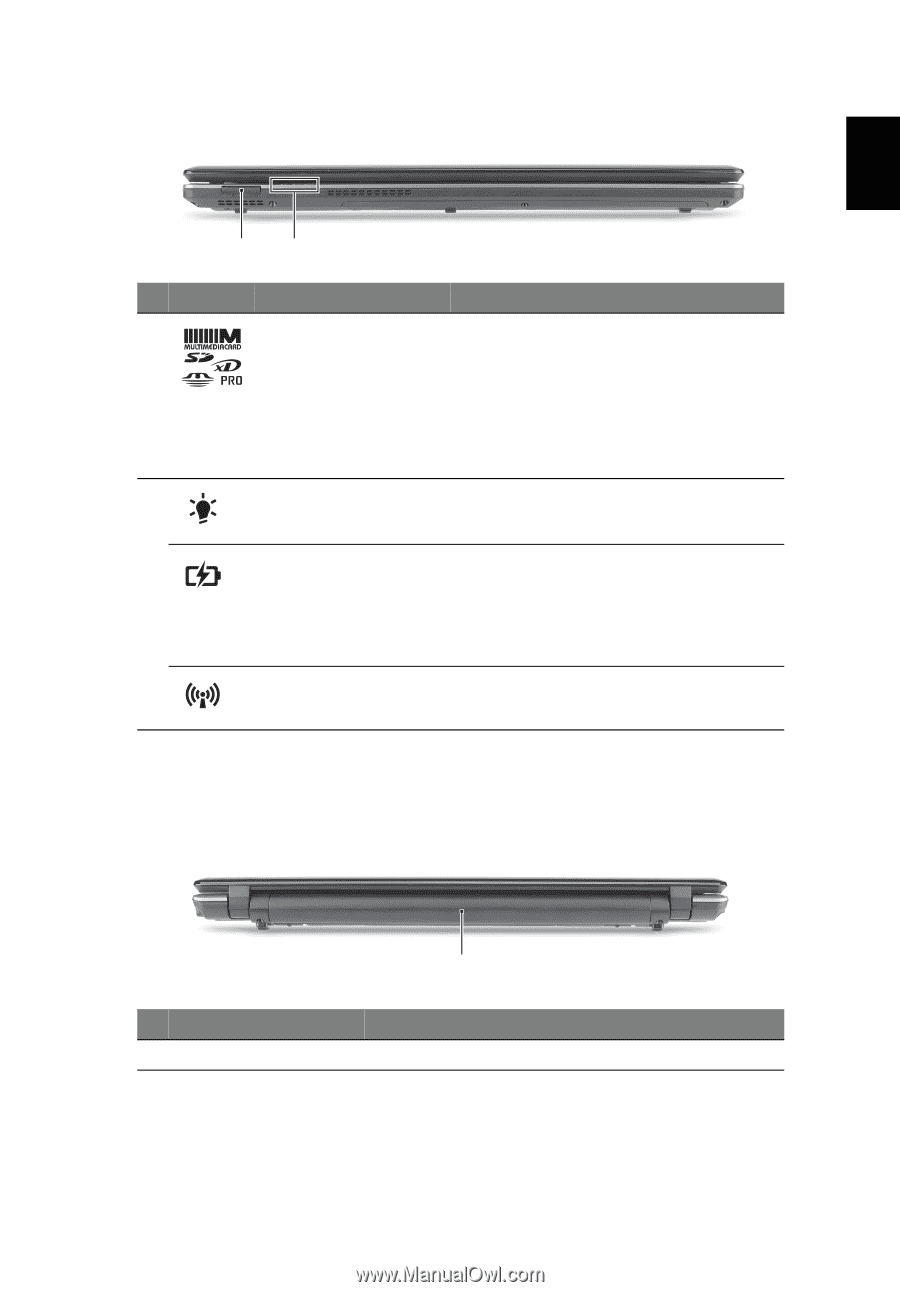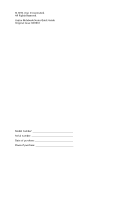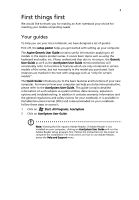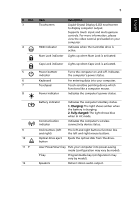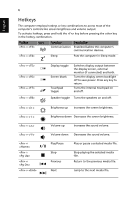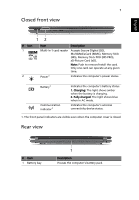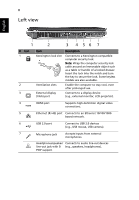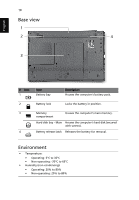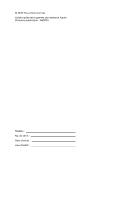Acer Aspire 5745P Quick Start Guide - Page 9
Closed front view, Rear view - battery
 |
View all Acer Aspire 5745P manuals
Add to My Manuals
Save this manual to your list of manuals |
Page 9 highlights
English 7 Closed front view 12 # Icon 1 2 Item Description Multi-in-1 card reader Accepts Secure Digital (SD), MultiMediaCard (MMC), Memory Stick (MS), Memory Stick PRO (MS PRO), xD-Picture Card (xD). Note: Push to remove/install the card. Only one card can operate at any given time. Power1 Indicates the computer's power status. Battery1 Communication indicator1 Indicates the computer's battery status. 1. Charging: The light shows amber when the battery is charging. 2. Fully charged: The light shows blue when in AC mode. Indicates the computer's wireless connectivity device status. 1. The front panel indicators are visible even when the computer cover is closed. Rear view # Item 1 Battery bay 1 Description Houses the computer's battery pack.