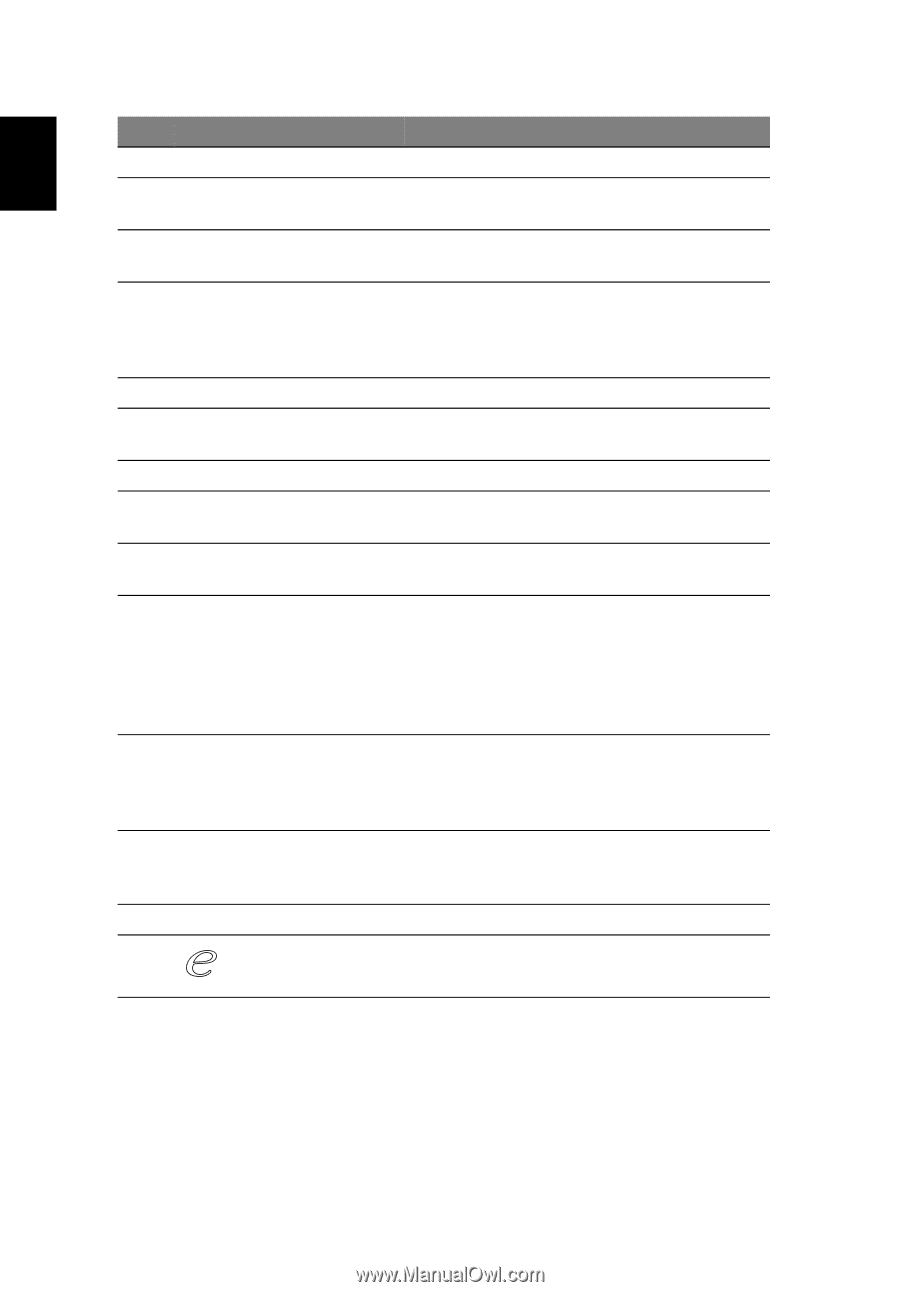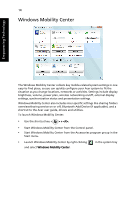Acer Aspire 6920G User Guide - Page 38
English, Also called Liquid-Crystal Display LCD - lcd screen
 |
View all Acer Aspire 6920G manuals
Add to My Manuals
Save this manual to your list of manuals |
Page 38 highlights
16 English # Icon 1 2 3 4 5 6 7 8 9 10 11 12 13 14 Item Description Acer Crystal Eye Web camera for video communication. Acer PureZone Two internal stereo microphones for sound recording. Display screen Also called Liquid-Crystal Display (LCD), displays computer output. Status indicators Light-Emitting Diodes (LEDs) that light up to show the status of the computer's functions and components. See "Indicators" on page 24 for more details. Power button Turns the computer on and off. CineDash media The CineDash media console is a touch- console sensitive entertainment interface. Keyboard For entering data into your computer. Palmrest Comfortable support area for your hands when you use the computer. Touchpad Touch-sensitive pointing device which functions like a computer mouse. Click buttons (left, center* and right) The left and right buttons function like the left and right mouse buttons. *The center button serves as Acer Bio-Protection fingerprint reader supporting Acer FingerNav 4-way control function (for selected models). Status indicators Light-Emitting Diodes (LEDs) that light up to show the status of the computer's functions and components. See "Indicators" on page 24 for more details. Easy-launch button Buttons for launching frequently used program. See "Easy-launch buttons" on page 25 for more details. Speakers 5.1 speakers deliver stereo audio output. Empowering key Lanuch Acer Empowering Technology