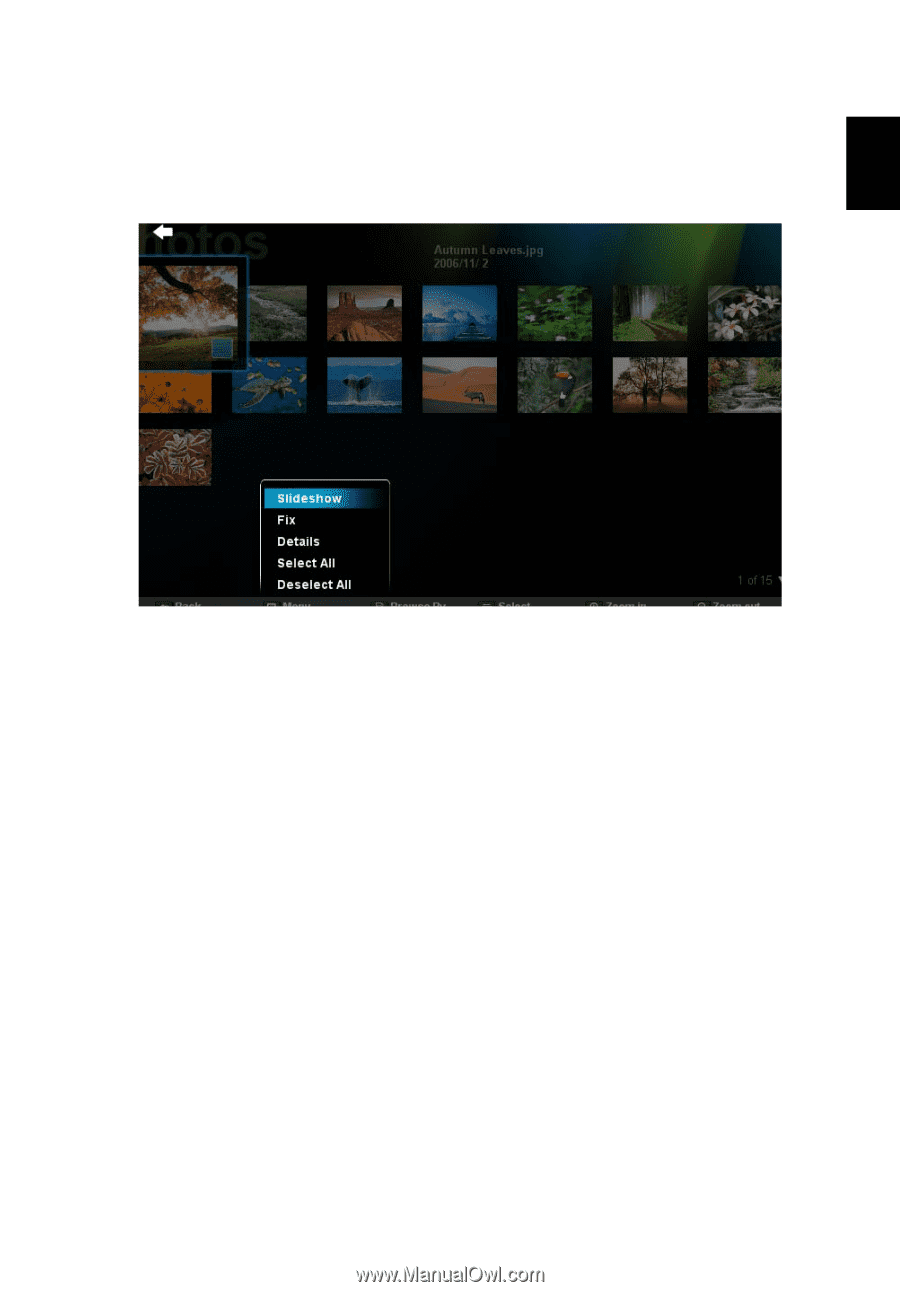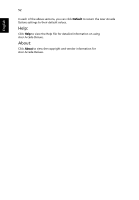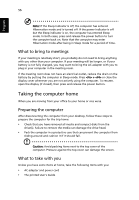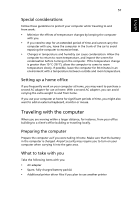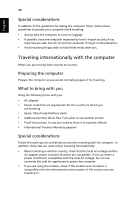Acer Aspire 6920G User Guide - Page 75
Albums, Editing Pictures, Slideshow settings
 |
View all Acer Aspire 6920G manuals
Add to My Manuals
Save this manual to your list of manuals |
Page 75 highlights
English 53 Albums Acer Arcade Deluxe lets you view digital photos individually or as a slideshow, from any available drive on your computer. Click Albums to open the main page. Click Photos to open a folder browser that shows both individual pictures and folders. Click on a folder to open it. To view a slideshow, open the folder containing the pictures you wish to view, select all or some of the pictures and click Menu > Slideshow. The slideshow is played at fullscreen resolution. Use the pop-up control panel to control the slideshow. You can also view a single picture by clicking on it. This opens the picture at fullscreen resolution. You can then use the onscreen controls to zoom in and out, and to pan in four directions. Editing Pictures Choose Menu and you can Rotate, Remove Red Eye, and Auto Fix (optimize the brightness and contrast) pictures to improve the appearance of your images. Slideshow settings To change slideshow settings refer to the Arcade section above.