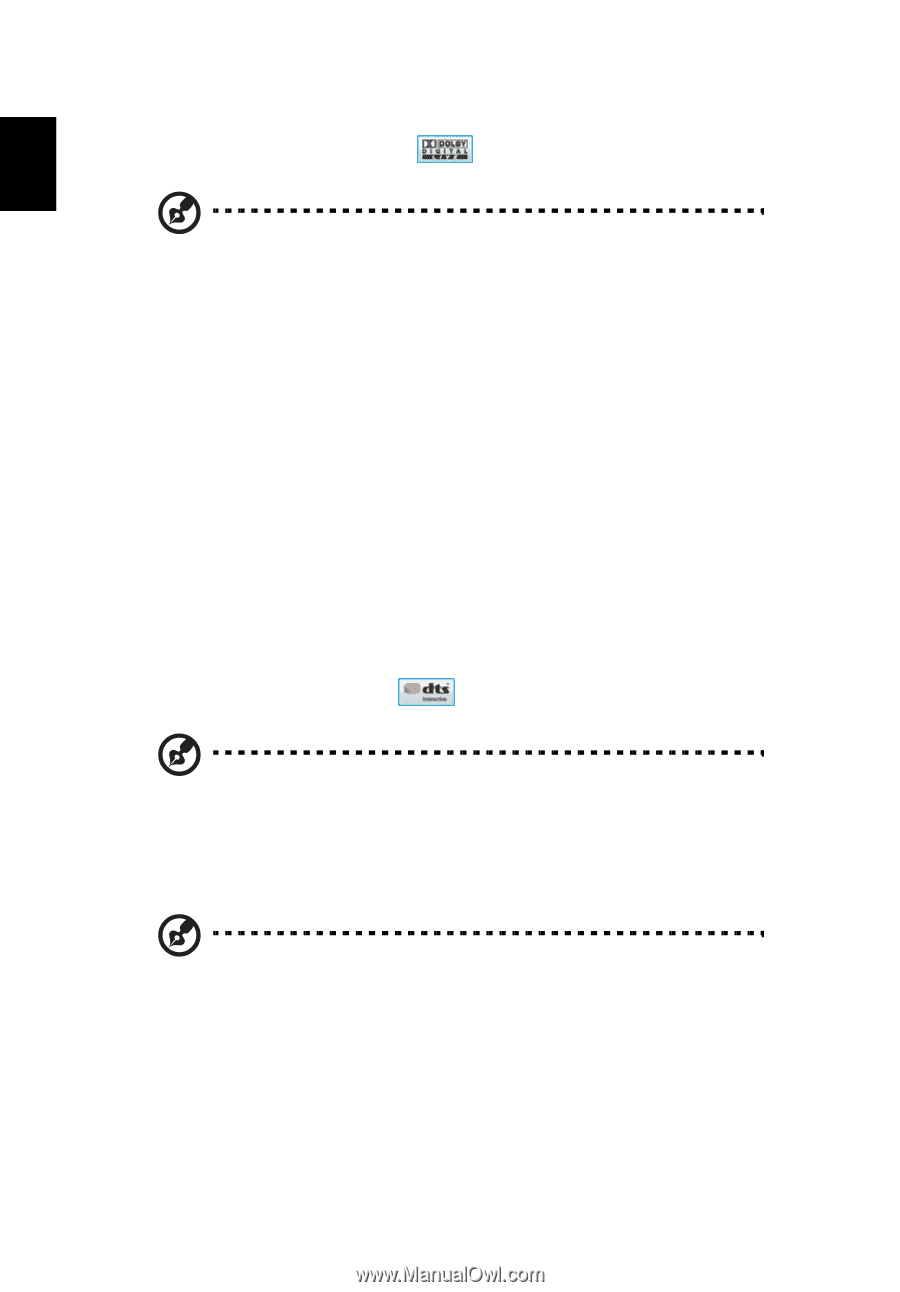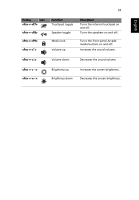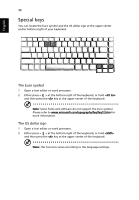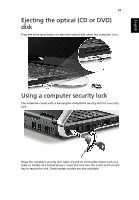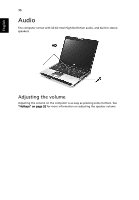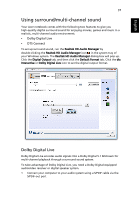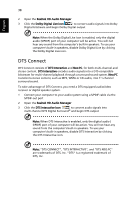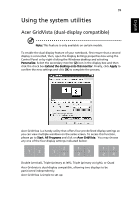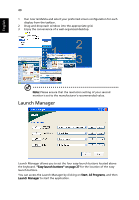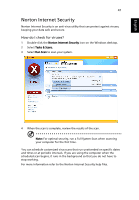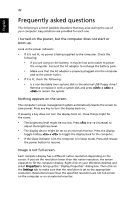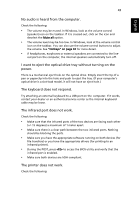Acer Aspire 9120 User Manual - Page 56
DTS Connect
 |
View all Acer Aspire 9120 manuals
Add to My Manuals
Save this manual to your list of manuals |
Page 56 highlights
English 38 2 Open the Realtek HD Audio Manager 3 Click the Dolby Digital Live icon to convert audio signals into Dolby Digital bitstream and begin Dolby Digital output Note: When the Dolby Digital Live icon is enabled, only the digital audio (S/PDIF) port of your computer will be active. You will not hear any sound from the computer's built-in speakers. To use your computer's built-in speakers, disable Dolby Digital Live by clicking the Dolby Digital Live icon. DTS Connect DTS Connect consists of DTS Interactive and Neo:PC, for both multi-channel and stereo content. DTS Interactive encodes audio signals into a DTS-compatible bitstream for multi-channel playback through a surround sound system. Neo:PC transforms stereo content, such as MP3, WMA or CD audio, into 7.1-channel surround sound. To take advantage of DTS Connect, you need a DTS-equipped audio/video receiver or digital speaker system. 1 Connect your computer to your audio system using a S/PDIF cable via the S/PDIF-out port 2 Open the Realtek HD Audio Manager 3 Click the DTS Interactive icon to convert audio signals into multi-channel DTS Digital Surround® and begin DTS output Note: When DTS Interactive is enabled, only the digital audio ( S/PDIF) port of your computer will be active. You will not hear any sound from the computer's built-in speakers. To use your computer's built-in speakers, disable DTS Interactive by clicking the DTS Interactive icon. Note: "DTS CONNECT", "DTS INTERACTIVE", and "DTS NEO:PC" are trademarks of DTS, Inc. "DTS" is a registered trademark of DTS, Inc.