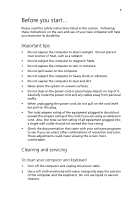Acer Aspire EL User Guide - Page 14
Asking for technical assistance, Accessing your online guide, To clean your mouse - desktop
 |
View all Acer Aspire EL manuals
Add to My Manuals
Save this manual to your list of manuals |
Page 14 highlights
6 1 First things first To clean your mouse 1 Open the circular cover underneath the mouse. 2 Take out the rubber ball and wipe it with a soft, damp cloth. 3 Put the ball back and close the cover. When to contact a service technician • If you dropped and damaged the computer • If liquid has been spilled into the computer • If the computer is not operating normally • If a computer problem persists even after you have checked and done the troubleshooting tips discussed in the "Need help?" section on page 51 • If your problem is not listed in the "Need help?" section on page 51 • If you want to replace or upgrade any of your computer's internal components Asking for technical assistance For technical assistance, contact your local dealer or distributor. You may also access the Acer Web site at http://www.acer.com/ for information on how and where to contact the service centers available in your area. Accessing your online guide For on-the-go help information about your computer, refer to the Aspire EL online guide. To access the online guide, simply double-click on the Aspire EL online icon on your Windows desktop.