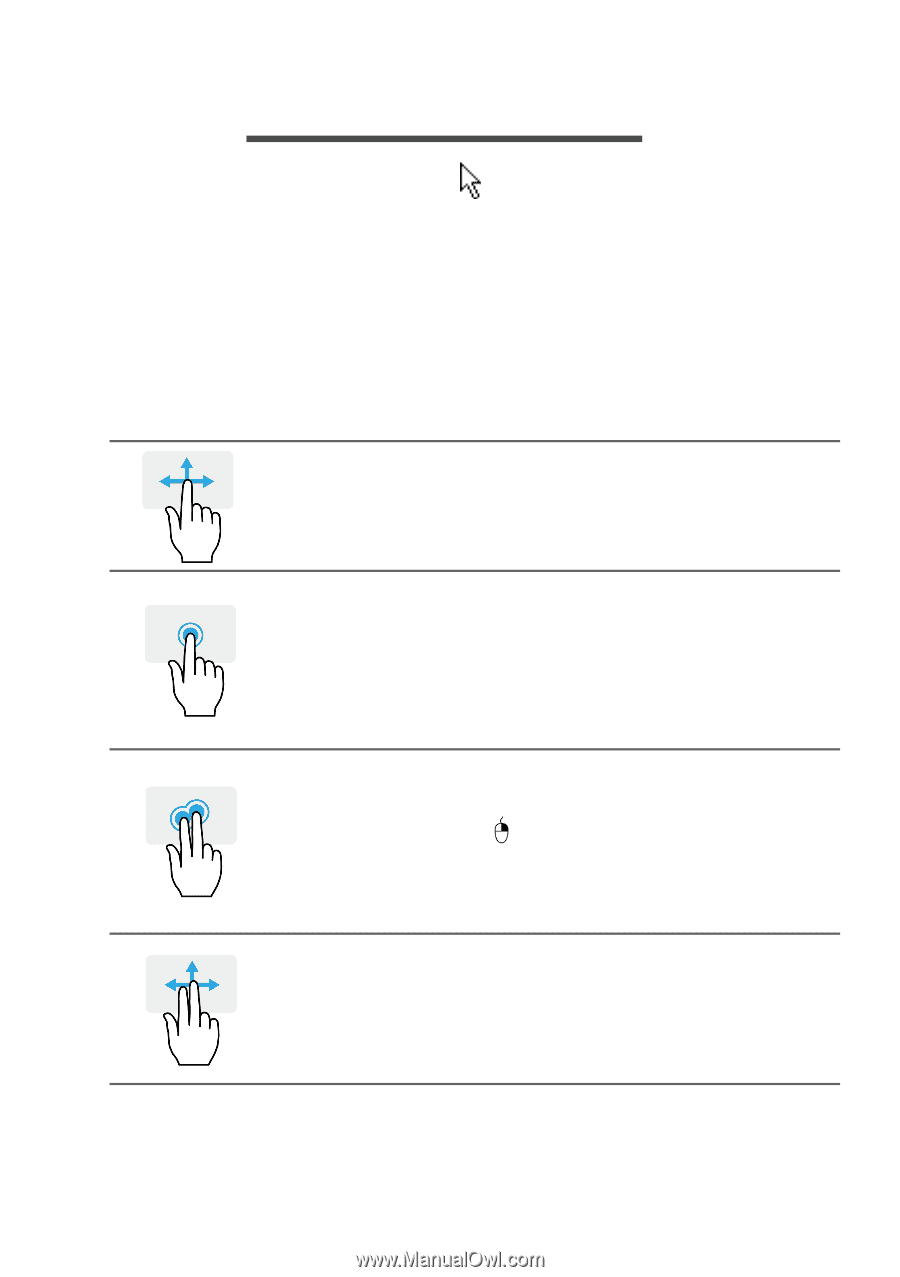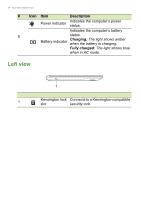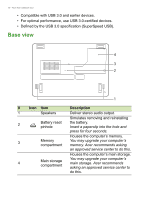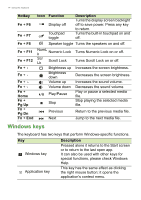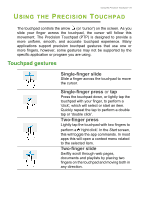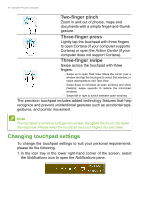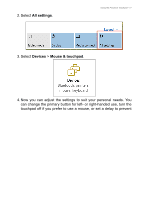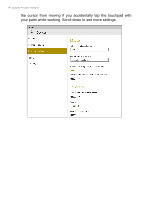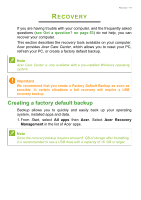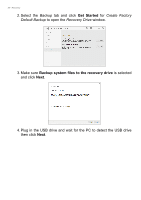Acer Aspire ES1-433G User Manual W10 - Page 15
Using the Precision Touchpad, Touchpad gestures
 |
View all Acer Aspire ES1-433G manuals
Add to My Manuals
Save this manual to your list of manuals |
Page 15 highlights
Using the Precision Touchpad - 15 USING THE PRECISION TOUCHPAD The touchpad controls the arrow (or 'cursor') on the screen. As you slide your finger across the touchpad, the cursor will follow this movement. The Precision Touchpad (PTP) is designed to provide a more uniform, smooth, and accurate touchpad experience. Many applications support precision touchpad gestures that use one or more fingers, however, some gestures may not be supported by the specific application or program you are using. Touchpad gestures Single-finger slide Slide a finger across the touchpad to move the cursor. Single-finger press or tap Press the touchpad down, or lightly tap the touchpad with your finger, to perform a 'click', which will select or start an item. Quickly repeat the tap to perform a double tap or 'double click'. Two-finger press Lightly tap the touchpad with two fingers to perform a 'right click'. In the Start screen, this will toggle the app commands. In most apps this will open a context menu related to the selected item. Two-finger slide Swiftly scroll through web pages, documents and playlists by placing two fingers on the touchpad and moving both in any direction.