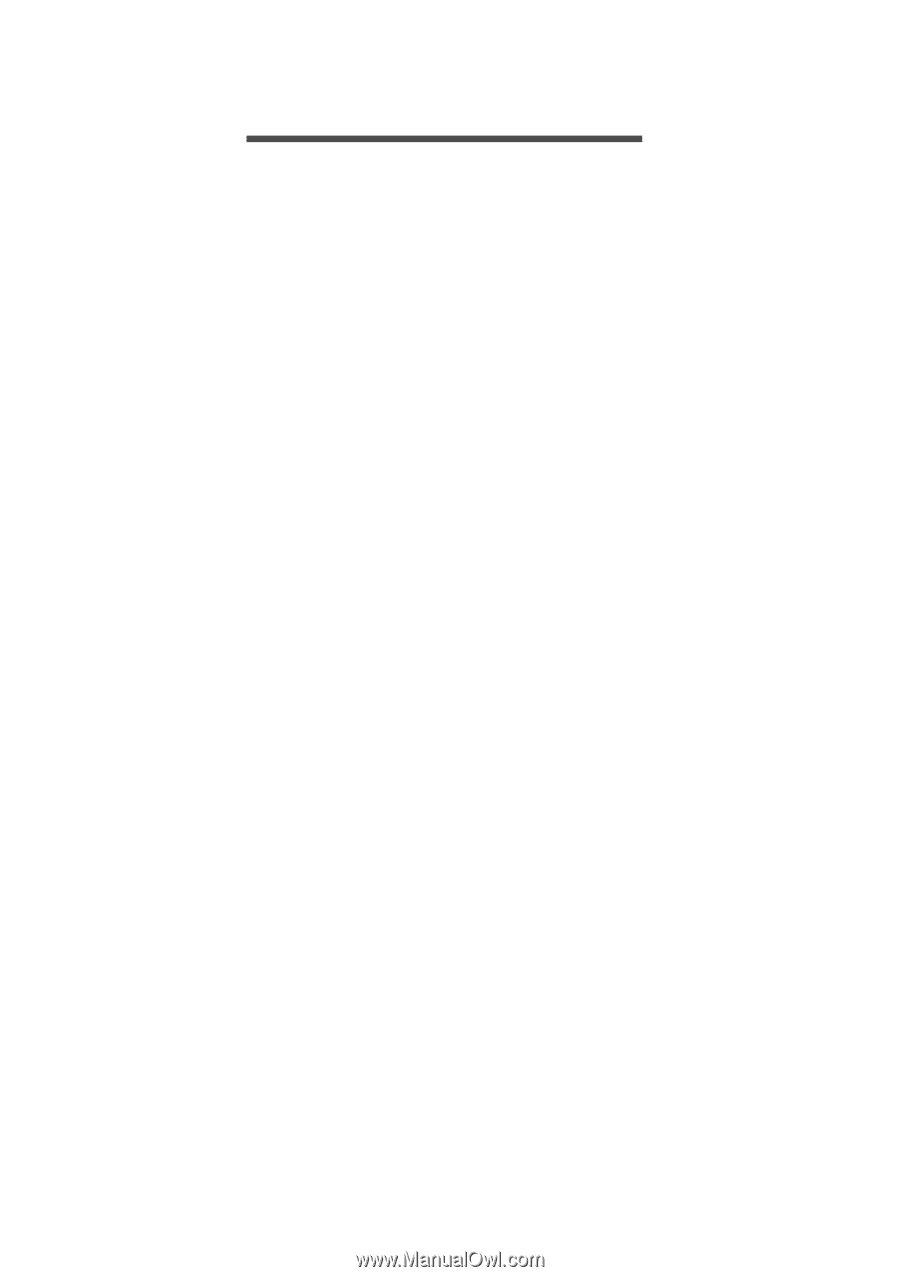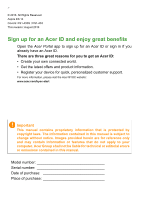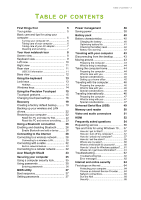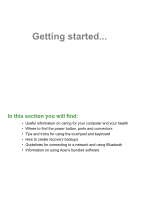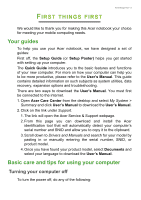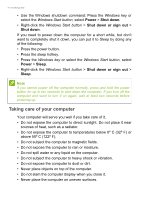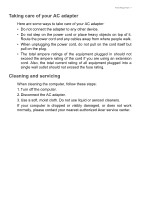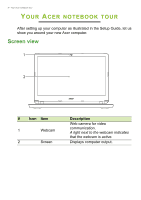Acer Aspire ES1-433G User Manual W10 - Page 3
Contents,
 |
View all Acer Aspire ES1-433G manuals
Add to My Manuals
Save this manual to your list of manuals |
Page 3 highlights
TABLE OF CONTENTS Table of contents - 3 First things first 5 Your guides 5 Basic care and tips for using your computer 6 Turning your computer off 6 Taking care of your computer 6 Taking care of your AC adapter 7 Cleaning and servicing 7 Your Acer notebook tour 8 Screen view 8 Keyboard view 9 Left view 10 Right view 11 Rear view 11 USB 3.0 information 11 Base view 12 Using the keyboard 13 Lock keys 13 Hotkeys 13 Windows keys 14 Using the Precision Touchpad 15 Touchpad gestures 15 Changing touchpad settings 16 Recovery 19 Creating a factory default backup.......... 19 Backing up your wireless and LAN drivers 22 Restoring your computer 22 Reset this PC and keep my files 22 Reset this PC and remove everything ...... 23 Using a Bluetooth connection 26 Enabling and disabling Bluetooth .......... 26 Enable Bluetooth and add a device .......... 26 Connecting to the Internet 28 Connecting to a wireless network.......... 28 Connecting to a wireless LAN 28 Connecting with a cable 32 Built-in network feature 32 Connecting to a cellular network 32 Acer Bluelight Shield 33 Securing your computer 35 Using a computer security lock 35 Using passwords 35 Entering passwords 36 BIOS utility 37 Boot sequence 37 Setting passwords 37 Power management 38 Saving power 38 Battery pack 40 Battery characteristics 40 Charging the battery 40 Optimizing battery life 41 Checking the battery level 42 Battery-low warning 42 Traveling with your computer 43 Disconnecting from the desktop 43 Moving around 43 Preparing the computer 43 What to bring to meetings 44 Taking the computer home 44 Preparing the computer 44 What to take with you 45 Special considerations 45 Setting up a home office 45 Traveling with the computer 46 Preparing the computer 46 What to take with you 46 Special considerations 46 Traveling internationally 46 Preparing the computer 47 What to bring with you 47 Special considerations 47 Universal Serial Bus (USB) 49 Memory card reader 50 Video and audio connectors 51 HDMI 52 Frequently asked questions 54 Requesting service 56 Tips and hints for using Windows 10 ..... 57 How do I get to Start 57 How do I turn off my computer 57 How do I unlock my computer 57 How do I set the alarm 59 Where are my apps 60 What is a Microsoft ID (account 60 How do I check for Windows updates?..... 61 Where can I get more information 61 Troubleshooting 62 Troubleshooting tips 62 Error messages 62 Internet and online security 64 First steps on the net 64 Protecting your computer 64 Choose an Internet Service Provider ........ 64 Network connections 66 Surf the Net 68 Security 68