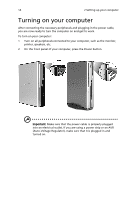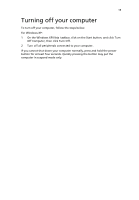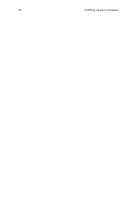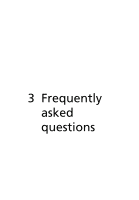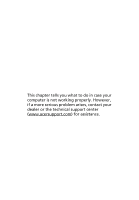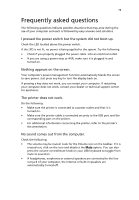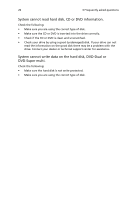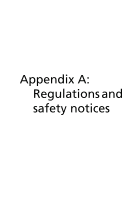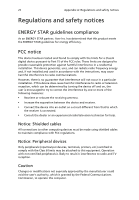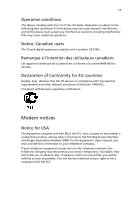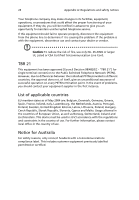Acer Aspire L100 Aspire L Series User's Guide EN - Page 29
Frequently asked questions - boot from usb
 |
View all Acer Aspire L100 manuals
Add to My Manuals
Save this manual to your list of manuals |
Page 29 highlights
19 Frequently asked questions The following questions indicate possible situations that may arise during the use of your computer and each is followed by easy answers and solutions. I pressed the power switch but the system did not boot up. Check the LED located above the power switch. If the LED is not lit, no power is being applied to the system. Try the following: • Check if you properly plugged the power cable into an electrical outlet. • If you are using a power strip or AVR, make sure it is plugged in and turned on. Nothing appears on the screen. Your computer's power management function automatically blanks the screen to save power. Just press any key to turn the display back on. If pressing a key does not work, you can restart your computer. If restarting your computer does not work, contact your dealer or technical support center for assistance. The printer does not work. Do the following: • Make sure the printer is connected to a power outlet and that it is turned on. • Make sure the printer cable is connected securely to the USB port and the corresponding port on the printer. • For additional information concerning the printer, refer to the printer's documentation. No sound comes out from the computer. Check the following: • The volume may be muted. Look for the Volume icon on the taskbar. If it is crossed-out, click on the icon and deselect the Mute option. You can also press the volume control/mute knob on your USB keyboard to toggle from mute to sound on. • If headphones, earphones or external speakers are connected to the lineout jack of your computer, the internal or built-in speakers are automatically turned off.