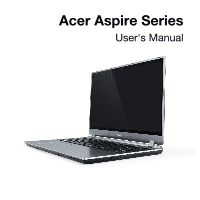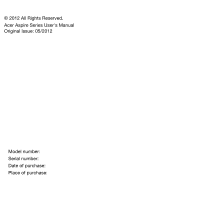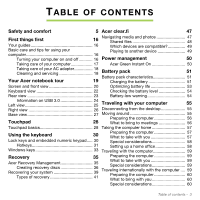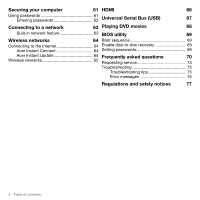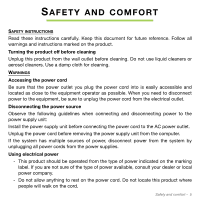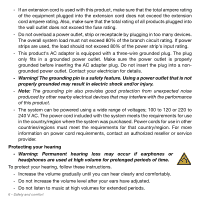Acer Aspire M5-581TG User Manual
Acer Aspire M5-581TG Manual
 |
View all Acer Aspire M5-581TG manuals
Add to My Manuals
Save this manual to your list of manuals |
Acer Aspire M5-581TG manual content summary:
- Acer Aspire M5-581TG | User Manual - Page 1
Acer Aspire Series User's Manual - Acer Aspire M5-581TG | User Manual - Page 2
© 2012 All Rights Reserved. Acer Aspire Series User's Manual Original Issue: 05/2012 Model number: Serial number: Date of purchase: Place of purchase: - Acer Aspire M5-581TG | User Manual - Page 3
care of your computer 17 Acer Green Instant On 50 Taking care of your AC adapter 18 Cleaning and servicing 18 Battery pack 51 Battery pack characteristics 51 Your Acer notebook tour 19 Charging the battery 51 Screen and front view 20 Optimizing battery life 53 Keyboard view 22 - Acer Aspire M5-581TG | User Manual - Page 4
to the Internet 64 Enable disk-to-disk recovery 69 Acer Instant Connect 64 Setting passwords 69 Acer Instant Update 64 Frequently asked questions 70 Wireless networks 65 Requesting service 73 Troubleshooting 75 Troubleshooting tips 75 Error messages 75 Regulations and safety notices - Acer Aspire M5-581TG | User Manual - Page 5
carefully. Keep this document for future reference. Follow all warnings and instructions marked on the product. Turning the product off before cleaning Unplug this product from the wall outlet before cleaning. Do not use liquid cleaners or - Acer Aspire M5-581TG | User Manual - Page 6
on power cord requirements, contact an authorized reseller or service provider. Protecting your hearing Warning: Permanent hearing volume for prolonged periods of time. To protect your hearing, follow these instructions. Increase the volume gradually until you can hear clearly and comfortably. - Acer Aspire M5-581TG | User Manual - Page 7
, exercising, or any vibrating environment which will probably cause unexpected short current or damage rotor devices, HDD, Optical drive, and even exposure risk from lithium battery pack. The bottom surface, areas around ventilation openings and AC adapter may get hot. To avoid injury, ensure - Acer Aspire M5-581TG | User Manual - Page 8
performance, indicating a need for service. The product does not operate normally after following the operating instructions. Note: Adjust only those damage. Do not pierce, open or disassemble the computer or battery. If the battery leaks and you come into contact with the leaked fluids, rinse - Acer Aspire M5-581TG | User Manual - Page 9
than normal, refer to qualified service personnel. Use only the approved batteries, and recharge your battery only with the approved chargers designated from the battery, which could affect performance. Note: Please refer to www.acer.com for battery shipping documents. Warning! Batteries may - Acer Aspire M5-581TG | User Manual - Page 10
your device in health care facilities when any regulations posted in these areas instruct you to do so. Hospitals or health care facilities may be using with some hearing aids. If interference occurs, consult your service provider. VEHICLES RF signals may affect improperly installed or inadequately - Acer Aspire M5-581TG | User Manual - Page 11
with a potentially explosive atmosphere and obey all signs and instructions. Potentially explosive atmospheres include areas where you would normally off the device at refueling points such as near gas pumps at service stations. Observe restrictions on the use of radio equipment in fuel depots - Acer Aspire M5-581TG | User Manual - Page 12
dial out through your mobile phone or other telephone call system. DISPOSAL INSTRUCTIONS Do not throw this electronic device into the trash when discarding. by the U.S. Environmental Protection Agency. Acer is committed to offering products and services worldwide that help customers save money, - Acer Aspire M5-581TG | User Manual - Page 13
wake from "Sleep" mode if the keyboard is pressed or mouse is moved. save more than 80% energy when in "Sleep" mode. ENERGY STAR and the ENERGY STAR mark are registered U.S. marks. TIPS AND INFORMATION FOR COMFORTABLE USE Computer users may complain of eyestrain and headaches after prolonged use - Acer Aspire M5-581TG | User Manual - Page 14
Avoid tensing your muscles or shrugging your shoulders. Install the external display, keyboard and mouse properly and within comfortable reach. If you view your monitor more than your documents, place the display at the center of your desk to minimize neck strain. Taking care of your vision - Acer Aspire M5-581TG | User Manual - Page 15
using a glare-reduction filter, using a display visor, such as a piece of cardboard extended from the display's top front edge. Avoid adjusting your display to an awkward viewing angle. Avoid looking at bright light sources for extended periods of time. Developing good work habits The following - Acer Aspire M5-581TG | User Manual - Page 16
Acer notebook your choice for meeting your mobile computing needs. Your guides To help you use your Acer notebook, we have designed a set of guides Aspire User's Manual. This guide contains detailed information on such subjects as system utilities, data recovery, expansion options and troubleshooting - Acer Aspire M5-581TG | User Manual - Page 17
• Use the Windows shutdown command: click Start then Click Shut Down. • Use the power button. • You can also put the computer in Sleep mode by pressing the Sleep hotkey + . Note: If you cannot power off the computer normally, press and hold the power button for more than four seconds to - Acer Aspire M5-581TG | User Manual - Page 18
of all equipment plugged into a single wall outlet should not exceed the fuse rating. Cleaning and servicing When cleaning the computer, follow these steps: 1. Turn off the computer and remove the battery pack. 2. Disconnect the AC adapter. 3. Use a soft, moist cloth. Do not use liquid or aerosol - Acer Aspire M5-581TG | User Manual - Page 19
YOUR ACER NOTEBOOK TOUR After setting up your computer as illustrated in the setup poster, let us show you around your new Acer computer. Acer Aspire Series Your Acer notebook tour - 19 - Acer Aspire M5-581TG | User Manual - Page 20
Screen and front view 1 2 3 45 # Icon Item Description 1 Webcam Web camera for video communication. 2 Display Displays computer output. 3 Microphone Internal microphone for sound recording. 4 Power button Turns the computer on and off. 20 - Your Acer notebook tour - Acer Aspire M5-581TG | User Manual - Page 21
# Icon Item Description 5 Power indicator Indicates the computer's power status. Battery indicator Indicates battery status. Charging: The light is amber when the battery is charging. Fully charged: The light is blue. Your Acer notebook tour - 21 - Acer Aspire M5-581TG | User Manual - Page 22
Keyboard view 1 2 # Icon Item 1 Keyboard Description For entering data into your computer. Caution: Do not use a keyboard protector or similar cover as the keyboard includes ventilation intakes for cooling. 22 - Your Acer notebook tour - Acer Aspire M5-581TG | User Manual - Page 23
or handle of a locked drawer. Insert the lock into the notch and turn the key to secure the lock. Keyless models are also available. Your Acer notebook tour - 23 - Acer Aspire M5-581TG | User Manual - Page 24
fan Allows the computer to stay cool. Do not cover or obstruct the openings. HDMI port Supports high-definition digital video connections. Ethernet (RJ-45) port Connects to an Ethernet 10/100 certified devices. • Defined by the USB 3.0 specification (SuperSpeed USB). 24 - Your Acer notebook tour - Acer Aspire M5-581TG | User Manual - Page 25
CDs or DVDs. 3 Optical disk access Lights up when the optical drive is indicator active. 4 Optical drive eject Ejects the optical disk from the drive. button 5 Emergency eject Ejects the optical drive tray when the hole computer is turned off. Carefully insert a straightened paper - Acer Aspire M5-581TG | User Manual - Page 26
. Accepts one Secure Digital (SD or SDHC) card or one MultiMediaCard (MMC). Note: To remove the card, simply pull it from the slot. 26 - Your Acer notebook tour - Acer Aspire M5-581TG | User Manual - Page 27
not cover or obstruct the openings. Insert a paperclip into the hole and press for four seconds to reset the computer (simulates removing and reinstalling the battery). Deliver stereo audio output. Your Acer notebook tour - 27 - Acer Aspire M5-581TG | User Manual - Page 28
the cursor responds as you move your finger across the surface of the touchpad. The central location on the palmrest provides optimum comfort and support. Touchpad basics The following items show you how to use the touchpad. • Move your finger across the touchpad to move the cursor. • Press the - Acer Aspire M5-581TG | User Manual - Page 29
Function Bottom left corner Bottom right corner Main touchpad Open Quickly press twice Press or tap twice (at the same speed as doubleclicking a mouse button) Select Press once Press or tap once Drag Press and hold, Press or tap twice (at the then use finger on the touchpad to drag the - Acer Aspire M5-581TG | User Manual - Page 30
USING THE KEYBOARD The keyboard has full-sized keys and an embedded numeric keypad, separate cursor, lock, Windows, function and special keys. Lock keys and embedded numeric keypad Note: Information in this section may not apply to your computer. The keyboard has three lock keys which you can - Acer Aspire M5-581TG | User Manual - Page 31
keycaps. To simplify the keyboard legend, cursor-control key symbols are not printed on the keys. Desired access Num Lock on Num Lock off Number keys on Type numbers in a normal embedded keypad manner. Cursor-control keys Hold while using on embedded cursor-control keys. keypad Main - Acer Aspire M5-581TG | User Manual - Page 32
Hotkey + + + + + Icon Function Description Sleep Puts the computer in Sleep mode. Display toggle Switches display output between the display screen, external monitor (if connected) and both. Display off Turns the display screen backlight off - Acer Aspire M5-581TG | User Manual - Page 33
Hotkey Icon + + + + Function Play/Pause Stop Previous Next Description Play or pause a selected media file. Stop playing the selected media file. Return to the previous media file. Jump to the next media file. Windows keys The keyboard has - Acer Aspire M5-581TG | User Manual - Page 34
Key Description < > + : Open the Run dialog box < > + : Cycle through programs on the taskbar < > + : Open Ease of Access Center < > + : Open Windows Mobility Center < > + : Display System Properties < > + : Restore minimized windows < > + : Cycle through - Acer Aspire M5-581TG | User Manual - Page 35
RECOVERY Acer Recovery Management Note: Acer Recovery Management is only available with a preinstalled Windows operating system. If your computer experiences problems that are not and Retain User Data • Reinstall Drivers or Applications This chapter will guide you through each process. Recovery - 35 - Acer Aspire M5-581TG | User Manual - Page 36
. Creating recovery discs To reinstall using discs, you must create a set of recovery discs beforehand. Throughout the process, you will be guided by on-screen instructions. Please read them carefully! 1. Click on Start > All Programs > Acer, then click on Acer Recovery Management. 36 - Recovery - Acer Aspire M5-581TG | User Manual - Page 37
2. To create recovery discs for the hard drive's entire original contents, including Windows and all factory-loaded software and drivers, click Create Factory Default Disc. - OR To create recovery discs for only the - Acer Aspire M5-581TG | User Manual - Page 38
The Create Factory Default Backup dialog box opens. This dialog box tells you the number of blank, recordable discs you will need to complete the recovery discs. Make sure that you have the required number of identical, blank discs ready before continuing. 38 - Recovery - Acer Aspire M5-581TG | User Manual - Page 39
backup progress on the screen. The drive ejects each disc as it completes burning it. 4. Remove the disc from the drive and mark it with a permanent is complete. Recovering your system If Acer support did not help fix your problem, you can use the Acer Recovery Management program. This will restore - Acer Aspire M5-581TG | User Manual - Page 40
" on page 41. For instructions on reinstalling software and drivers that were not preinstalled, see that product's documentation or technical support Web site. 2. Revert to a previous system condition. If reinstalling software or drivers does not help, then the problem may be solved by returning - Acer Aspire M5-581TG | User Manual - Page 41
of recovery Recovering pre-installed software and drivers As a troubleshooting step, you may need to reinstall the software and device drivers that came pre-installed on your computer from the factory. You can recover using either your hard drive or the backup you have created. • New software - If - Acer Aspire M5-581TG | User Manual - Page 42
Microsoft System Restore periodically takes 'snapshots' of your system settings and saves them as restore points. In most cases of hard-toresolve software problems, you can return to one of these restore points to get your system running again. Windows automatically creates an additional restore - Acer Aspire M5-581TG | User Manual - Page 43
System Restore, click Start, then click Help and Support. Type windows system restore in the Search Help box problems that are not recoverable by other methods, you may need to reinstall everything to return your system to its factory condition. You can reinstall using either your hard drive - Acer Aspire M5-581TG | User Manual - Page 44
you have installed a replacement hard drive, see "Recovering from your recovery discs" on page 45. Recovering from within Windows To reinstall Windows and all pre-installed software and drivers: 1. Click on Start > All Programs > Acer, then click on Acer Recovery Management. Acer Recovery Management - Acer Aspire M5-581TG | User Manual - Page 45
on your computer, then press Alt+F10 during startup. Acer Recovery Management opens. 2. Click on Restore system from factory default. Caution: Continuing the process will erase all files on your hard drive. 3. Click on Next. Your hard drive's original, factory-loaded contents are recovered. This - Acer Aspire M5-581TG | User Manual - Page 46
restart. 3. During startup, press F12 to open the boot menu. The boot menu allows you to select which device to start from, such as the hard drive or an optical disc. 4. Use your arrow keys to select the line CDROM/DVD (this line may start with 'IDE 1...'), then press Enter. Windows installs - Acer Aspire M5-581TG | User Manual - Page 47
, you can enjoy videos, photos and music. Stream media from, or to, other devices with Acer clear.fi installed. Note: All devices must be connected to the same network. To watch videos ('My Library'), then other devices if any are connected to your network ('Home Shared'). Acer clear.fi - 47 - Acer Aspire M5-581TG | User Manual - Page 48
files. Open clear.fi on the device that stores the files, select Edit then make sure Share my library on local network is active. 48 - Acer clear.fi - Acer Aspire M5-581TG | User Manual - Page 49
Which devices are compatible? Certified Acer devices with clear.fi or DLNA software can be used with the clear.fi software. These include DLNA-compliant PCs, across the bottom of the screen to control the remote device. For more help, go to http://www.acer.com/clearfi/download/. Acer clear.fi - 49 - Acer Aspire M5-581TG | User Manual - Page 50
activity involving one or more of the following devices: keyboard, mouse, hard disk, peripherals connected to the computer, and video memory. If no turned off. In this state, battery life lasts up to 50 days. Press the power button to wake up from Deep Sleep. Acer Green Instant On uses the power - Acer Aspire M5-581TG | User Manual - Page 51
the following characteristics: • Employs current battery technology standards. • Delivers a battery-low warning. The battery is recharged whenever you connect the computer to the AC adapter. Your computer supports charge-in-use, enabling you to recharge the battery while you continue to operate the - Acer Aspire M5-581TG | User Manual - Page 52
to temperatures below 0° C (32° F) or above 45° C (113° F). Extreme temperatures may adversely affect the battery pack. By following the battery conditioning process you condition your battery to accept the maximum possible charge. Failure to follow this procedure will prevent you from obtaining the - Acer Aspire M5-581TG | User Manual - Page 53
the charge/recharge cycle and improving recharging efficiency. You are advised to follow the suggestions set out below: • Purchase an extra battery pack. • Use AC power whenever possible, reserving battery for on-the-go use. • Eject a PC Card if it is not being used, as it will continue to draw - Acer Aspire M5-581TG | User Manual - Page 54
to the mains power supply. are available. 2. Save all necessary files. 3. Resume work. Turn off the computer if you want to recharge the battery rapidly. The AC adapter or 1. Save all necessary files. a power outlet is 2. Close all applications. unavailable. 3. Turn off the computer. 54 - Acer Aspire M5-581TG | User Manual - Page 55
from the desktop Follow these steps to disconnect your computer from external accessories: 1. Save any open files. 2. Remove discs from optical drive(s). 3. Shut down the computer. 4. Close the display cover. 5. Disconnect the cord from the AC adapter. 6. Disconnect any keyboard, pointing device - Acer Aspire M5-581TG | User Manual - Page 56
relatively short, you probably do not need to bring anything with you other than your computer. If your meeting will be longer, or if your battery is not fully charged, you may want to bring the AC adapter with you to plug in your computer in the meeting room. If the - Acer Aspire M5-581TG | User Manual - Page 57
steps to prepare the computer for the trip home: • Check that you have removed all media and compact discs from the drive(s). Failure to remove the media can damage the drive head. • Pack the computer in a protective case that can prevent the computer from sliding around and cushion it if it should - Acer Aspire M5-581TG | User Manual - Page 58
Special considerations Follow these guidelines to protect your computer while traveling to and from work: • Minimize the effects of temperature changes by keeping the computer with you. • If you need to stop for an extended period of time and cannot carry the computer with you, leave the computer in - Acer Aspire M5-581TG | User Manual - Page 59
building to a client's office building or traveling locally. Preparing the computer Prepare the computer as if you were taking it home. Make sure that the battery in the computer is charged. Airport security may require you to turn on your computer when carrying it into the gate area. What to take - Acer Aspire M5-581TG | User Manual - Page 60
Preparing the computer Prepare the computer as you would normally prepare it for traveling. What to bring with you Bring the following items with you: • AC adapter. • Power cords that are appropriate for the country to which you are traveling. • Additional printer driver files if you plan to use - Acer Aspire M5-581TG | User Manual - Page 61
) for maximum security. Important! Do not forget your Supervisor Password! If you forget your password, please get in touch with your dealer or an authorized service center. Securing your computer - 61 - Acer Aspire M5-581TG | User Manual - Page 62
Entering passwords When a password is set, a password prompt appears in the center of the display screen. • When the Supervisor Password is set, a prompt appears when you press to enter the BIOS utility at boot-up. • Type the Supervisor Password and press to access the BIOS utility. If - Acer Aspire M5-581TG | User Manual - Page 63
CONNECTING TO A NETWORK Built-in network feature The built-in network feature allows you to connect your computer to an Ethernet-based network. To use the network feature, connect an Ethernet cable from the Ethernet (RJ-45) port on the chassis of the computer to a network jack or hub on your network - Acer Aspire M5-581TG | User Manual - Page 64
to enable the wireless/Bluetooth connection. Click Off to disable. Otherwise, open Internet Explorer and follow the instructions. Please refer to your ISP or router documentation. Acer Instant Connect Instant Connect ensures a faster connection to any of the networks that your computer connects to - Acer Aspire M5-581TG | User Manual - Page 65
to a high speed DSL internet connection. The ISP (Internet Service Provider) you have chosen normally supplies a modem/router with the subscription to their services. Read carefully the documentation supplied with your Access point/router for detailed setup instructions. Wireless networks - 65 - Acer Aspire M5-581TG | User Manual - Page 66
HDMI HDMI (High-Definition Multimedia Interface) is an industry-supported, uncompressed, all-digital audio/video interface. HDMI provides an interface between any compatible digital audio/video source, such as a set-top box, DVD player, and A/V - Acer Aspire M5-581TG | User Manual - Page 67
UNIVERSAL SERIAL BUS (USB) The USB port is a high-speed serial bus which allows you to connect USB peripherals without taking up system resources. Universal Serial Bus (USB) - 67 - Acer Aspire M5-581TG | User Manual - Page 68
your DVD drive is set to a region code, it will only play DVDs for that region. You can set the region code a maximum of five times (including the first time), after which the last region code set will remain permanent. Recovering your hard disk does not reset the number of times the - Acer Aspire M5-581TG | User Manual - Page 69
do not need to run this utility. However, if you encounter configuration problems, you may need to run it. To activate the BIOS utility, press screen. Enable disk-to-disk recovery To enable disk-to-disk recovery (hard disk recovery), activate the BIOS utility, then select Main from the categories - Acer Aspire M5-581TG | User Manual - Page 70
power the computer. Connect the AC adapter to recharge the battery pack. • Make sure that the AC adapter is properly plugged into the computer and to the power outlet. • If it is lit, check the following: • Is a disc in the optical drive? Remove it and press + + to restart the - Acer Aspire M5-581TG | User Manual - Page 71
line-out port on the computer, the internal speakers automatically turn off. I want to eject the optical drive tray without turning on the power. There is a mechanical eject hole on the optical drive. Simply insert the tip of a pen or paperclip into the hole and push to eject the tray. Frequently - Acer Aspire M5-581TG | User Manual - Page 72
contact your dealer or an authorized service center as the internal keyboard cable drive will be reformatted and all data will be erased.) It is important to back up all data files before using this option. Before performing a restore operation, please check the BIOS settings. 1. Check to see if Acer - Acer Aspire M5-581TG | User Manual - Page 73
Acer logo is showing, press + at the same time to enter the recovery process. 3. Refer to the onscreen instructions to perform system recovery. Important! This feature occupies 15 GB in a hidden partition on your hard disk. Requesting service benefits from our support centers. Place your - Acer Aspire M5-581TG | User Manual - Page 74
you call Please have the following information available when you call Acer for online service, and please be at your computer when you call. With your support, we can reduce the amount of time a call takes and help solve your problems efficiently. If there are error messages or beeps reported by - Acer Aspire M5-581TG | User Manual - Page 75
service center for assistance. Troubleshooting tips This computer incorporates an advanced design that delivers onscreen error message reports to help you solve problems messages Corrective action CMOS battery bad Contact your dealer or an authorized service center. CMOS checksum Contact - Acer Aspire M5-581TG | User Manual - Page 76
) disk, then press to reboot. Equipment configuration error Hard disk 0 error Hard disk 0 extended type error I/O parity error Press ( service center. Press (during POST) to enter the BIOS utility, then press Exit in the BIOS utility to reboot. If you still encounter problems - Acer Aspire M5-581TG | User Manual - Page 77
installation. This device generates, uses, and can radiate radio frequency energy and, if not installed and used in accordance with the instructions, may cause harmful interference to radio communications. However, there is no guarantee that interference will not occur in a particular installation - Acer Aspire M5-581TG | User Manual - Page 78
NOTICES Note: Below regulatory information is for models with wireless LAN and / or Bluetooth only. To prevent radio interference to the licensed service, this device is intended to be operated indoors. This product complies with the radio frequency and safety standards of any country or region - Acer Aspire M5-581TG | User Manual - Page 79
Declaration of Conformity for EU countries Hereby, Acer, declares that this computer is in compliance with the essential requirements and other relevant provisions of Directive 1999/5/EC. Wireless operation channels for different domains N. - Acer Aspire M5-581TG | User Manual - Page 80
Departments in which the use of the 2400 - 2483.5 MHz band is permitted with an EIRP of less than 100 mW indoors and less than 10 mW outdoors: 01 Ain Orientales 02 Aisne 03 Allier 05 Hautes Alpes 08 Ardennes 09 Ariege 11 Aude 12 Aveyron 16 Charente 24 Dordogne 25 Doubs 26 Drome 32 Gers 36 Indre 37 - Acer Aspire M5-581TG | User Manual - Page 81
List of national codes This equipment may be operated in the following countries: Country ISO 3166 Country 2 letter code Austria AT Malta Belgium BE Netherlands Cyprus CY Poland Czech Republic CZ Portugal Denmark DK Slovakia Estonia EE Slovenia Finland FI Spain France FR - Acer Aspire M5-581TG | User Manual - Page 82
No 5 (Nov 2001). "To prevent radio interference to the licensed service, this device is intended to be operated indoors and away from et No 5 (Nov 2001). « Pour empêcher que cet appareil cause du brouillage au service faisant l'objet d'une licence, il doit être utilisé a l'intérieur et devrait ê - Acer Aspire M5-581TG | User Manual - Page 83
The FCC RF safety requirement The radiated output power of the wireless LAN Mini PCI Card and Bluetooth card is far below the FCC radio frequency exposure limits. Nevertheless, the computer shall be used in such a manner that the potential for human contact during normal operation is minimized as

Acer Aspire Series
User's Manual